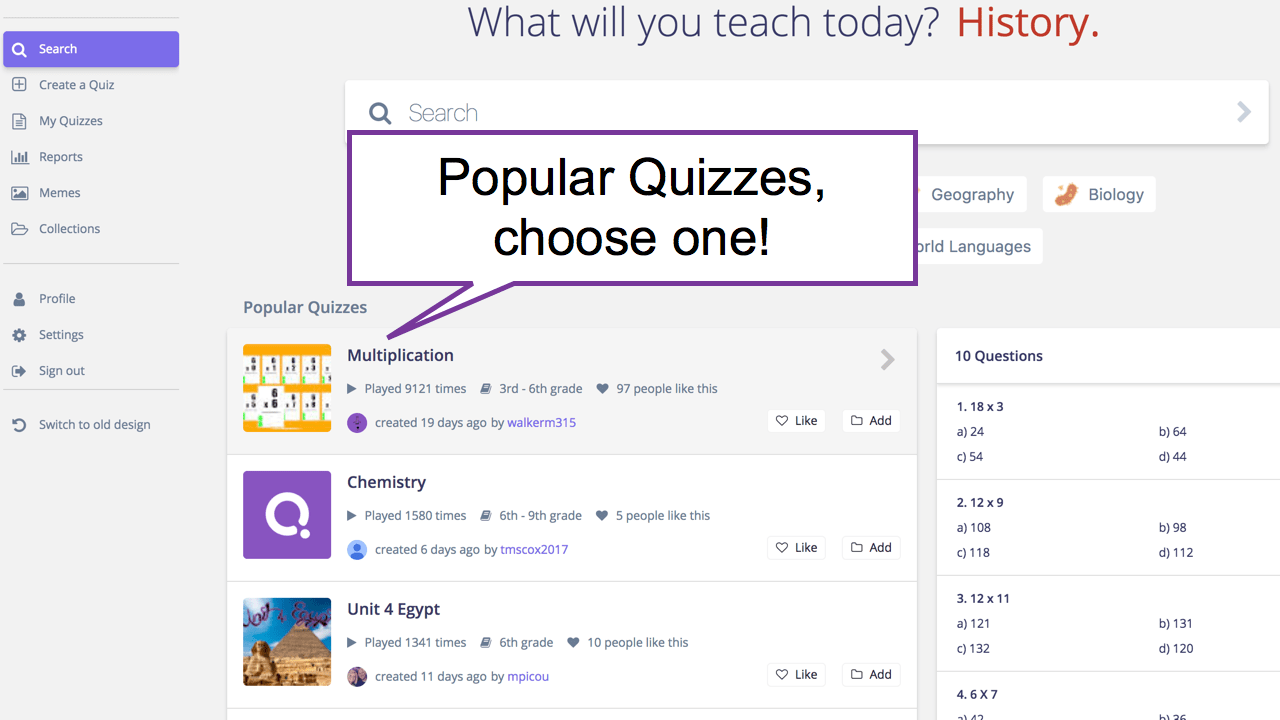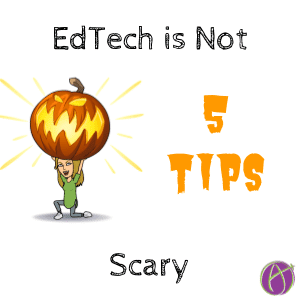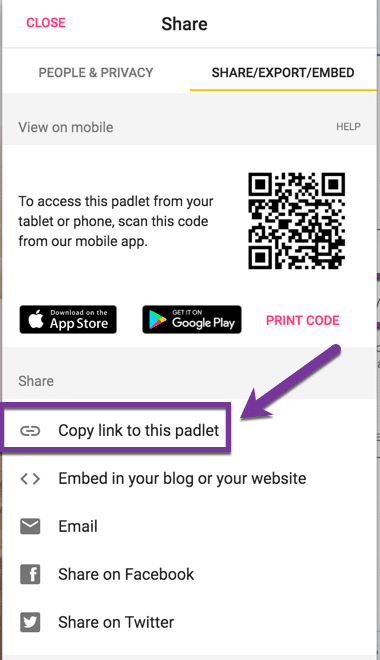EdTech is Not Scary
The world interacts digitally. We are failing our students by not helping them to be users of digital technology. As we debate the value of teaching cursive it is undeniable that students will be using technology outside of school in the real world. Integrating technology into our lessons is essential but this does not have to be scary.
5 EdTech Things to Start With
1. Keyboard Shortcut of the Week
You and your students will be significantly more proficient at using technology when you learn keyboard shortcuts. Learn one a week! What is your class keyboard shortcut of the week? Share it and practice it. There are 52 weeks in a year, if we all learned one shortcut a week we would be ninja’s at using the computer. Do a Google search for keyboard shortcuts. For any product that you use include the product name with the phrase keyboard shortcut. Choose ONE shortcut for the week. (Try Control W this week for closing a tab).
General Keyboard Shortcuts
Mac Keyboard Shortcuts
Windows Keyboard Shortcuts
Chrome Keyboard Shortcuts
Chromebook Keyboard Shortcuts
Slides Keyboard Shortcuts
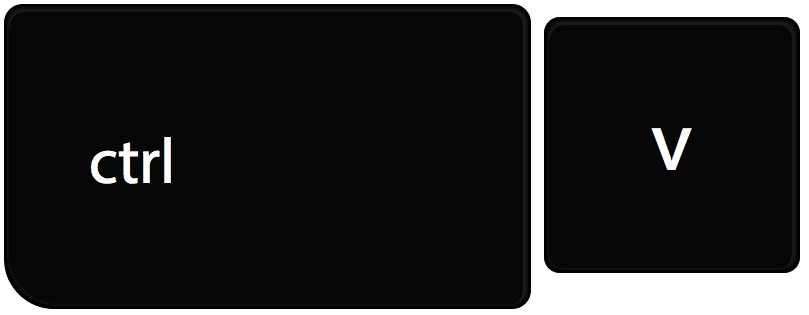
2. Do Not Teach Tech
No one shows me how to use technology. I figure it out. There is not enough training time in the world to teach someone everything there is to know about tech, especially all the new stuff that constantly becomes available. There is no tech skill that is THE essential tech skill. Probably almost all of it will be obsolete in the lifetime of our students. When presented with new technology do students sit there waiting to be shown what to do or do they figure it out?
Adaptability is the skill
When using a new tool in the classroom, start with asking the students to teach you something rather than showing them anything. If you want to use Kahoot try asking the students to make a Kahoot of that week’s vocabulary words. End of directions. When they ask for help, shrug your shoulders and say “I don’t know how it works.” No matter the age level at least one student will figure it out. If a student figures out something you already know… lie. “That is awesome, thanks for teaching me that!”
3. Avoid Digital Documents
Substituting digital tasks for paper tasks does not improve learning. It’s just confusing to figure out how to manage all of that digital stuff when it’s no better than using paper. Look for ways to improve interacting with students. What is EASIER than replacing paper? My personal favorite is the Private Comments in Google Classroom. No digital documents!! Ask students to write a paragraph or less about the learning objective in the Private Comments of Google Classroom. Then you can reply to students in a learning conversation.
Padlet
Not a Google Classroom user? Try Padlet. And by “try Padlet” I mean, let a student try Padlet. “Okay students, a teacher told me about this tool called Padlet.
[expand title=”Click Here for directions on setting up a Padlet.”]
Go to Padlet, log in with your Google account or Facebook, no account creation needed. Skip the upgrade request. Click on the “Make a Padlet” button.
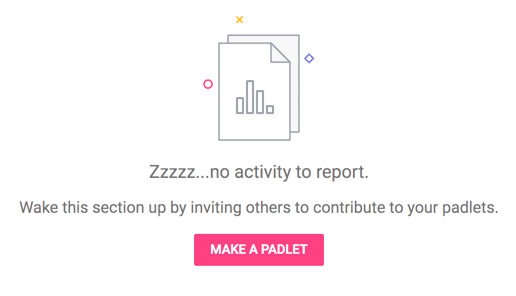
Choose your template, there is no right answer. Any Padlet layout will work. Title the Padlet in the sidebar. Click “Next.” Determine the privacy settings, I recommend going with the default. Click on “Next” and “Start posting.”
Share
The scariest part about EdTech can sometimes be how to get it to the students. Look for the “Share” option in the upper right of Padlet.
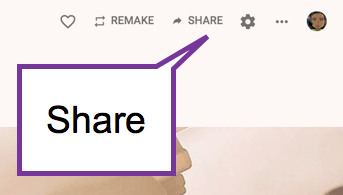
Notice in Padlet there are 2 tabs. One says “Share/Export/Embed.” Click on this.
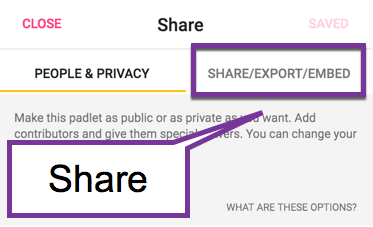
Choose to “Copy link to this padlet.” The link is automagically copied to your clipboard. The trick is where do you Control V paste it?

[/expand]
Today’sMeet
Try todaysmeet.com. It does NOT require you make an account. TodaysMeet is a private chat feed that allows you to hear from everyone when having a class discussion.
Google Keep
Google Keep is like Post It notes! Short term goal setting is powerful for learning. Try having students create some goals. Using the checkboxes option students can check off the goals they’ve set.
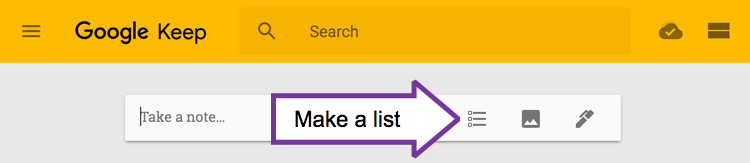
Send students feedback notes through Google Keep. Create a note giving a student some words of encouragement. Look for the collaborator icon along the bottom of the note. It looks like a man blob with a plus sign. Type in the email address of the student and the note magically appears in the student’s Google Keep.
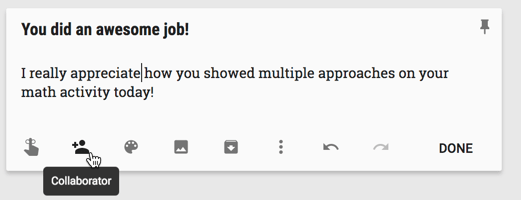
Goo.gl Chrome Extension
You may want to install the goo.gl URL shortener. When you are looking at your Padlet (or any other resource that you want to get students on the same page too) click on the extension icon (it looks like a vice squeezing a green box) and a short URL is displayed. If you are projecting your screen, click on the extension to reveal a shorter URL for students to type in.
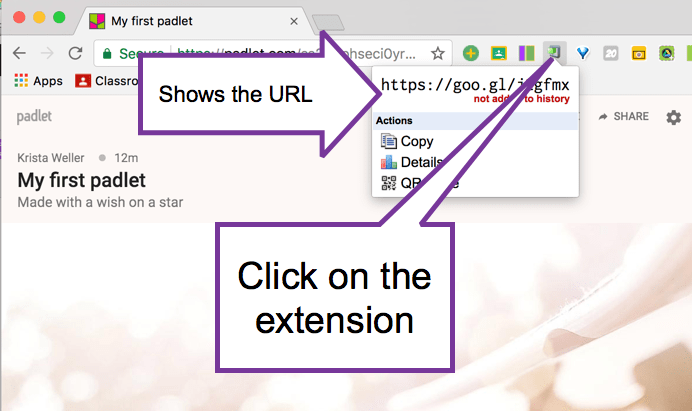
This is not my preferred way of sharing links but works great in a pinch. Ideally, you have some website or platform that allows you to paste the link to the resource you are sharing with students.
4. Sit With Students
Our best superpower is sitting with students to encourage them and give them feedback. To develop them as thinkers. EdTech allows us to spend more time with students rather than talking AT students. How can we leverage tech to allow students to access some information so we can trade that time to sit with students instead?
5. Share Something Someone Else Made
Do not recreate the wheel! Someone has created a resource that you can just use with your students. Many activity websites also have pre made things that were contributed by teachers. Go to Quizizz.com. As soon as you finish signing up (super fast when connecting your Google account) it shows you “Popular Quizzes.” Choose one! Also check out sugarcane.com for educational games that someone else has made!