Private Comments in Google Classroom
For assignments posted in Google Classroom, students are able to leave the teacher a private comment. This is one of my favorite features because it gives students an opportunity to ask a question privately. Students are more likely to ask questions through a digital platform than they are in person. The private comment feature, however, does not have to be restricted to students asking questions.
Assignment
Have students put their work for an assignment into the private comment.
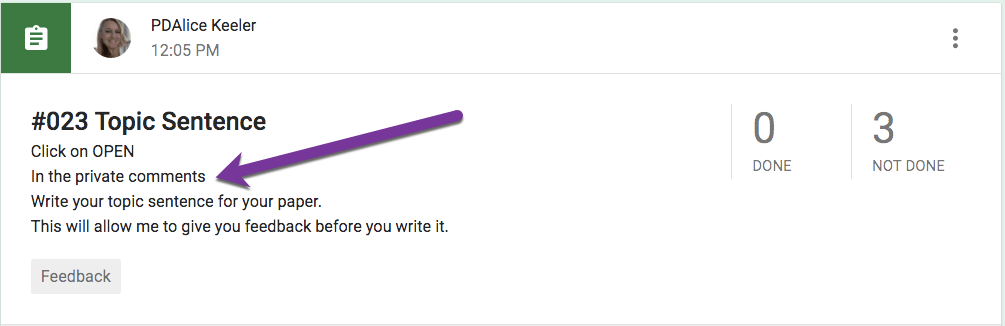
Easy
Asking students to leave a private comment in a Google Classroom assignment is easy for the teacher to assign. Simply type the directive to use private comments into the assignment description.
Grading
Rather than having to open up and wait for individual student documents to load, student work is right in Classroom.
Click on the assignment title to view student work.
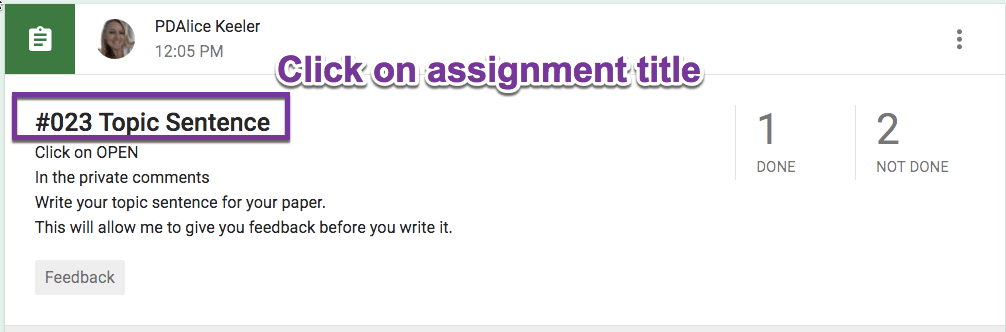
Roster
On the left-hand side of the assignment assessment screen is the roster of students. Below each student’s name is a preview of the private comment the student left for their answer to the prompt. Click on a student’s name to respond view and respond to the student’s submission.
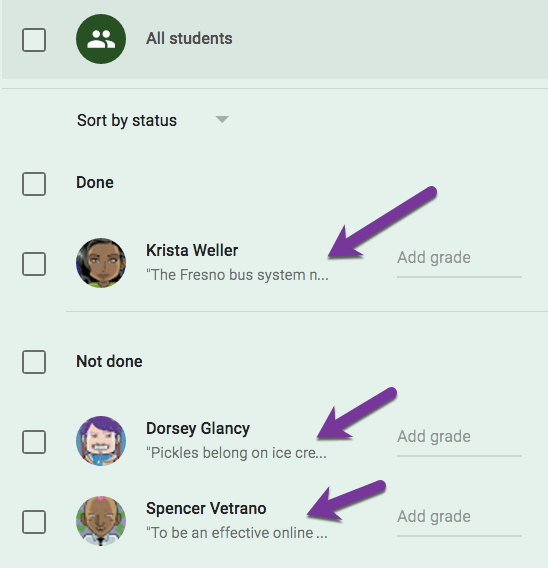
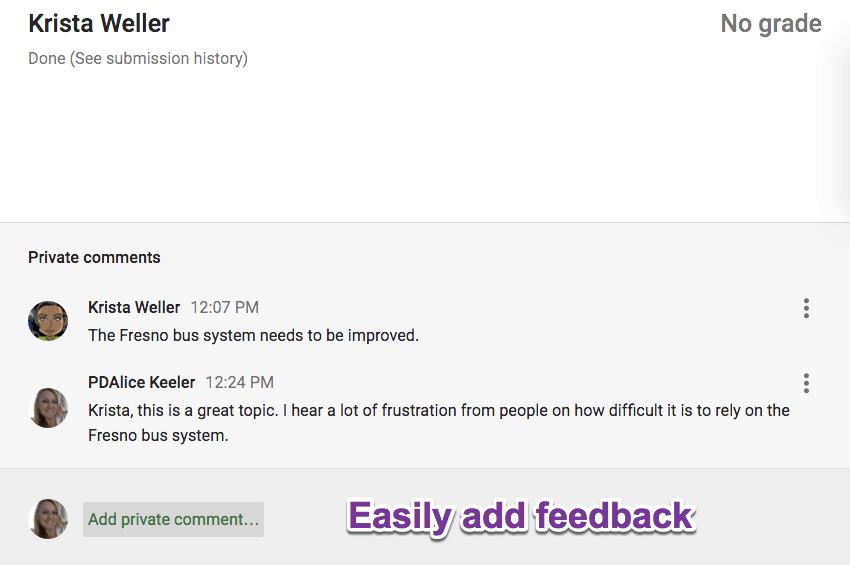
Conversations Not Comments
Google Classroom makes learning better because we are able to move past giving students comments on a paper. Comments become conversations with students. Both the teacher and student do not need fancy tech skills to engage in meaningful conversations around the student’s learning. Feedback conversations in Google Classroom allow for more back and forth responses than would normally be able to happen for verbal feedback comments.
Google Classroom private comments
Google Classroom private comments

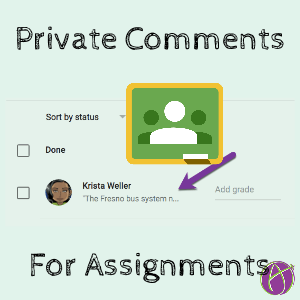



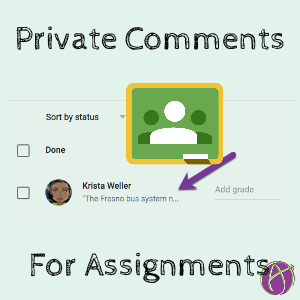





1 thought on “Google Classroom: Private Comment as Assignment”
To use technology as a tool when it best fits the situation.