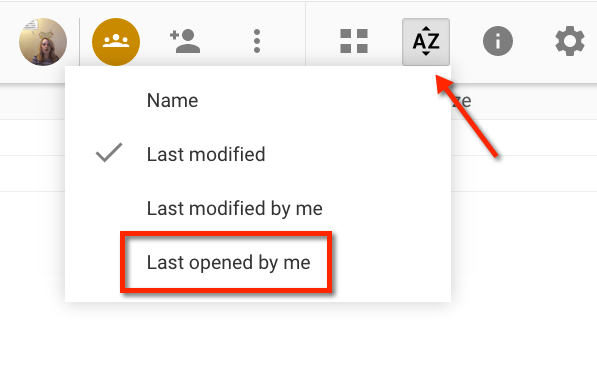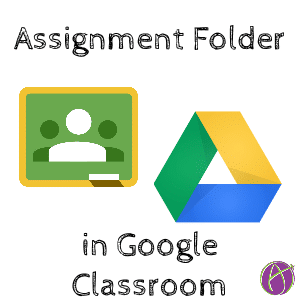One of my favorite features about Google Classroom is that it is Google Drive Management (GDM). When students submit work it is stored neatly in an assignment folder in Google Drive. Oftentimes I prefer to locate documents directly in Google Drive rather than opening from Google Classroom. On my phone, finding student work from the Google Drive app can be very convenient. Viewing the assignment folder in Google Classroom also allows me to use my Grade the Folder script.
Folder Icon
From the Stream, click on the assignment title to view the assignment grading page. A folder icon is located underneath the counts of students who are done or not done. This is above the student assignment tiles. Click on the folder to launch Google Drive.
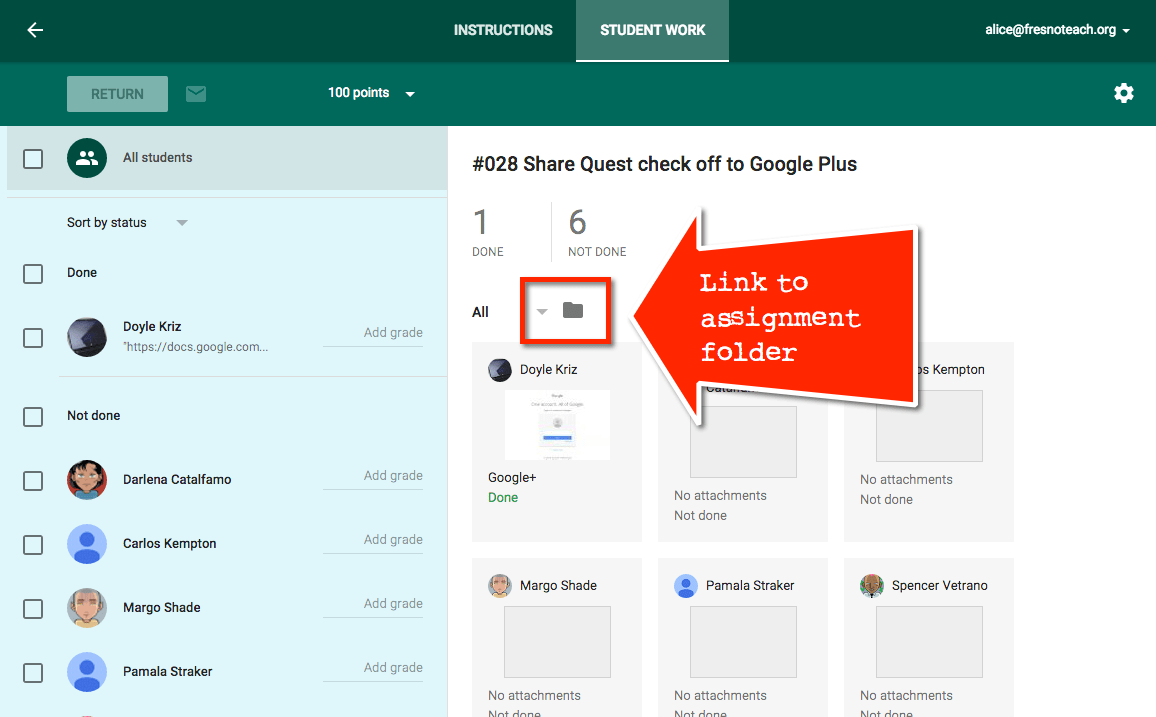
Google Drive
What is nice about using Google Drive is I can see all student documents in a neat list and use the Google Drive features when convenient.
Breadcrumbs
Above the document list are the breadcrumbs. Breadcrumbs show what folders the folders are nested in. Notice in the screenshot below that the breadcrumbs start at “My Drive.” In My Drive is the “Classroom” folder. In that folder is the “Math Class” folder. In that folder is the assignment folder “#059 Math Test.” You can click on any of these breadcrumbs to jump to that folder.
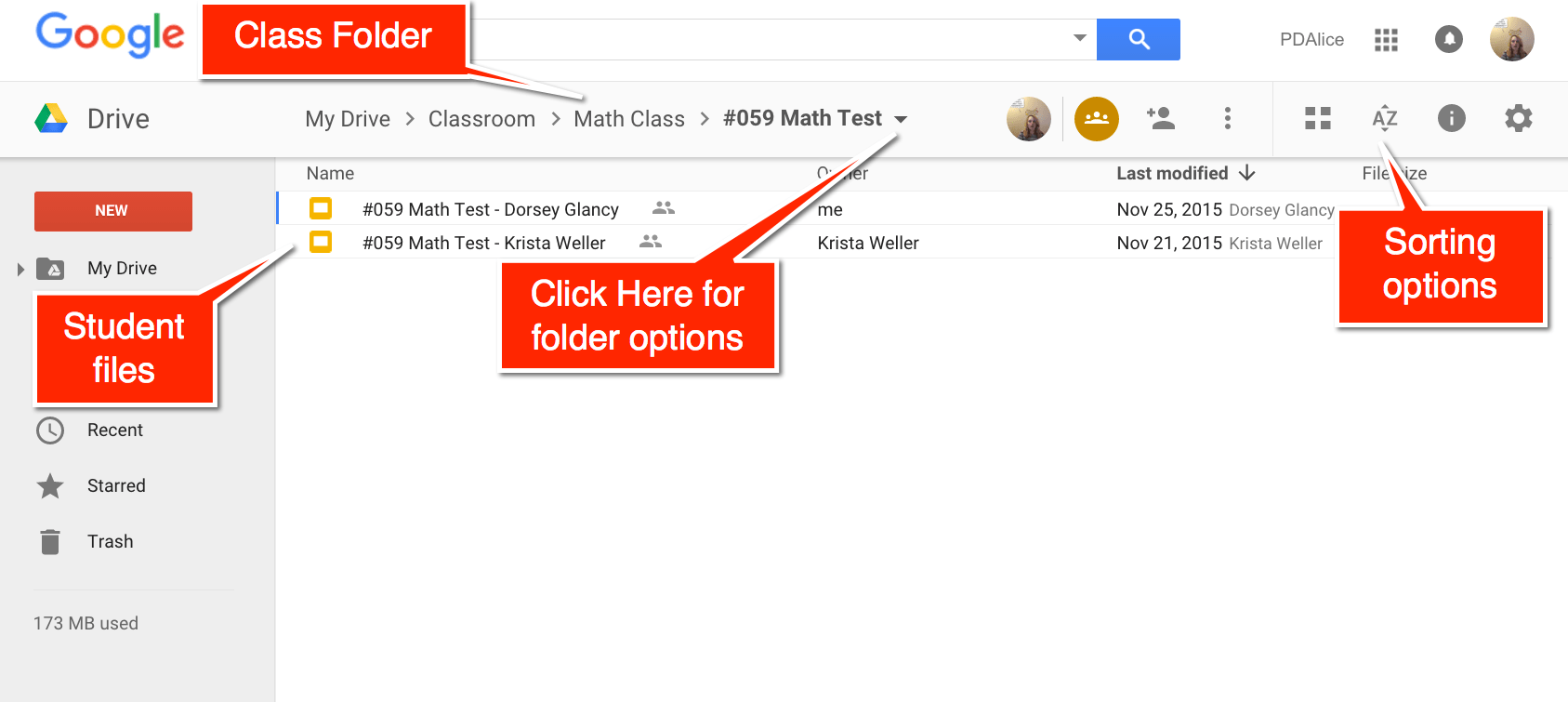
Folder Options
Clicking on the assignment folder name in the breadcrumbs provides options for the folder. I use “Share” to share the folder with all the students in the class and then “Get link” to link to the folder in Google Classroom for peer evaluation.
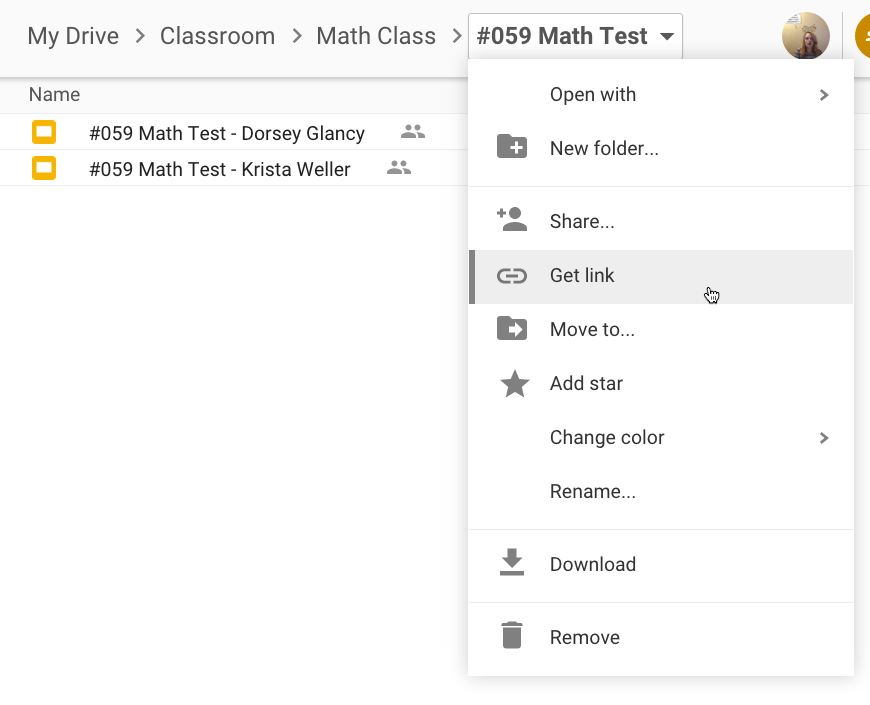
Sorting Options
When giving feedback, I want to know where I left off. This can be challenging in Google Classroom but a snap from Google Drive. Click on the “AZ” icon in the toolbar and choose “Last opened by me.”