When students turn in work to Google Classroom the ownership of the document is switched from the student to the teacher. This means the student can no longer edit the document. Google Classroom allows the teacher to return the work to the students.
Students Turn In

The document is now view only for the student.
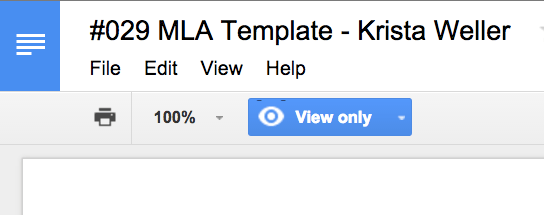
Clicking on the blue share button in the Google Doc, you can see that the teacher is now the owner of the document.
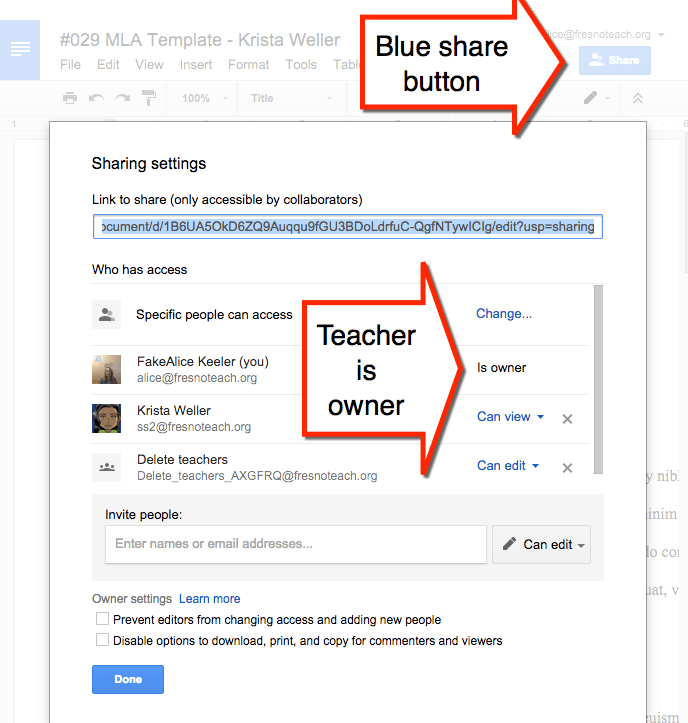
After turning in work, the student has the option to “UNSUBMIT.”
When a student unsubmits, the ownership switches back to the student and the student can edit the document. A record of students submitting and unsubmitting is located in the submission history.
Comments
Comments in a Google Doc are only available to editors of the document. When a document is view only, the viewer can not see the comments. Any comments made by the teacher are not visible by the student. Since the student is a viewer and not a collaborator they do not receive email notification of comments left by the teacher.
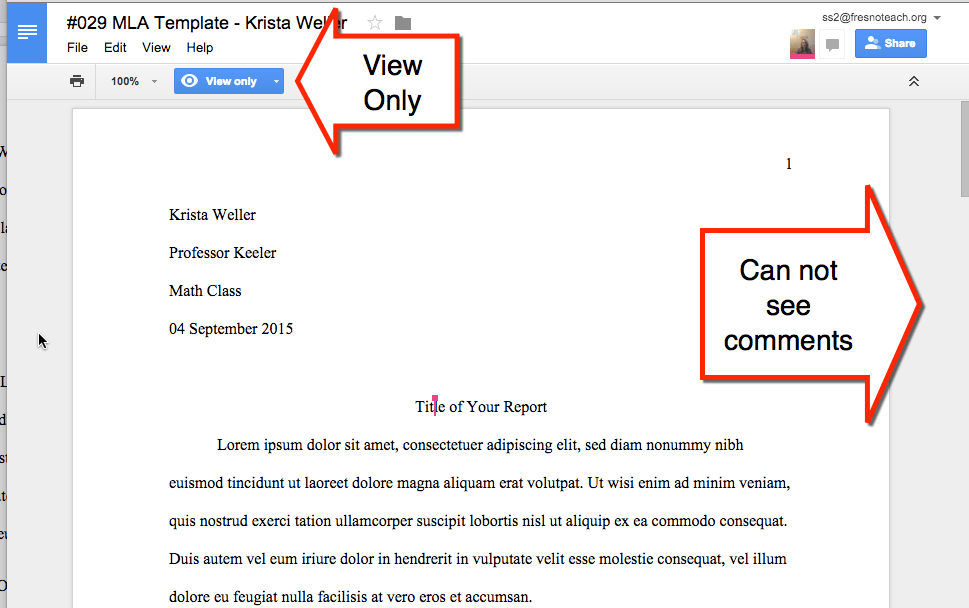
Returning Student Work
In the Stream click on the assignment title to view the assignment assessment screen. There the teacher can view student work and provide private comments on student work. Leaving private comments in Google Classroom will send an email notification to students.
The assignment assessment screen also allows the teacher to “RETURN” work to the students. Check the box next to individual students or click on the “Done” checkbox to select all the students who are “Done.” Click on the “RETURN” button to return work to students.
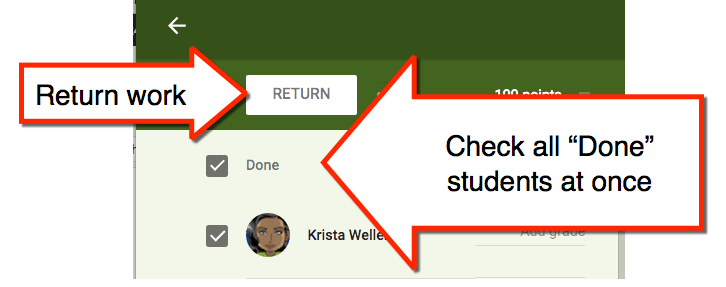
The student sees an indicator in Google Classroom that their work has been returned. If the student is viewing the document when it is returned, the student will need to refresh. 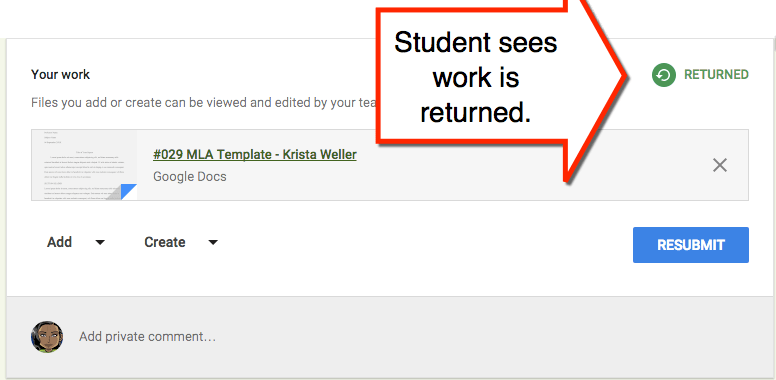
After returning the work, the student becomes the owner of the document again.
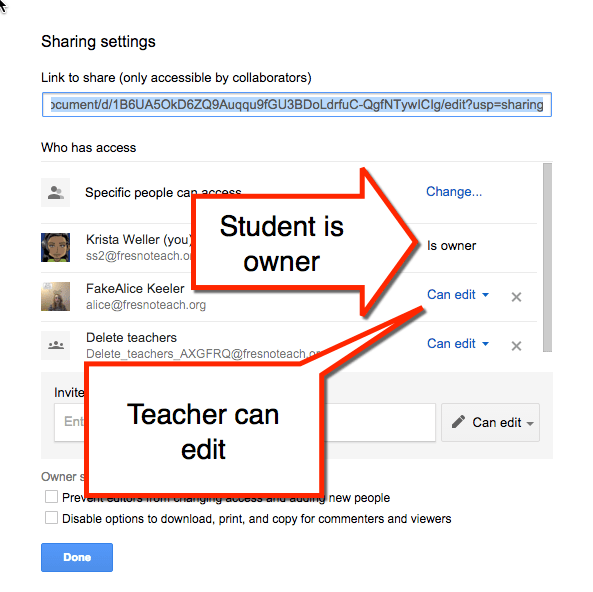
When ownership is returned to the student, the student can view comments left in the document.
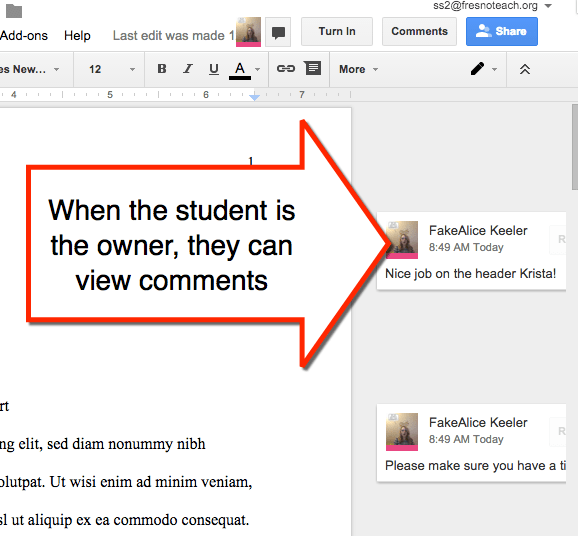

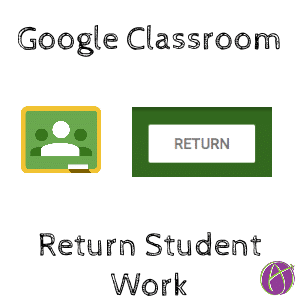


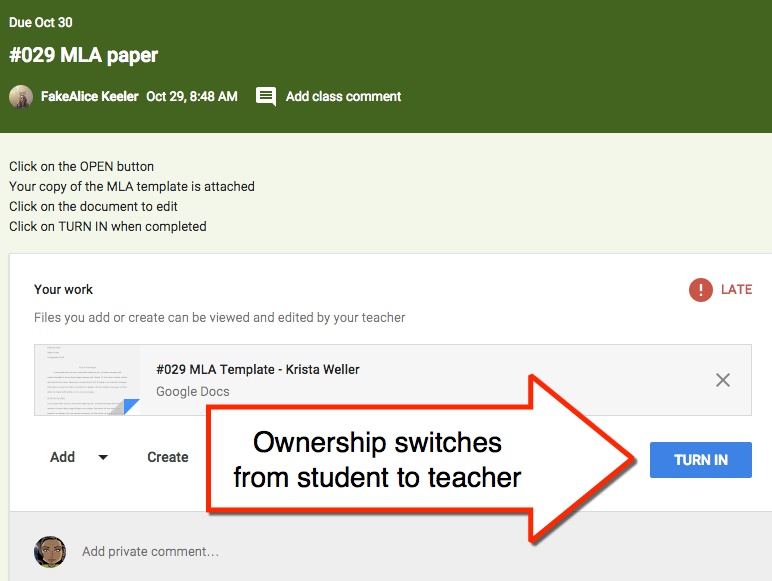
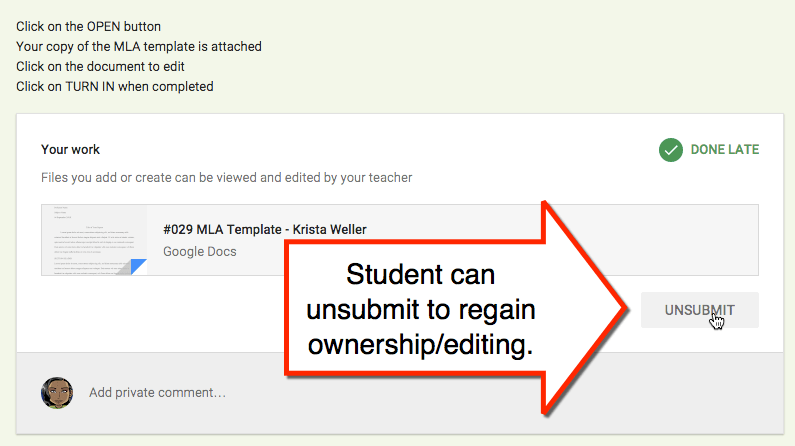




9 thoughts on “Google Classroom: Return Student Work”
If a student is working on a piece of writing and it is ongoing for a week, what is the best way for the teacher to have them submit it to them? I wanted them to do a paragraph each day. I had them submit, but then each day, I returned it to them. It always showed up as Done though. Is there a better way to check in throughout the week?
Create a new assignment. Have them turn in the link as a SHORT URL so it does not change ownership!
Hello! Every time I return student work after grading it, it shares a copy of their work in my drive under shared with me. Is there a way to turn this off?
This is how Classroom works. You are co editor on student work always. If you’ve returned it you can “delete” from drive and since you’re not the owner it won’t delete for the student
Can you return multiple assignments for multiple students at once. Like at the end of the week return all the work from the week thats been graded?
Also, is with ungraded assignments on the classroom grade book it shows a checkmark, but when grades are downloaded the assignment is listed but the checks aren’t there for those students who completed the assignment. Is there a way for those checkmarks to be downloaded to a Google Sheet with the grades?
Thanks!!
Hands down the worst part of Google classroom is their archaic gradebook . I highly recommend not using it. I use rubric scores in classroom. Side by side classroom with your regular gradebook and put scores in there.
Are students able to edit their work after it’s been graded and returned? If so, is there a way to turn that off so they can’t edit after it’s graded?
Never discourage students from wanting to better their work.
Hi Alice,
In the Google Grading Tool, there’s an option to post comments (“add private comment”), and an option to return grades. I’d like to do this together, so the students receive the comments with the grade in one notification. Is there a way to do this? Thanks!