
What is nice about a digital environment is the ability to differentiate. Google Classroom allows you to build a set of resources for a single assignment. This makes it possible to offer students choices as to how they access the information or how the student would like to address the assignment.
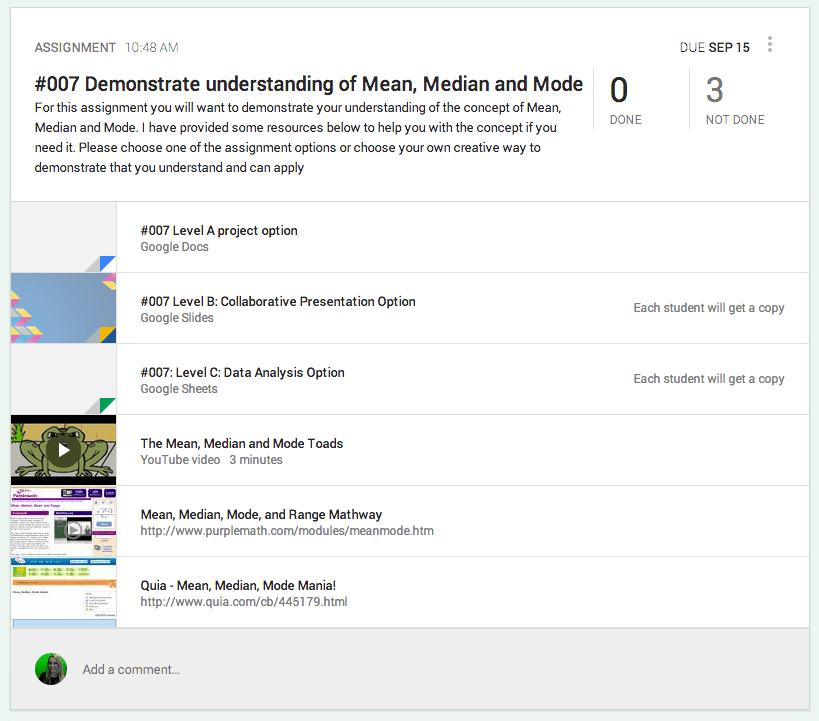
Learning Outcomes.
Rather than focusing on the directions for an assignment, instead focus on what the learning outcomes are suppose to be. What learning do you want students to demonstrate. Offer some choices for ways they can do this.
I always like to include a “choose your own adventure” option. Since Google Classroom allows students to make a private comment to the teacher on the assignment, the teacher and student can negotiate other options without revealing this to other students.
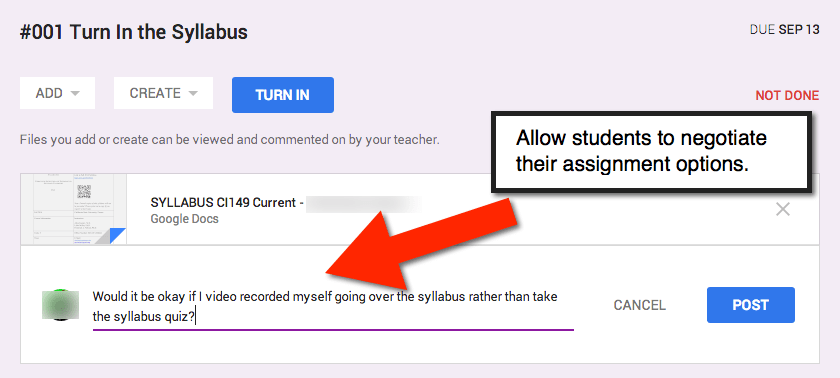
Consider Your Learners
As the teacher you have a good idea of the differing needs of the students in your class. Some students need scaffolding and others are ready for a wicked challenge. Go through your roster of students and compare to your assignment options. Based on your knowledge of each child, is there something that will appeal and excite that student at their level?
When adding resources to the assignment in Google Classroom try to provide different types. A website explanation, a video, a movie clip hook, etc… This allows students to access the content in formats that align to their interests and learning styles.
Just Above Their Ability Level
Games teach us that to motivate a player you want to give them a challenge that is just above their ability level but within their reach. If a task is too hard for a student they will likely give up rather than persevere. Differentiating assignment options to allow students to find something they can be successful at can help maintain motivation.
Leveling
If you are concerned about students choosing options that are below their ability level consider coding the options with levels. Just like accelerated reader helps students to choose the books that are at their ability level, coding assignment options can help students choose appropriately.
Titling Resources
I number my assignments (#001, #002, #003, etc…) in order to make it easier to locate the assignment in my gradebook and in my Google Drive Classroom folder. This also makes it easy for students to locate the assignments in their Google Drive.
For my collection of resources in Google Classroom I will start each of the assignment titles with the assignment number. This way it is easy to identify which resources go with which learning objective.
Student Submissions
The genius of Google Classroom is the student turn in process. Google Classroom is not simply a swapping of a Google Document, instead it allows the student to build their submission in a variety of ways.
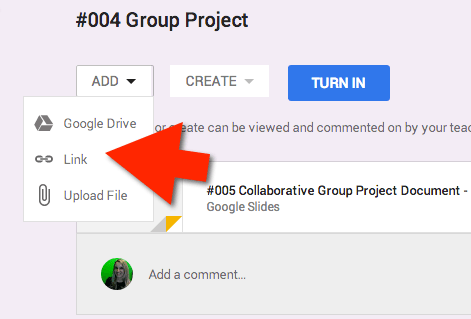
Have students name their files with the assignment number to clearly demonstrate which learning outcome it goes with. If a student were to recreate a historical city in Minecraft instead of writing an essay they could screencast their creation, upload to a video service such as YouTube or Vimeo and submit the link to Google Classroom. Other students will add their Google Document from Google Drive.
Unlike traditional turn in methods, Google Classroom makes it easy for students can build a collection of resources to submit. The elements of the student submission are neatly organized and easy for the teacher to access and assess.
Since Google Classroom collects in one place each students submission for a particular learning outcome it makes it easy for the teacher to accept a variety of different options.
Privacy
When students submit their assignment to Google Classroom their assignment is NOT displayed to anyone else in the class. In a non digital classroom it can be very obvious that different students are handing in different things. This allows students who struggle or who were given alternative options to not be called out in front of their peers.
A Conversation
Within Google Classroom the teacher and the student can have a private back and forth discussion about the document. Even when the student turns in the work the teacher can give suggestions or encourage the student to demonstrate understanding at a higher level. The teacher returns the assignment to allow the student to make those corrections and turn it back in. The comment thread in the assignment itself allows the teacher and the student to have an ongoing conversation about the students work to help get the student where they can be.
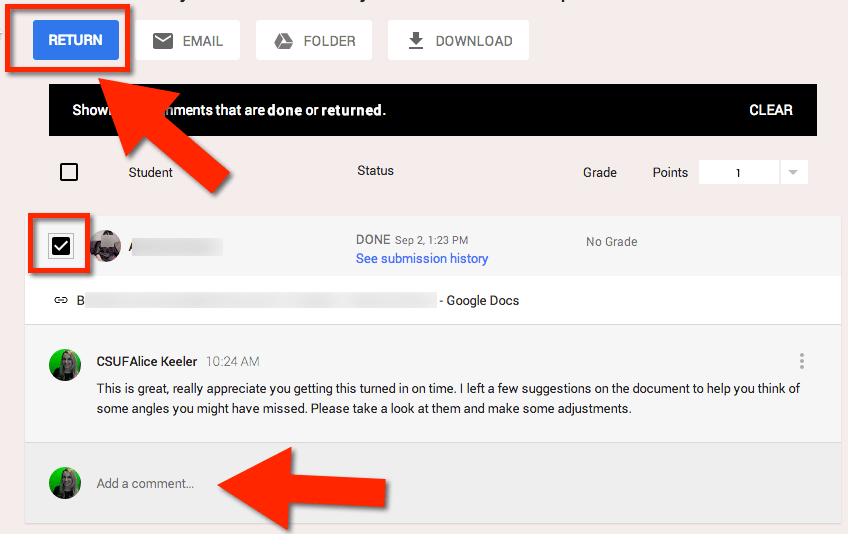

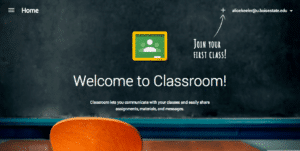






1 thought on “Using Google Classroom to Differentiate Assignments”
Thanks Alice. I will explore this link, it looks great!