I am in charge of the CVCUE Spring 2012 conference committee. So many things to manage. In the past when we did evaluations we had participants fill out a form on paper (I know, you’re thinking what is this “paper” that you speak of). This required someone to manually type up the evaluations (students I had in detention worked nicely for this). The problem with this is many fold. It takes time to type up evals, some handwriting is illegible and for data purposes it can be tricky to compile all the information about each session when they are filled out differently.
Trick #1 Use a Google Form for Conference Evaluations. Let the participants do their own typing.
Trick #2 Use QR codes to link to the session evaluations. I like to use http://goo.gl to create a short URL and a QR code at the same time.
Trick #3 Use &entry_5=session name appended to the end of the evaluation URL to pre fill in the session number, session title and presenter name.
Trick #5 Use Google Chrome. I like the chrome store add on called shorten me.
Trick #6 I use a Google spreadsheet to organize the sessions provided. I have a column for session number, a column for session name, a column for speaker first name and a column for speaker last name.
I then make a column for session URL and write the formula =”
and then paste the form URL
=”https://docs.google.com/a/cvcue.org/spreadsheet/viewform?formkey=dGdHUGEwNXMySDFxSDlGRXdUZ3JRMmc6MA
Then I want to append to the end the pre filled in information so ultimately it would look like this
https://docs.google.com/a/cvcue.org/spreadsheet/viewform?formkey=dGdHUGEwNXMySDFxSDlGRXdUZ3JRMmc6MA&entry_6=2&entry_7=Session Title&entry_8=Mr+Person
But my formula looks like this
=”https://docs.google.com/a/cvcue.org/spreadsheet/viewform?formkey=dGdHUGEwNXMySDFxSDlGRXdUZ3JRMmc6MA&entry_6=”&A13&”&entry_7=”&C13&”&entry_8=”&I13&”+”&J13
Where A13 is the session number
C13 is the session title
i13 is the presenter first name
j13 is the presenter last name.
I then drag down the formula and have a customized URL for EACH session.
Trick #7 I open a new window in Google Chrome and copy and paste the custom URL into the toolbar (I have the spreadsheet and new window side by side). I can then use my Google Chrome extension and the short URL is automatically copied to the clipboard. Copy this into a column in your spreadsheet.
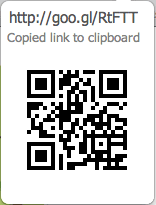
Trick #8 I then go back to the chrome extention and right click on the QR code and copy the image URL. I paste that into a different column in the spreadsheet.
Trick #9 In another column on the spreadsheet I type the formula =Image(N13,1)
where N13 in this case is where you would find the URL of the QR code.
This automatically creates the QR code in the spreadsheet.
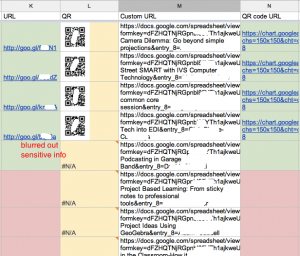
Now I have for each session a short URL and a QR code with minimal effort.







3 thoughts on “Whipping out QR Codes for conference evaluation”
Very helpful. This will hopefully be a cost savings to my organization. One question, how do you view the form as “spreadsheet”? I see it in step 6. I can’t get the google form URL to read as your link does, once I add on the code to auto fill fields. If you can understand my question, please help, it is greatly appreciated. Thank you,
In the old Forms you would go to your Google Drive (http://drive.google.com) and when you click on the “form” it would actually open the spreadsheet. You would then have to use the FORMS menu next to the help menu in order to return to the form itself. New Google Forms makes autofilling out of forms easier, but I still use the old method so that I can do it in mass from a spreadsheet.
Thank you! I saw the new way to auto fill this morning. Thankfully . . . after reading and re-reading I figured your way out and I REALLY like your way better. Thanks so very much for posting, assisting and responding!