Navigating the integration of digital tools in education can be a challenging journey. Effectively teaching with these tools often presents obstacles; things can, and often do, go wrong. From technical glitches to the challenge of unlocking maximum features that often come with a cost, educators frequently face hurdles in leveraging these resources effectively. Moreover, securing funding for advanced tools can be an uphill battle. Despite these challenges, the goal is not just to use digital tools, but to apply effective pedagogy and teach better. Here are five easy steps for teaching with digital tools that will help you adjust your mindset and effectively integrate technology into your teaching strategy.
Table of Contents
Step 1: Start with a Single Tool
When embarking on the journey of integrating technology in your classroom, the first step isn’t about choosing a tool; it’s about envisioning how that tool can transform your teaching and your students’ learning experiences. This is where understanding the SAMR model becomes crucial. SAMR stands for Substitution, Augmentation, Modification, and Redefinition. It’s a framework for evaluating how technology impacts teaching and learning. Importantly, it’s not a ladder to climb; each level offers different possibilities.
Before selecting a digital tool, reflect on the limitations of traditional paper-based methods. What are the challenges you and your students face with paper that technology could address?
Consider aspects such as:
Limited Feedback
Paper-based assignments often result in one-way feedback that can be slow and inflexible.
Engagement Levels
Static paper materials might not fully capture students’ attention in this digital age.
Collaboration Barriers
Group work and peer-to-peer interaction can be logistically challenging with physical documents.
Accessibility Issues
Paper resources can be less accommodating for students with different learning needs.
Organization and Portability
Managing, storing, and carrying physical papers can be cumbersome for both students and teachers.
Select One Tool
With these challenges in mind, look for a digital tool that addresses at least one of these issues. Perhaps you need a tool that facilitates faster, more interactive feedback, or maybe you’re looking for a way to make your teaching materials more engaging and accessible.
Once you’ve identified the primary challenge you want to tackle, select one digital tool that can make a difference in that area. Remember, the goal is not just to substitute paper with a digital version but to transform the learning experience. Ask yourself questions like, “How does this tool help me build stronger relationships with my students?” or “Can this tool provide quicker, more effective feedback?” and “Does this allow for feedback loops that were previously not possible?”
Start small with your chosen tool. Introduce it to your students, experiment with its features, and observe how it changes the dynamics of your classroom. Be patient and open to adjustments. This initial step is not just about using a new tool; it’s about starting a journey towards more dynamic, interactive, and effective teaching and learning practices.
By focusing on the transformation you want to achieve rather than the tool itself, you set the stage for a more meaningful and impactful integration of technology in your teaching.
Try Mote for Voice Comments
Are you looking to begin with just ONE easy-to-use tool that transforms what’s possible in your classroom? Choose Mote! Mote enables you to create voice recordings for instructions or feedback. By doing this, you not only make your digital tools more accessible to students, but you also add a personal touch to your classroom!
Step 2: Accept and Learn from Failure
Just as we persist in teaching essential skills like reading or writing despite initial challenges, the same resilience is needed when integrating digital tools into education. Expect that your first forays into teaching with technology might not go as smoothly as planned. Just like taking students to the library isn’t abandoned because they didn’t walk in a straight line, we shouldn’t discard tech tools if the first lessons aren’t flawless.
It’s important to recognize that teaching with digital tools involves acquiring new skills, both for you and your students. This process is akin to learning to ride a bike – falls and missteps are part of the journey. The initial attempts might be far from perfect; lessons may not go as planned, technology might fail, or the students might not engage as expected. These are not reasons to give up, but opportunities to learn and adapt.
Giving yourself and the technology multiple chances is crucial for determining its effectiveness. Each attempt will bring new insights and improvements. It’s also valuable to have support from fellow teachers who have experience with these tools. They can offer encouragement, share their own experiences of trial and error, and provide practical tips that they’ve learned along the way.
This step is about setting realistic expectations and understanding that proficiency in using digital tools, like any other skill, takes time and patience to develop. It’s about cultivating a mindset of growth and resilience, where ‘failures’ are seen as stepping stones towards successful integration of technology in your classroom. Remember, the goal is not perfection from the outset, but continuous improvement and learning.
Learn Keyboard Shortcuts
One effective way to navigate the learning curve of digital tools is to focus on mastering keyboard shortcuts. This approach not only enhances your efficiency but also serves as a manageable, step-by-step method to familiarize yourself with a new tool.
Start by identifying one keyboard shortcut for the digital tool you are using. It could be something as simple as a shortcut for creating a new document, opening a new tab, or saving your work. Once you’ve chosen the shortcut, write it down on a Post-it note and stick it on your laptop. This visual reminder will prompt you to use the shortcut regularly, reinforcing your learning.
As you become comfortable with one shortcut, challenge yourself to learn another. Gradually, you will build a repertoire of shortcuts that make navigating the tool quicker and more intuitive. This process of learning, practicing, and mastering one shortcut at a time mirrors the broader journey of integrating technology into your teaching. It’s a journey marked by small steps, occasional setbacks, and steady progress.
This approach not only helps you become more proficient with the tool but also cultivates a mindset of resilience and continuous learning. Just as you encourage your students to persist in their learning, this method allows you to practice what you preach. It’s about embracing the fact that learning new technology is a process, often filled with moments of forgetting or making mistakes, but always moving towards greater competence and confidence.
Remember, the objective is not to learn everything at once but to build your skills gradually. Each new shortcut you master is a small victory, contributing to your overall ability to effectively use digital tools in your teaching.
Table of Keyboard Shortcuts
These shortcuts are not application specific. For the one tool you have decided to use, look up the shortcuts for that tool and choose one to master.
| Shortcut | Function | Use for Teachers |
|---|---|---|
| Ctrl + Shift + T | Reopen last closed tab | Quickly reopen a tab closed by mistake |
| Ctrl + D | Bookmark current page | Bookmark educational resources or student work for easy access |
| Ctrl + Shift + V | Paste without formatting | Paste text into documents without changing the current format |
| Alt + Shift + Up/Down | Move paragraph up/down | Reorganize paragraphs in Google Docs lesson plans or notes without cut/paste |
| Ctrl + Alt + M | Insert comment | Add comments to student Google documents for feedback |
| Ctrl + L | Focus the address bar | Quickly access the search bar to find resources |
| Ctrl + E | Center align text | Align text in documents or presentations for better readability |
| Ctrl + Shift + N | Open incognito window | Open a new window for private browsing of educational resources |
| Ctrl + J | Open downloads | Access downloaded teaching materials or student submissions |
| Ctrl + Shift + L | Create a numbered list | Organize information in lists for clarity in lesson plans or notes |
| Ctrl T | Open a new tab | Adds a tab to your browser to navigate to a new site |
| Ctrl + Shift + S | Save all open tabs as bookmarks in a new folder | Save a group of research tabs for later reference |
| Ctrl + Enter | Send email (in Gmail) | Quickly send an email without navigating away from the inbox |
| Ctrl + 2 | Go to 2nd tab | When using multiple tabs, jump quickly to a particular tab |
| Ctrl + K | Insert link | Link to additional resources in |
Step 3: Solicit and Utilize Student Feedback
Incorporating digital tools into your teaching is a dynamic process that thrives on active student engagement. This step focuses on the importance of soliciting and utilizing student feedback to refine and optimize the use of technology in your classroom.
Encourage Open Communication:
Firstly, create a welcoming environment for feedback. Encourage students to openly share their thoughts and experiences with the digital tool. This can be facilitated through various methods, such as group discussions, dedicated feedback sessions, or even anonymous surveys, ensuring every student has a voice.
Analyze Feedback for Insights:
Next, meticulously analyze the feedback you receive. Look for trends and specific comments that shed light on how students are interacting with the tool. Are they finding it beneficial? Are there aspects they struggle with? This feedback is invaluable for understanding the tool’s impact on their learning experience.
Adjust and Adapt:
Then, use these insights to make informed adjustments. If students are encountering challenges, consider offering additional guidance or tweaking how the tool is used. Conversely, if certain features are a hit, explore ways to further incorporate them into your teaching.
Iterative Process:
Moreover, remember that the integration of technology in education is an iterative process. It requires flexibility and a willingness to adapt. Student feedback is crucial in this journey, guiding you towards making the learning experience more effective and engaging.
Foster a Culture of Feedback:
Lastly, by regularly seeking and valuing student feedback, you not only fine-tune the effectiveness of the digital tool but also cultivate a classroom culture that emphasizes continuous improvement and values student perspectives.
In essence, student feedback plays a pivotal role in the successful integration of digital tools in education. It provides essential insights and guides educators in creating a more interactive, responsive, and effective learning environment.
Try Google Forms to Solicit Feedback
Utilizing Google Forms is an easy and effective method for teachers to gather daily student input on lessons. It allows for the creation of a generic, reusable form that can be quickly adapted for regular use, making it a convenient tool for frequent feedback. Teachers can design a simple form with a few key questions that focus on the day’s lesson, asking students about their understanding, challenges, and suggestions. This approach enables continuous and timely insights into student experiences, helping teachers adjust their teaching strategies as needed. By integrating this practice into daily routines, teachers can maintain a responsive and student-centered classroom environment, where feedback is seamlessly gathered and acted upon.
Step 4: Leverage Technology for Student Engagement and Interactions
Technology is not a silver bullet for student engagement. However, there are many easy tools that help more students to participate and be engaged in the activity.
Utilize Easy-to-Use Interactive Platforms:
Start by integrating simple, user-friendly interactive platforms into your lessons. This could be as straightforward as using online polling tools during a lesson to gauge understanding or to encourage participation.
Encourage Digital Collaboration:
Next, introduce basic collaborative tools. This might involve using a simple shared document or a basic online forum for class discussions. The aim is to encourage students to work together digitally, enhancing their engagement and teamwork skills.
Incorporate Multimedia Elements:
Also, consider adding basic multimedia elements to your lessons. This could be as simple as using educational videos or interactive slideshows. These tools can make lessons more engaging without overwhelming you or your students.
Try Padlet for Interactions
Padlet is an easy tool to allow for student interactions. Essentially, Padlet is a sticky note board that is multi-media. Each student adds to the conversation with a Padlet post instead of only one or two students who raised their hand.
After creating a Padlet board, click on the swoop arrow in the right sidebar. Copy the link or use the QR code option to quickly allow students to join your Padlet board.
Step 5: Consistently Integrate Digital Tools in Daily Teaching
Consistent application is the key. After experimenting with various tools and strategies, the goal is to make the use of technology a regular, seamless part of your daily teaching practice. You can work on the one tool you are focusing on until you are ready to add a 2nd tool. Using a lot of tools will not improve your teaching, being consistent and putting pedagogy first will.
Routine Integration:
Begin by making the use of digital tools a routine part of your lessons. This could be as simple as starting each class with a quick digital warm-up activity or using an online tool for daily attendance. The key is to embed these tools into your regular teaching patterns.
Expand Tool Usage Across Subjects:
Expand the use of digital tools across different subjects or topics. If you started using a tool for a specific subject, consider how it can be adapted for use in other areas. This not only enhances student engagement but also helps them see the versatility of technology in learning.
Build Student Confidence with Technology:
As you make digital tools a regular part of your teaching, also focus on building students’ confidence in using these tools. Encourage them to explore, experiment, and even assist in the choice or implementation of tools in the classroom.
Simplify and Streamline Tools:
Review the tools you’ve tried and focus on simplifying and streamlining your toolkit. It’s better to use a few tools effectively than to overload yourself and your students with too many options. Choose the tools that offer the most value and ease of use for your teaching needs.
Seek and Share Ideas Regularly:
Finally, regularly seek out new ideas and share your own experiences with colleagues. This could be through informal discussions, social media, or professional learning networks. Sharing and exchanging ideas can provide fresh perspectives and innovative approaches to using technology in education.
Gamify with Quizizz
There are so many gamified platforms to choose from. Many of them have ready made activities that you can use out of the box. Quizizz is one of my favorites.
There is no question that gamification increases student engagement.
Create a free Quizizz account and use the library to search for whatever topic you are teaching. Create a live session to do with your class. This can be done in seconds and the students will ask for more!

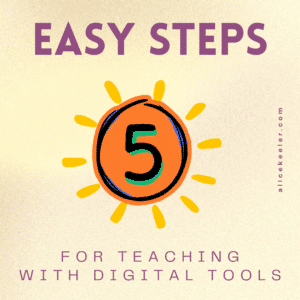





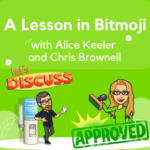








13 thoughts on “5 Easy Steps for Teaching with Digital Tools”
What an awesome run down of online teaching tools! I love the chart you made for shortcuts. Is there anywhere I could save that as a resource to post, or id it something you sell? Thank you!
Hi Amanda, thank you for the kind words. I will work on making this into a poster for you. Stay tuned!
I am on a quest to use more technology to increase engagement in my classes but struggle to find the time to actually learn to use the platforms. Have you, by chance, happened to have used Figma before as a replacement for Jamboard? How about Formative? Formative was recently sent to me by my assistant principal (with an hour or more of videos to learn the platform).
Hello Lana, this is definitely a common problem for educators. We are expected to do a LOT on our own time… including mastering digital platforms. I definitely have used FigJam to replace Jamboard. Here is a getting started playlist I made. I also am doing a course with OTIS on this topic. I have used Formative. It is a good tool. It is not gamified which is weird. I have also had admin just flippantly email “hey look at these resources” with absolutely no regard for the time and training involved. Easy to fire off an email.
This is a wealth of options for teachers, I really like that you have a variety of choices for teachers instead of a “this is the tool to use” kind of mentality. Many teachers don’t have the option to use some of the most popular tools available because of privacy and data security measures. Thanks for giving us several tools and how we could use them.
So true, different schools have different limits. I’ll keep sharing. Appreciate your comment Dallas.
Love this – especially 2 and 5. Its not failure if it results in growth and consistency is so key! Happy Holidays!
Exactly!! Thank you
I am trying to incorporate technology into my short Math time (60 min) since our school doesn’t have a technology class for Elementary. I am the only 5th grade Math teacher in my district so it gets difficult to keep on top of things. I find using google forms, slides and sheets to be lifesavers. I wish our technology admin would allow us to add some of your add-ons to our computers. Currently my students are creating Math google slide projects over a skill of their choice. I love finding new ideas on your blogs, and emails.
I am glad you’re getting use from the Google Workspace apps. I use them also. Check out graspablemath.com also!!
Hi my friend Alice,
Thank you so much for sharing these great tips and resources. As an advocate for equity and equally in my school is vital that my students have fun and learn at the same time. I believe quizziz is a great competition app to assist my students to have fun, gain confidence and learn at the same time.
I hope see you soon in any of the technology conferences. i.e. TCEA, CSTA
With gratitude
Your friend
~ Javier Aguilar
Awe thank you Javier, I hope to see you at an event soon. I will be at ISTE this year in Denver