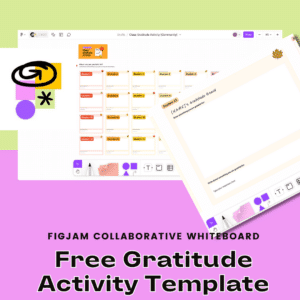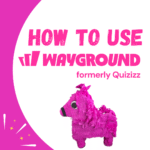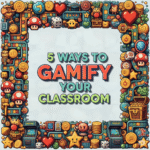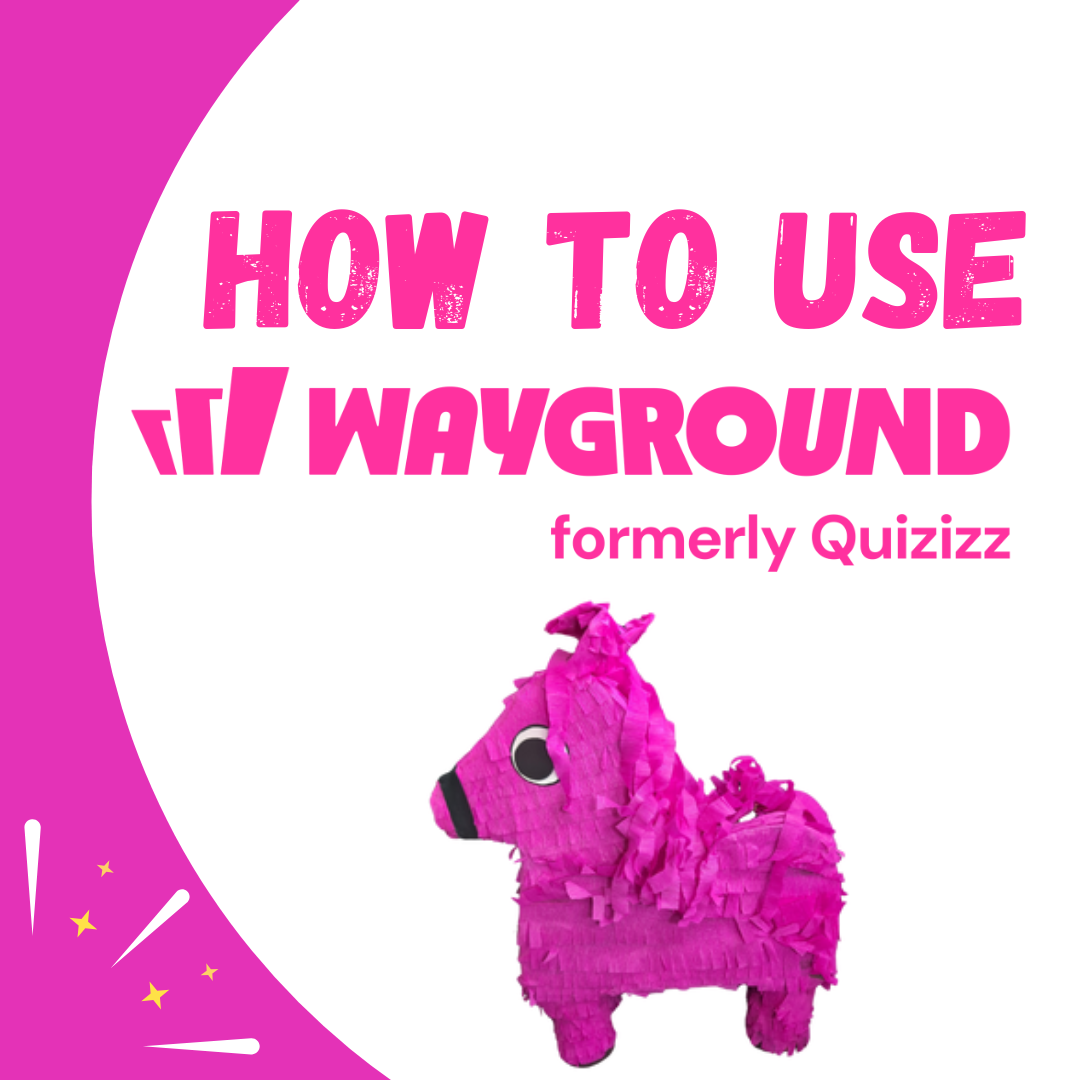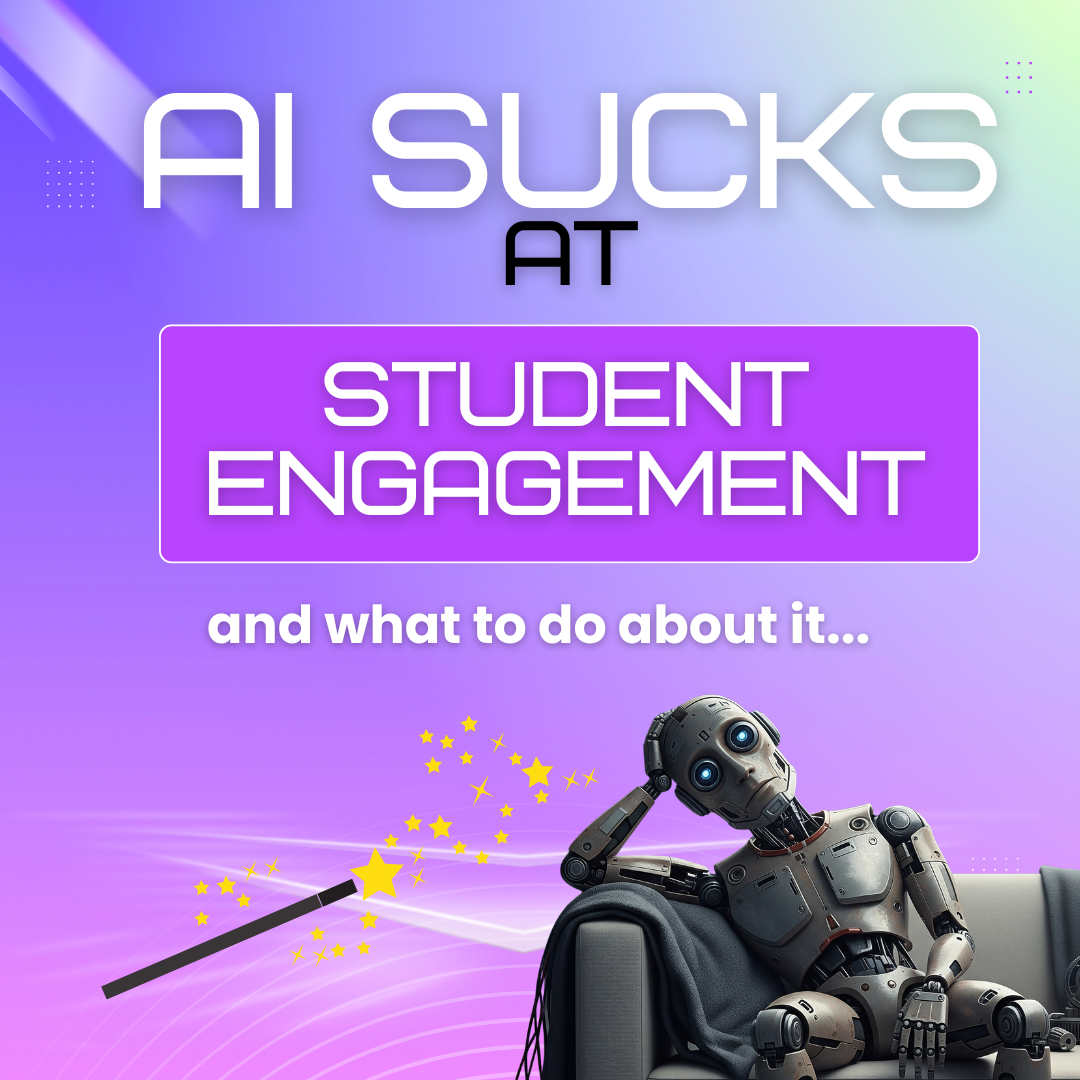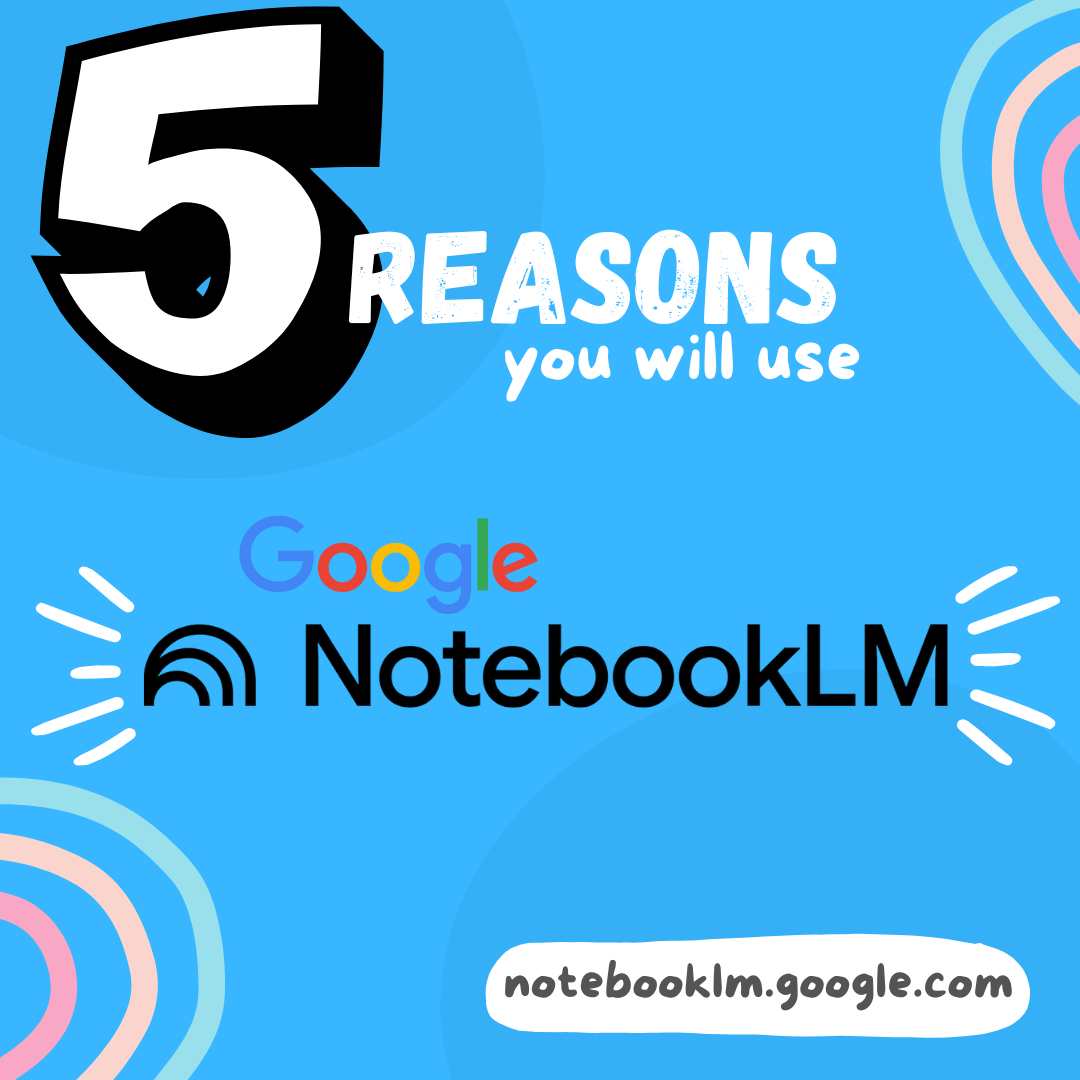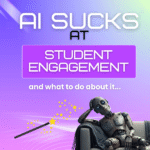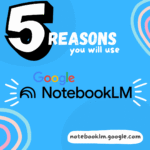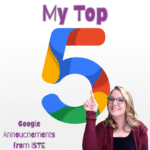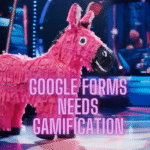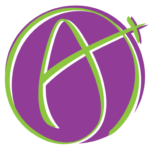For years I have been suggesting you write the word COLLABORATION really large at the top of your lesson plans. A key to collaborative activities is tools that allow multiple students to work together in the same space. FigJam by Figma is a great way to accomplish this. You can see one way to have all students together in the same space with the Gratitude Activity template.
FigJam is Free for Educators
Verify you are an educator at figma.com/education to gain access to the full features of FigJam.
Gratitude Activity Template
I frequently am checking out figma.com/@education for templates. There is always new things to check out!! You can find my templates at figma.com/@alicekeeler. While perusing the new templates I came across the Class Gratitude Activity. This is a great example of how to set up your FigJam to get all students on the same page.

24 Sections for 24 Students
The template has a section per student. Not to fret if you have more than 24 students in a class. Click on one of the sections, or lasso and select multiple sections, and use Control D to duplicate the section. Adding more student sections is super easy!
Move to Project
By default your FigJam files are “Draft.” Click on the arrow next to the document title to “Move to project.” This really is just organizing it into a folder for you.
Share the Template
Use the share button in the upper right to share with your students.
Paste the email addresses of the students into the sharing options OR click on the “Start open session” to get a link you can share that gives anyone with the link edit access.

Students Rename Their Section
Assign each student a number so they can quickly find their section and rename the section title to their name.
Spotlight on Me
After students have filled out their gratitude section, share a few as a class. In the upper right is your collaboration icon. Click on it to select “Spotlight me.” This will make it easy for students to follow where your cursor is.

Shift 2
If you select a section, which is identified by the 4 corners of the section having a small rectangle on them, use Shift 2 to zoom in on that section. Shift 1 zooms out to the whole board.
FigJam Is Designed to Get Together
While you certainly can use one FigJam per student, you’ll notice that FigJam is designed for everyone to be in the same space!! This makes it easier to review student work, give peer feedback, and to be together!! Enjoy!!
- Setting Up a Lesson in FigJam
- How to Hide Sections in FigJam – Digital Whiteboard
- High Five – FigJam Whiteboard Tool
- Free FigJam Digital Whiteboard for Educators
- Move Over Jamboard – Meet FigJam
-
Site License for AliceKeeler Add-ons
Click here to Request an Invoice or further details. Purchase with Credit Card. Now available, site licenses for premium features in AliceKeeler official Google Workspace
-
How to Use Wayground (formerly Quizizz)
Wayground (formerly Quizizz) has added many new features. It’s always a staple in my edtech toolbox.
-
5 Ways to Gamify Your Classroom
Gamification can add engagement to your lesson. It doesn’t have to be a big production.
-
AI Sucks at Student Engagement
AI sucks at student engagement and what to do about it. We can use AI to create engaging lessons and activities.
-
5 Reasons You Will Use NotebookLM
Google’s NotebookLM will transform your preparation for lessons. As a teacher, it is a must. Here are 5 reasons to dive in.
-
5 Google Releases To Be Excited About
At ISTE 2025 Google announced over 30 new features. Here is my top 5.