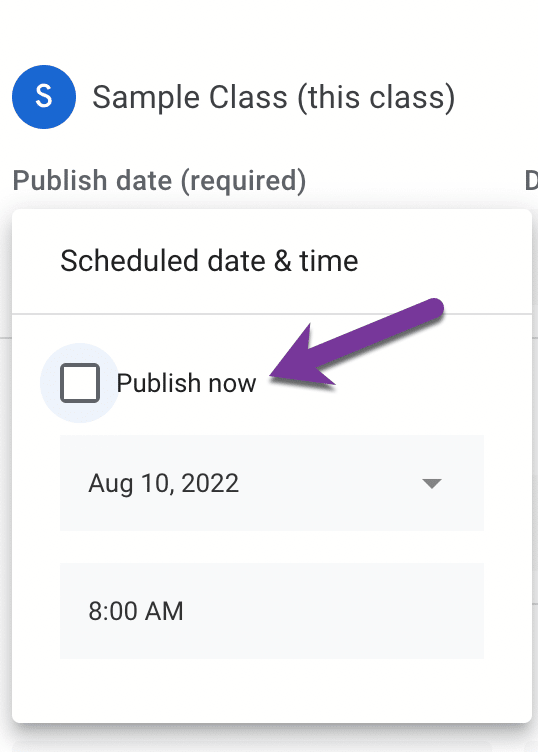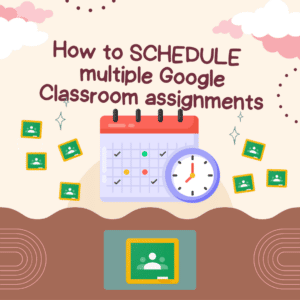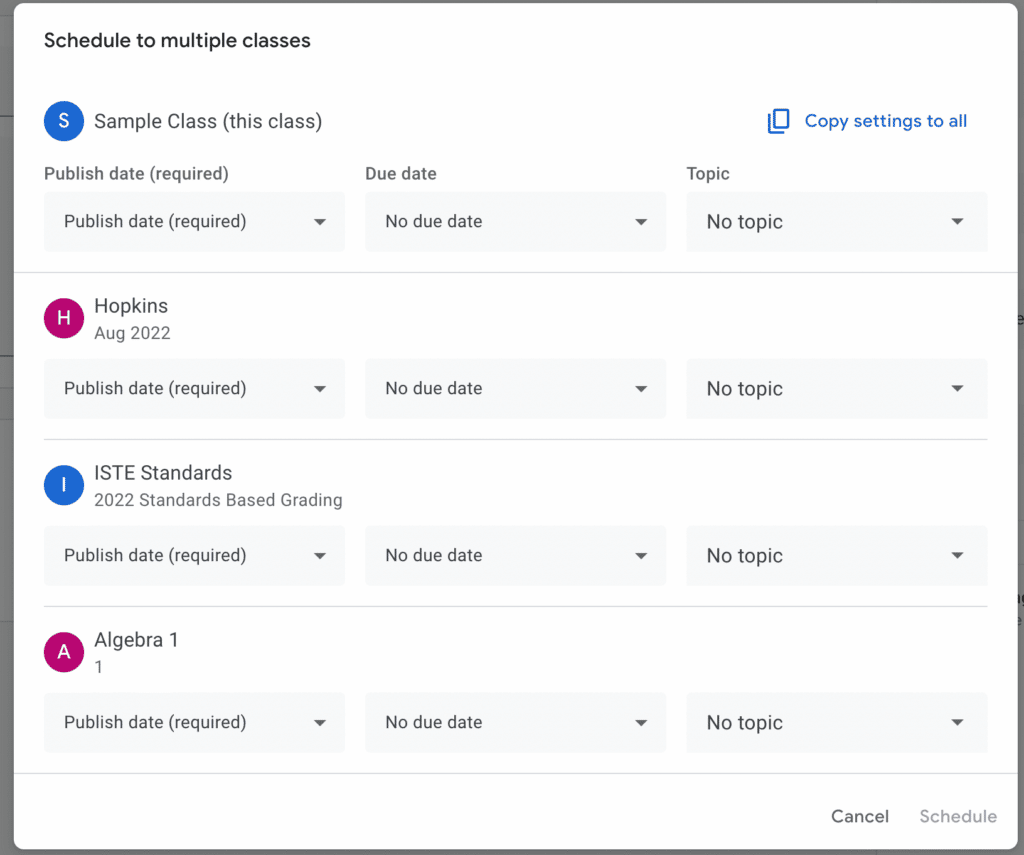Teaching multiple sections of a class means the classes have different start times. You can schedule different times an assignment will be posted in Google Classroom. Schedule Assignments for Multiple Classes in Google Classroom by using the built in features of Google Classroom.
Create an Assignment
Start by going to the Classwork page in Google Classroom and clicking on the Create button. This will allow you to create an assignment.
Select Multiple Classes
To schedule to multiple classes, you need to assign to multiple classes. The default is the current class. Under “For” click on the arrow next to the current class and checkbox the classes you wish to schedule to.
Schedule
The default for an assignment in Google Classroom is to assign. You want to use the tiny triangle next to the assign button to select “Schedule.” This will bring up a box to allow you to pick the scheduled date, due date, and topic for each class.
Copy Settings to All
After selecting the initial schedule date, due date, and topic for the classes click on “Copy settings to all.” This makes it much faster to schedule. Modify the scheduled date and time for the classes without (probably) having to modify the due date and topic.
Schedule the 2nd Class
Tip: There is an “Publish now” option. For the FIRST class, schedule it how you want the 2nd class. Then click “Copy settings to all.” THEN modify the first class to be “Publish now,” obviously only if you’re publishing now for that class. It will be easier to edit the ONE (first) class, than to set the first class how you want it and then modify the all of the other classes.