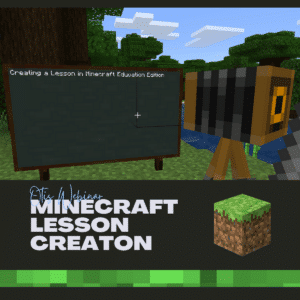If you missed my webinar on Minecraft Education Edition then you can find out more about it here and find the recording on OTIS. In my next webinar in the series, I will help you to get started with how to build a Minecraft lesson.
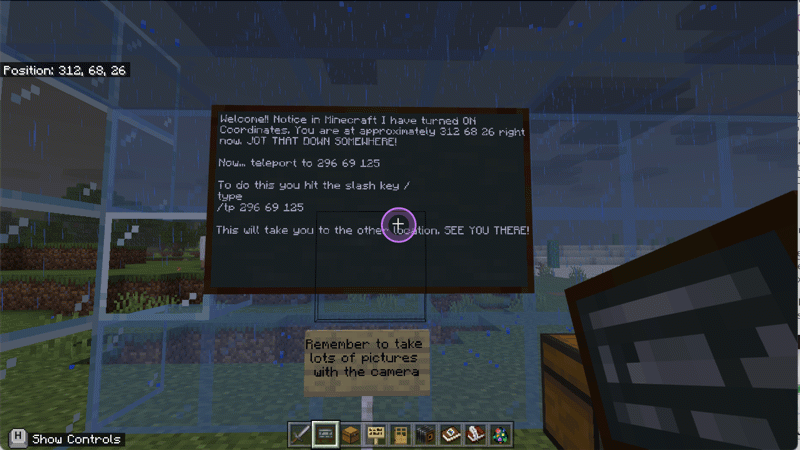
Why Teach with Minecraft?
I am adamant that Minecraft Education Edition is a teaching tool and not simply a reward for after students complete their work. Minecraft provides so many educational benefits. Active student engagement is better for learning. Students have an opportunity to explore, create, build, and communicate.

The 4 C’s of 21st Century Learning
When doing lesson planning, in addition to the standards, it is important to consider which of the 4 C’s the lesson is going to have. In a perfect lesson, it would have all 4 C’s, but we should strive for at least one. Minecraft almost instantly provides these in your lessons.
Creativity
While it is possible that students can engage in a Minecraft lesson without any creativity, the platform lends itself to encouraging creativity. If every student is doing the same thing it is not a creativity lesson.
Critical Thinking
Providing students challenges that they have to figure out how to build and solve within Minecraft provides students with critical thinking opportunities.
Collaboration
It is possible for students to participate in the same Minecraft world at the same time. This allows them to tackle and explore the learning experiences together.
Communication
An essential part of using Minecraft Education Edition is that students must communicate what they did and what they learned. This can be accomplished multiple ways. Check out Flipgrid to allow them to screen record their experience and reflect on their learning. Students can also use Spaces EDU to share their work in Minecraft and communicate about their experiences.
Building MinecraftEDU Lessons
As with all things, start small. You can find elaborate fancy lessons free on education.minecraft.net. You won’t be making those anytime soon, or ever 🙂 As a classroom teacher, you have limited time to dedicate to doing lesson planning. So your first step is to teach students how to use Minecraft Education Edition. There are a few things that are unique to M:EE.
- Coding Agent
- Classroom Mode (companion app)
- World of Chemistry
- Chalk Boards
- Code Builder
- Allow Blocks
- Border Blocks
- Camera (for in game screenshot curation)
- Compound Creator
- Deny Blocks
- Element Constructor
- Heat Block
- Immersive Reader
- Lab table
- NPC (non player character) Spawn
- Portfolio
- Writeable Books
- Teacher Permissions
Incorporate these unique elements into your lesson that uses MinecraftEDU. Minecraft Education Edition elevates the game of Minecraft into a platform for teachers to create engaging lessons that work in the classroom.
Want More Help with This? Become a Premium Member
First, create an account on education.minecraft.net. Then download Minecraft Education Edition for your device. However, if you have a Chromebook you will need to install from the Play Store. Then sign up for free Microsoft accounts. Because you will want to install Minecraft on student devices you can not get started in one day. However, this is a one time setup process. Then you can use Minecraft with your students every day if you want!