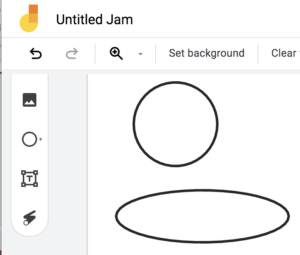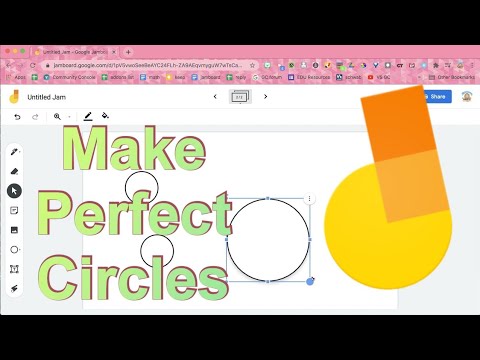
Today my lesson involved circles so I wanted the student to model their math with circles not ellipses. Google Jamboard is a great tool for students to show their learning. ( Ex: Google Jamboard: Using Open Middle Math Problems ) The problem is, when you use the shape tool on Jamboard and click and drag you’ll end up with an ellipse. Here is the trick for how to make a perfect circle in Jamboard instead.
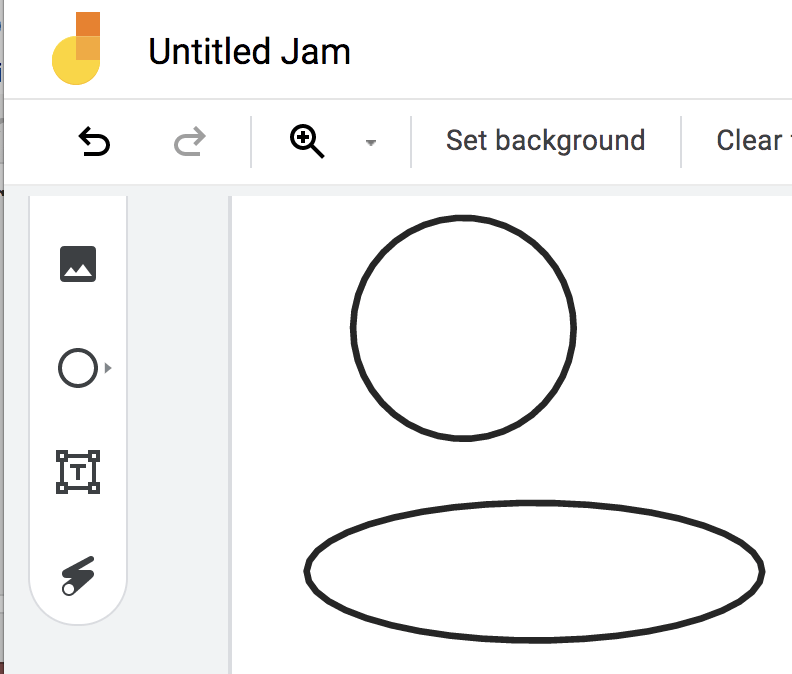
How to make a perfect circle in Google Jamboard rather than an ellipse.
- Single Click
The trick to making a perfect circle in Jamboard is to just click. Select the shapes tool and circle and then tap on the frame.
- Resize
When you tap a circle is created, but Jamboard makes it in a default size. Use the resizing handles in the bottom right corner to make larger or smaller while maintaining the proportions. In other words, to avoid stretching out the circle.
- Change the Color
Having selected the circle you created, use the fill tools in the horizontal toolbar at the top of the frame.
Tip: make the perfect circle transparent so you can use it to circle things in Jamboard 🙂

Convert Your Google Jamboard Jams to FigJam
Google is discontinuing Jamboard. GOOD NEWS! It is super EASY to convert your files into FigJam. Sign up for a FREE educator account at figma.com/education. Go to figma.com to import your Jamboards Jams. Check out my converted files at figma.com/@alicekeeler.