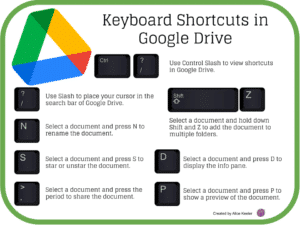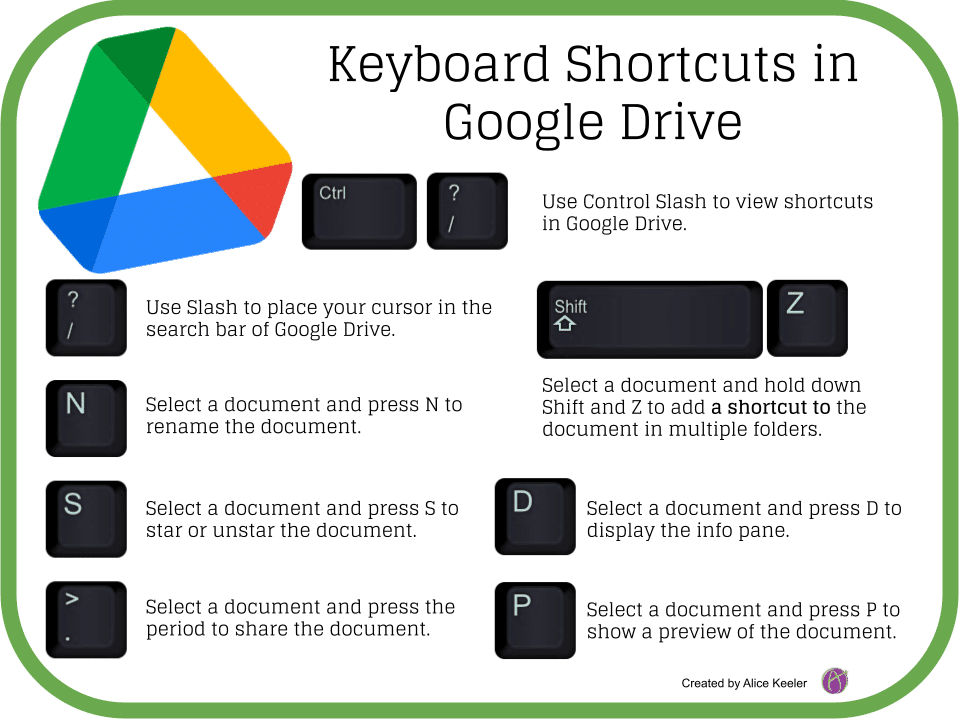
One of the most effective things you can do to become better at using the computer is to learn keyboard shortcuts. Learn one a week!! I use keyboard shortcuts in Google Drive ALL THE TIME!
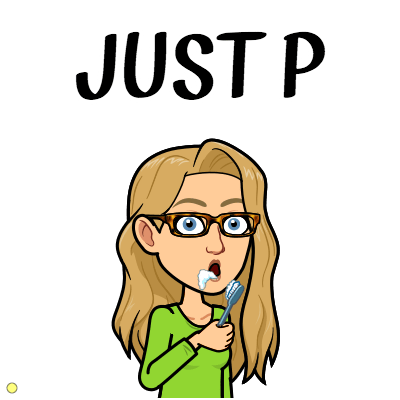
P to Preview
It’s a toss up between P and N for which Drive shortcut I use the most. P is PREVIEW!!! Single click on the file in Google Drive and press P to preview the file. So helpful!! IT IS JUST THE LETTER P!!! Single click on the file, press P. Escape to exit the preview.

N to Rename
reNAME your files with Control N (Command N on a Mac). When I upload screenshots into Google Classroom I go to the “Class Drive Folder” at the top right of the Classwork page. Click on the file with a date for a name and press P to preview it to make sure it is what I think it is and then press N to rename it.
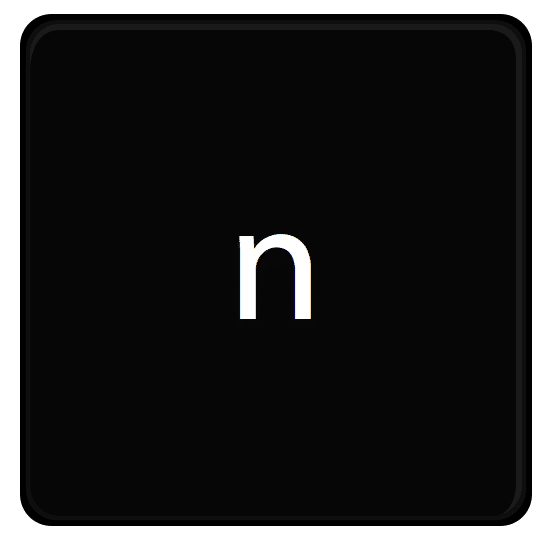
Shift Z
You can MOVE files from one folder to another by single clicking on the file and pressing Z. To have the file be in MULTIPLE folders, hold down the Shift key and press Z. This will add a SHORTCUT to the new folder. Shortcuts point back to the original location of the file. This makes it easy to locate the file when you may be working in a different folder.
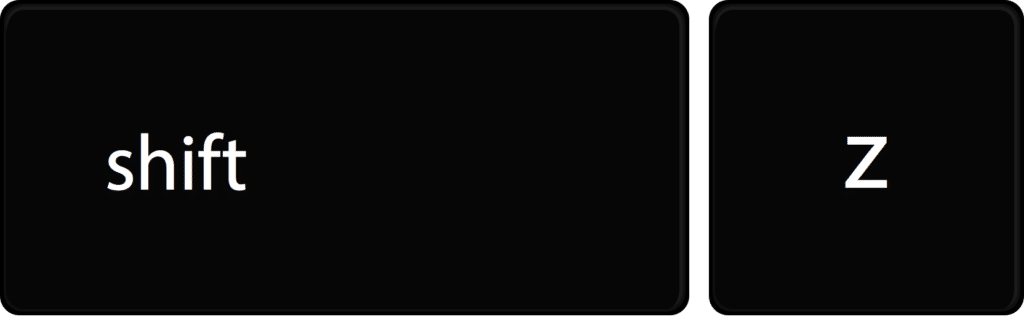
Press S to Star
ESPECIALLY if you are Google Classroom user, star all of your files you think you might ever open again. When you search your Google Drive for a file, it searches ALL the files including the content of the file. If you filter for files that are “Starred” then you will not pull up student work (which are a copy of your original) and only pull up files that are important to you. Single click on the file in Drive and press the S key.
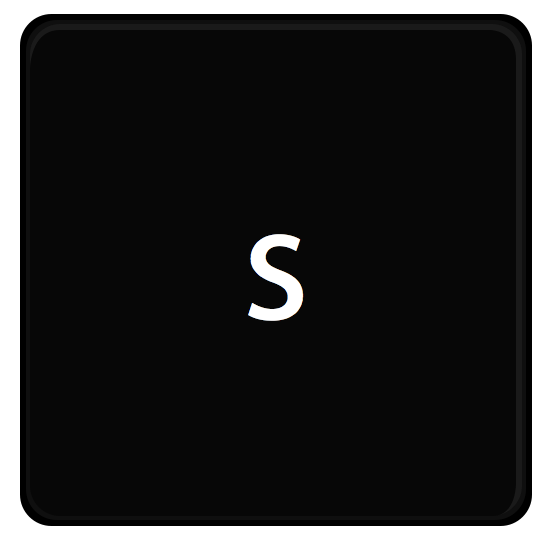
D – Document Info Pane
Find out all kinds of information about the document by clicking on the document and pressing the D key. A pane will open on the side to let you know who the document is shared with, when it was created, what folder it is in, etc… You also can provide a description for the document.