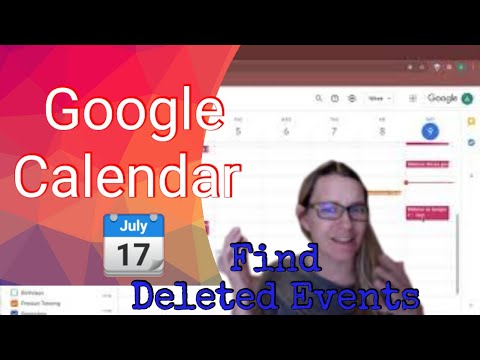
Today I accidentally deleted an event on my calendar. I’m still not sure how I accidentally did that. So I needed to go to the trash and recover the deleted event to put it back. The trash however is not easy to find.
Settings Cog
Look in the upper right of Google Calendar to find the settings cog.

Trash
Under the settings cog is the menu option of “Trash.”

Restore Swoopy
In the trash, hover over the event you wish to restore. This will change the date it was deleted to a swoopy icon and a trash icon. Be warned, your events will automatically permanently delete after 30 days. If you want to speed that up you can click the trash can in the trash to permanently delete (ie: can not undo).
Use the swoopy icon to put the event back in your calendar.

Restore Multiple Events at Once
Checkbox multiple deleted events at once and use the swoopy icon at the top of the list to restore them all at once.









2 thoughts on “Google Calendar Find the Trash”
I have been using the Anyone Can View Extension for (it seems like forever), but now when I attempt to use it. I’m getting a message that it is blocked by Google to keep my account safe. I have contacted my tech dept. and they are stating it is, in fact, Google. Any insight/help? It is super helpful with efficiency.
It no longer works. They are requiring a re review of the extension. I am unwilling to pay for this. So it will not continue.