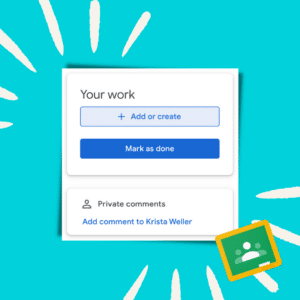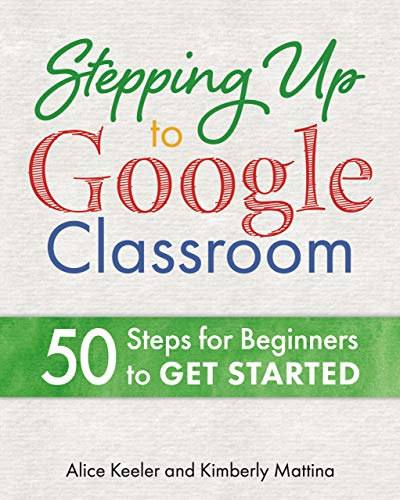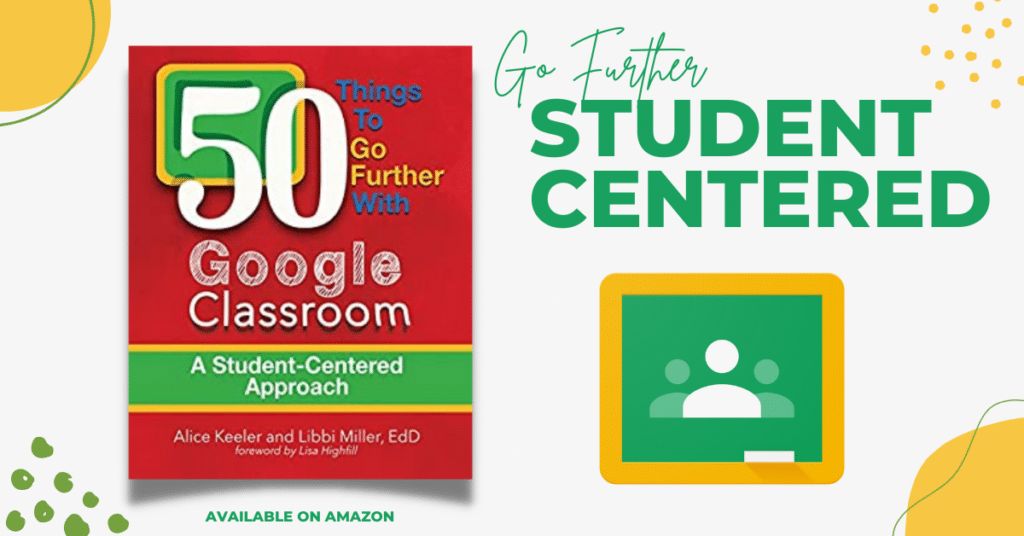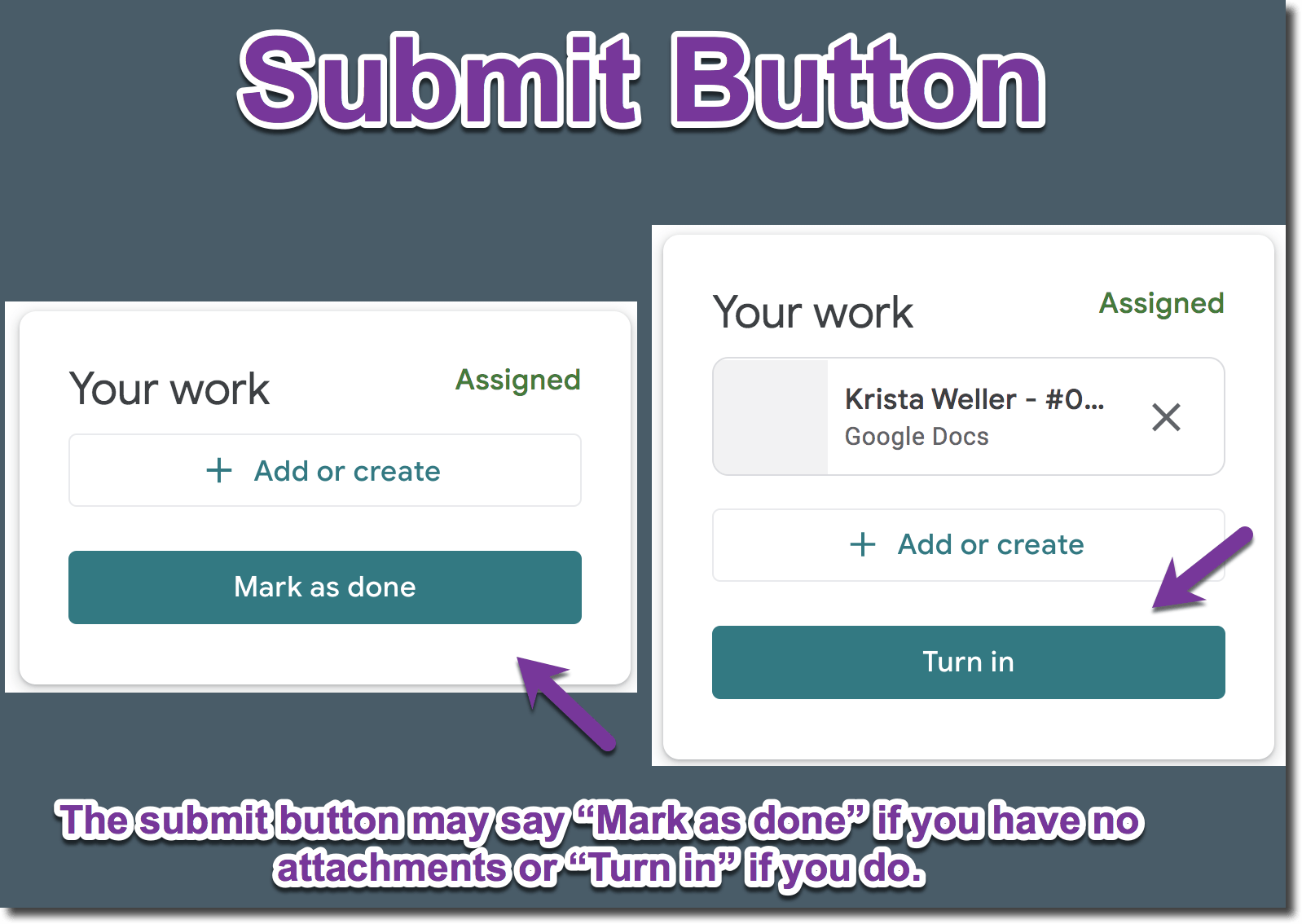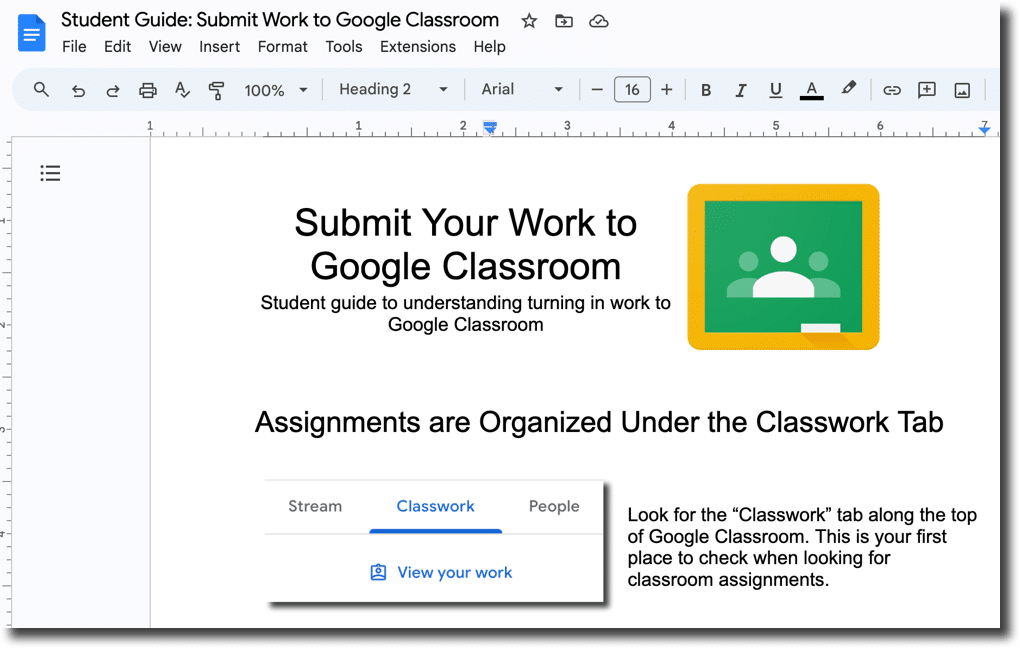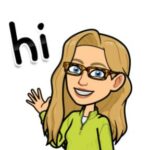From the student perspective, submitting work can be confusing. You ask students to submit their assignment, but there is no submit button. It says either “Mark as done” or “Turn in.” Help students understand how to turn in work by knowing more about the mark as done in Google Classroom.
Student Work in Google Classroom
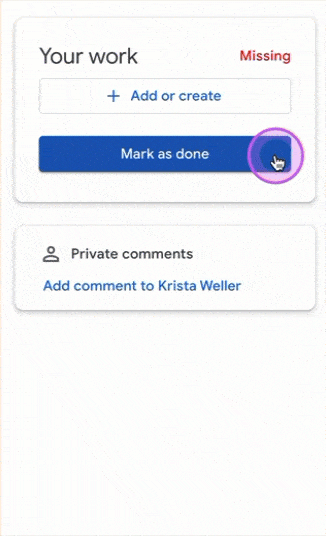
When students open an assignment in Google Classroom the “Your work” bubble is located in the upper right. This is where students will find copies of documents attached for them. Students can also attach additional files to the assignment before submitting.
The Your Work Bubble
Students must open the assignment to see the your work bubble in the upper right.
The assignment status is shown in the “Your work” bubble.
Students can add work attachments to the “Your work” bubble.
Private Comments
Adding a private comment allows students to ask a question. This is not visible to other students. This does NOT affect the status of the assignment.
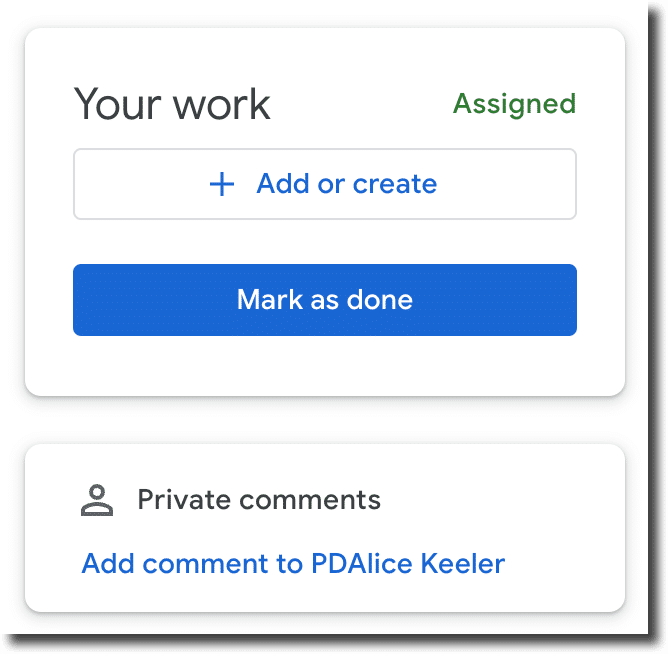
Mark as Done in Google Classroom
In Google Classroom students see either a “Mark as done” button or a “Turn in” button. The difference is whether or not the student is submitting an attachment.
Student Guide for Submitting to Google Classroom
Are you students confused about Mark as done in Google Classroom and Turn in? I have created a Google Doc with screenshots. Print the guide to provide students with help in understanding how to submit work to Google Classroom.