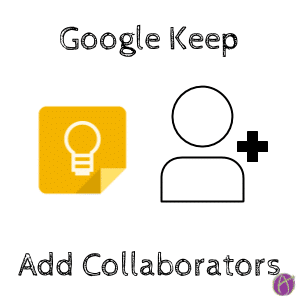
Collaboration is what Google does best. Google Keep allows you to share your notes. Click on the collaborator icon at the bottom of your note. If you are on your phone, click on the 3 dots in the bottom right to find the collaborator icon. How many times have I sent a student off with a post it note of the assignments they need to get to me by the end of the week? Use a Google Keep note instead.
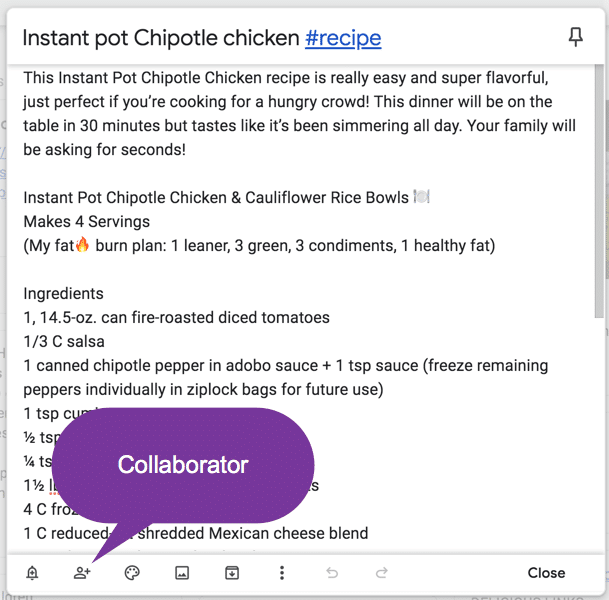
#Feedback
Share a feedback note with students. Use a hashtag such as #KeelerFeedback (use your name, not mine 🙂 so students can easily filter their Google Keep notes for your feedback. I would not use this for all feedback to be sure, but sometimes this is really handy.
Caution: there is no version history and if the student deletes the note or changes the content it can not be undone.
Quickly create a new Google Keep note by using keep.new.
Make Checkboxes
Checklists are really helpful! I don’t make a Google Keep note for every student, there are some specific reasons that I am helping a student where sharing a note makes sense. One is to help a student goal set with how they are going to get a project done. For some students it helps if we chat and break down the task into smaller tasks. It feels good to check things off. Students go to keep.google.com or use the Keep app on their device if they have one to find the checklist.
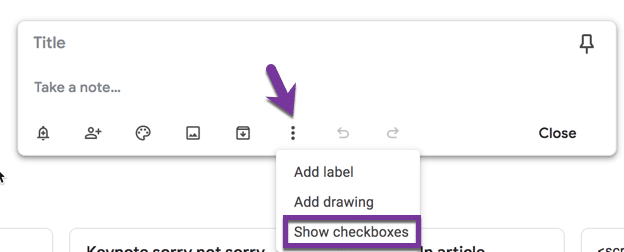
Of course this is awesome for collaborating with teachers also! Share a Google Keep note with checkboxes of things that need to be created or done for a unit. Share the note, divide up the tasks, check off when you’re done.






