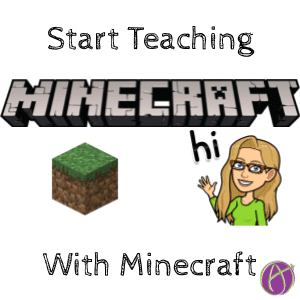Start Playing Minecraft
Minecraft is a virtual world that can be used for collaboration and building. This is an excellent tool for students to demonstrate their learning.
Important: You do NOT need to know how to play Minecraft to teach with Minecraft. – Steve Isaacs.
Allow Students to Use Minecraft
Easiest way to start teaching with Minecraft is to just give the students the option to use Minecraft as a medium for explaining their learning. Notice in this YouTube video a student has built, in Minecraft, an animal cell. Instead of making a poster or labeling a diagram the student has built the different parts of the cell and recorded a screencast video to explain what he has built. What the students will turn into you is a video of their work.

Build Relationships
Minecraft transcends age. The average age of a Minecraft player is 24. I was volunteering in my son’s 1st grade class and told the kids I was having a problem with Minecraft. I was mobbed with 6 year olds telling me in high detail how to get rid of the witch that was hanging around my house. High school students like to build in Minecraft also! Age is not a factor in playing Minecraft. I’m 43 and spend many hours building and digging in Minecraft.
Just having any knowledge at all of Minecraft is a great relationship builder with students. Again, you do not have to know how to play Minecraft to teach with it. It is almost better to PLAY BADLY so that students can give you lots of advice. Students feel really connected to you when they can teach you something.
Play a Little
The parent company of Minecraft is Mojang. You can purchase for $27 (one time cost) Minecraft for your PC or Mac.
You can also go to the app store on your phone to purchase Pocket Edition (PE).
Minecraft Education Edition
Microsoft owns part of Mojang. Your school may have a license for Minecraft Education Edition, in which case you would not need to purchase from Mojang. It does require a free O365 account.
Get Started
I made a poster with first steps. This will allow you to go to class and tell the kids “I started a Minecraft world.” Watch the advice flow!
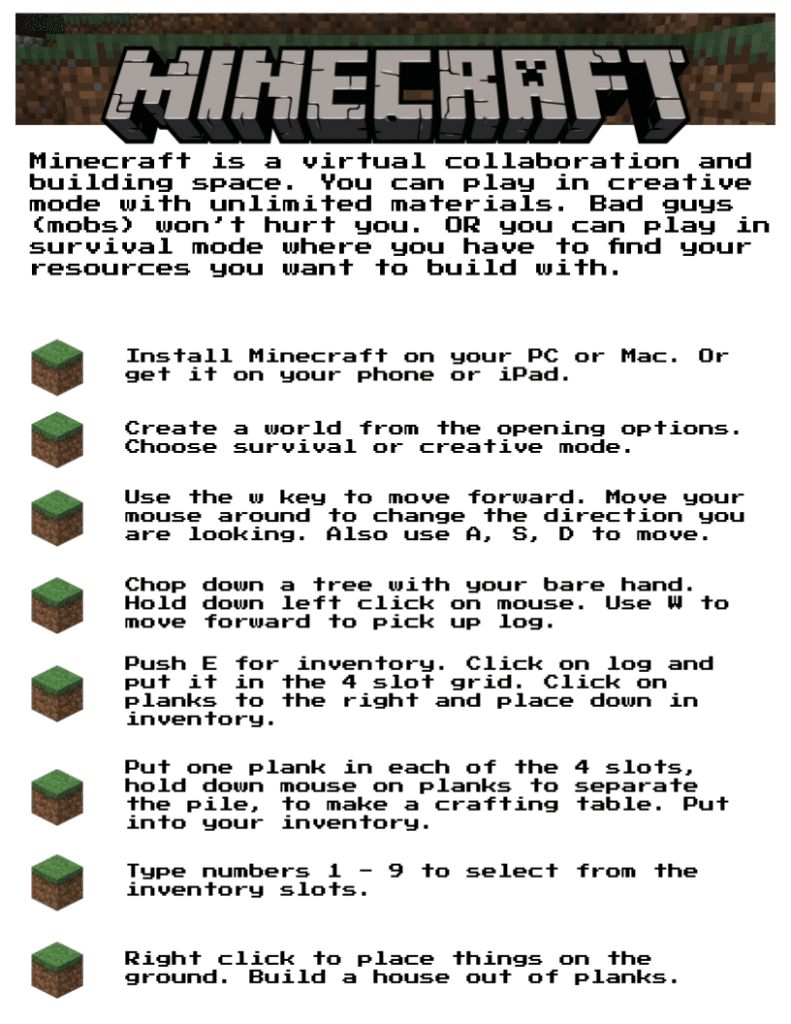
Create a World
After installing Minecraft on your Mac, PC, or phone you will have the option to create a new world. Click Add new.

On the right hand side, you can name your world.
Survival or Creative Mode
Notice the choice on the right hand side to change the world to/from Creative or Survival mode. For student projects, you will usually use Creative mode. It is unlimited resources for building. The bad guys (mobs) will NOT attack you.
Try Survival mode. No pressure, but the game is more fun when you have the change to die. If you are trying to build a resource for students to use in class, use Creative mode. If you are trying to survive so your students can give you advice on how to play, use Survival mode.
Move Around
The W key moves you forward. WASD are your movement keys. A moves left. S goes backwards. D to the right. Use your mouse to move your viewpoint so that when you use W to move forward you go in that directions. Spacebar allows you to jump.

Chop Down a Tree
If you are in Survival mode you have only a few minutes before it becomes dark. Mobs spawn more often at night. Let me reword that. Bad guys like spiders, zombies, and skeletons come out at night. You want to have a shelter built before it is dark. Do not worry if you die. Nothing terrible happens. You get all your life back and you respawn and try again. If you have things in your inventory you have lost them when you die. You can go back to where you died to get them back.
To build your shelter you will need some wood. Look around, using your mouse, to find a tree. Look straight on at the tree and hold down the W key to move towards the tree. Tip: If you are far away from the tree double tap the W key to run.

Inventory
Let’s break apart the word Minecraft. Mine… go get materials. Craft… make stuff with those materials. After chopping down the tree hopefully you have a log in your inventory. You can see your inventory slots at the center bottom of the screen. Right above your inventory slots is hearts, which is your life. If those run out you die. Also is your hunger bar. Your life will NOT regenerate if you are hungry.
Press E to access your inventory.
Make Planks
Press E to open your inventory. Single click on the logs you picked up from chopping down the tree. Place these logs in the 4 slot crafting grid. This will produce 4 planks from each log. If you right click on the planks you can make more than 4. Single click on the planks and place them in your inventory.

Build a Shelter
Make a bunch of planks so you can build a shelter before it gets dark. Again, do not worry if you die. Nothing bad happens.

Your planks should be down in your inventory slots. To access what is in your slots press the keys 1 to 9. Type the number for which slot the planks are in. This puts the planks in your hand. Right click on the ground to place the blocks.

Make sure you have enough planks. Notice in this video that I ran out of planks and have boxed myself in.

I held down left click on my mouse to punch a hole in the side of my shelter so I could get out, chop down another tree with my bare hand, press E to get to inventory and make more planks out of the logs.

Make a Crafting Table
This is MineCRAFT so we need to craft (make) stuff. To make things you will need to make a crafting table. Press E to access your inventory. You will need planks to create the crafting table. Put one plank in each of the 4 crafting slots. Tip: If you hold down right click over your pile of planks it will allow you to pull planks out of the pile.

Place Your Crafting Table
Get your crafting table down in your inventory slots at the bottom of your screen. Type the corresponding number for the slot and now the crafting table is in your hand. Right click to place the table on the ground.

Add a Door to Your Shelter
Right click on the crafting table. This will allow you to craft a door. The first tab has an icon of a brick wall. If you have planks you should see that you are able to create a door. Place the door into your inventory slots. Right click over the hole in your shelter wall (on the ground) where you want to place the door. You open and close your door by right clicking on the door.

Tell Your Students
Did you survive the night? It is okay if you did not! Either way, tell your students what happened in Minecraft. It is a great conversation starter.