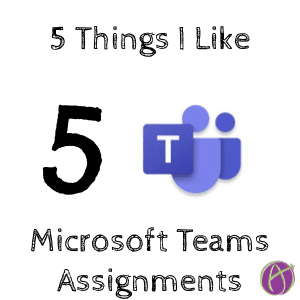
Microsoft Teams Assignments
Teams Assignments is the Microsoft alternative to Google Classroom. This week I had a chance to try out assigning and collecting work from my students. Here are 5 things I really liked.
1) Assignment Was Viewed
On the Assignments tab, after selecting an assignment, one of the status options is “Viewed.” This lets me know the student at least opened the assignment. It also shows me “Not turned in” or “Turned in.”
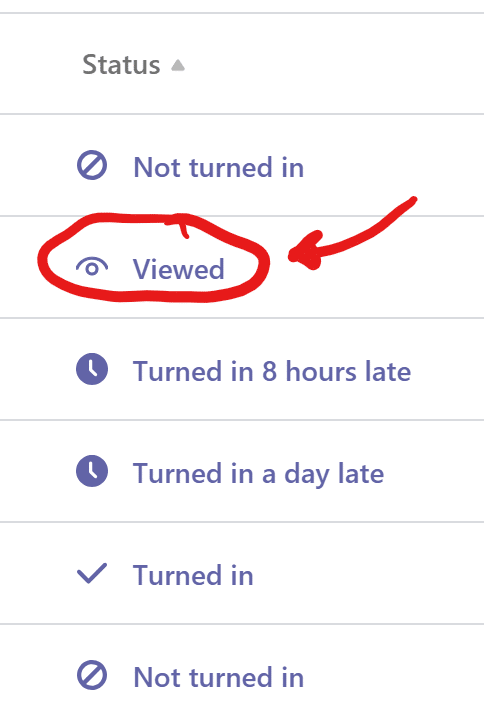
2) Sidebar Feedback
I can leave feedback 2 ways on a students assignment. From the assignment page, I click on the feedback icon and the feedback box expands out right underneath. No extra mouse dragging or clicking.
If I click on an individual student when reviewing an assignment it immediately opens to the feedback tool. The sidebar is nicely laid out in a workflow that helps me quickly give students feedback, a score and return.

The sidebar first shows me the date and time the student submitted, no clicking. I can click “View history” to see more information if I need it.
A document preview displays on the left so I can easily provide feedback without opening individual documents. For Word documents I have full editing access to insert feedback comments.
3) Search a Name
While giving feedback on an assignment to a student I can easily go to the next student alphabetically (Note: I am against alphabetical grading) or use the arrow next to the students name to open a search box where I can type the students name, just the first couple of characters is sufficient, to switch to another student.
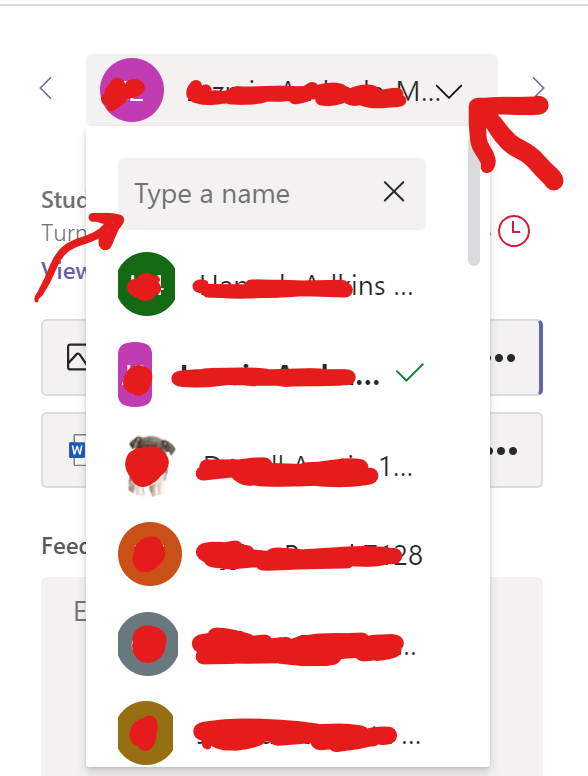
3) Rich Text
When typing an assignment description I can bold text. Bullets. Hyperlink.

4) Display Text for Links
This is a big deal for me, when posting links the site title can be convoluted. Teams allows me to type what I want the students to see rather than the whole ugly URL.

5) Activity Feed for Feedback
Is there anything worse than leaving a student feedback and they do not know about it? That is the definition of wasting our time. Teams has an Activity feed that lets the student know they received feedback. SUPER YAY!






