

Update Student Slides with First Slide
When you make a copy of a document for every student it is slow to open and give feedback. It just takes time for digital documents to load, especially if the internet is not super fast. First Slide allows you to give feedback without opening up any student slides. A new feature to First Slide allows you to update student slides by pushing a slide to all students.
Template
Push a Slide
You have assigned each student a Google Slides. Now you want to build on their template… but how. Open each students Google Slides and copy and paste a new slide into each student slide? You could do that. But isn’t there a better way?
After making a copy of the template alicekeeler.com/firstslide, wait for the code to load and use the Add-on menu to select “First Slide” and “Show sidebar.”
Select Folder
Use the sidebar to click “Select folder.” Choose a folder in Google Drive that contains student Google Slides.
Reuse Menu
After selecting the folder locate the “Reuse menu” button in the sidebar.
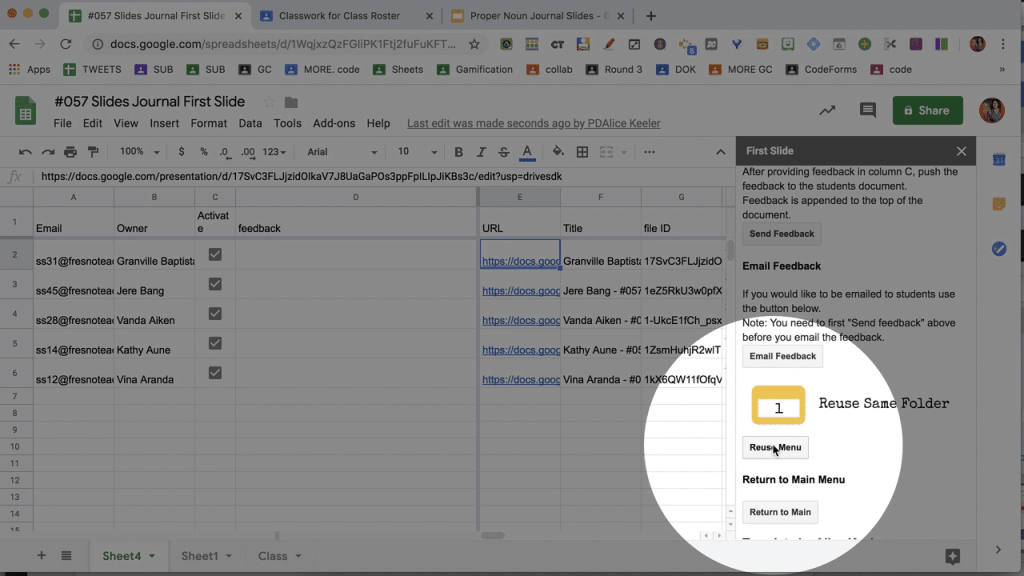
Push a Prompt
Use the sidebar buttons to push a prompt to all student slides. This adds a slide to each Google Slides with whatever text prompt you push.
Push a Slide
If you have slides pre-prepared with images and other graphic organizer elements you can push an entire slide from a presentation. Click on “Send Slide.” You will be prompted to paste the URL of the Google Slides presentation that has the slide you want to push. Then it will ask you indicate which slide number you want to push to all student slides. That slide will appear in each of the student slides.








13 thoughts on “First Slide: Push a Slide to Students”
This is an AMAZING update. Thank you!
I love this! When I click on folder, it says the folder has no documents. I had our tech teacher try it too and hers did the same thing. Any suggestions?
Single click on the folder. You’re choosing folder not files.
Is this a Folder I have to make?
You would have to have a folder of slides already. Yes.
This is my second message today. I was debating between firstslide and push slide, but I don’t trust all my students to resubmit the link for a file I have already created for them! So I have hit a bug. I am trying the firstslide add on, and when I go to choose the folder it only adds one student file, the one that has been most recently modified. I am using a folder created via classroom, so can’t easily get a list of the filenames (wish I had used doctopus, as I have been for years!). It worked with a different folder, though…
Please help! Thanks
I have an option in push slides to make the slides for them….
Hi! Since you are accessing student accounts, are you willing to complete a Vendor Agreement for Compliance with NYS EdLaw 2D?
I am not accessing student accounts.
Hi! Do you have a privacy policy you can pouint us to?
It collects zero data. None of my things collect data.
As I’m trying to run this, it’s only pulling one kid from the folder. Is there something I am doing wrong?
You might have a shortcut in the folder. The code currently doesn’t manage this