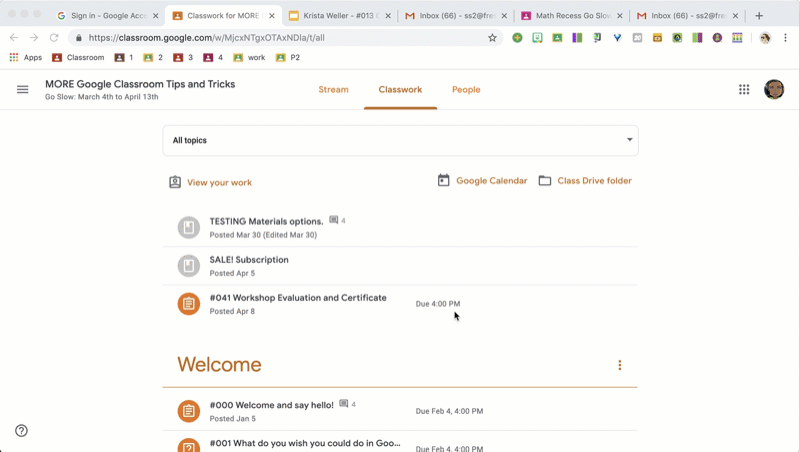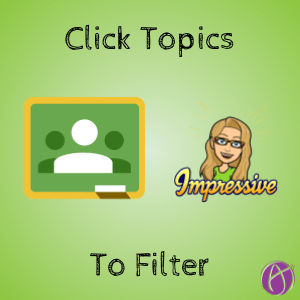
Click on the Topic on the Classwork Page
A new feature in Google Classroom is the ability to filter assignments on the Classwork page by using a drop down menu at the top (or if your window is wide, it will make a list in the left hand side panel.) But there is a faster way to filter the Classwork page by topic. Simply click on the topic heading.

Topic Heading
As you scroll the Classwork page, it is organized by topics. (If yours is not, consider creating topics! Google Classroom is designed to organize by topics. I recommend a topic by week!)
As you are in the Classwork page, there is no need to scroll all the way back to the top to filter a topic. Simply click on the topic heading and view only the assignments in that topic.

Full Description
The Classwork page is a cleaned up list of all of your assignments. It requires that students click on the assignment stripe to see the full description of the activity. Not so in filtered view. When students filter for the assignments in a topic, they see the full assignment description, their status on the assignment, and can easily add a class comment to the assignment.