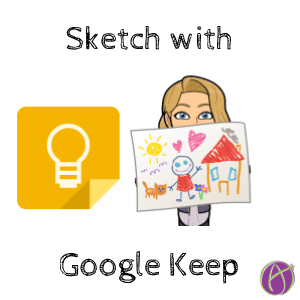Use the Drawing Feature in Google Keep
Google Keep is a quick note taking app with some amazing features. One of my favorite Google Keep features is the ability to take a picture of something with text on it and extracting the text out of the picture.
Draw a Note
If you need to make a quick sketch, Google Keep has you covered. Since it’s a Google product it syncs to the cloud and your drawing is available anywhere! Use the Google Keep app on your phone or the web application.
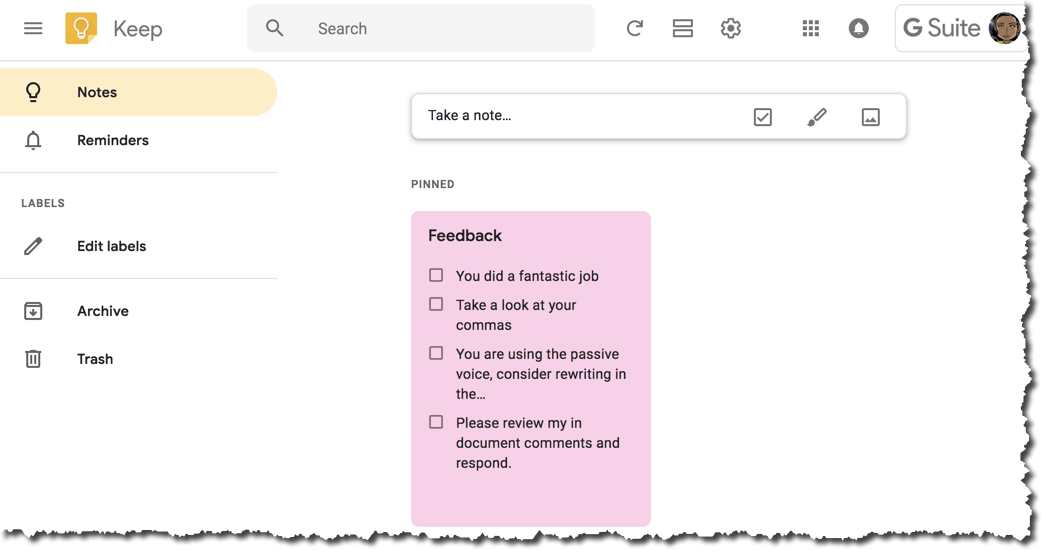
At the topish of Google Keep is the ability to “Take a note…” Clicking in that box will allow you to take a note, but notice the other options within the box. Create a checklist, draw a sketch, or add a picture.

Click on the paintbrush icon to sketch a note. You will be presented with a blank canvas to draw your sketch. Use the grid icon to change from a blank canvas to graph paper or dots.
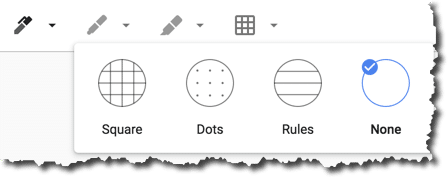
Insert into Google Slides
Google Keep integrates with Google Docs and Slides. Try using the shortcut slides.new to make a blank Google Slides. On the right hand side is the Google Keep icon.
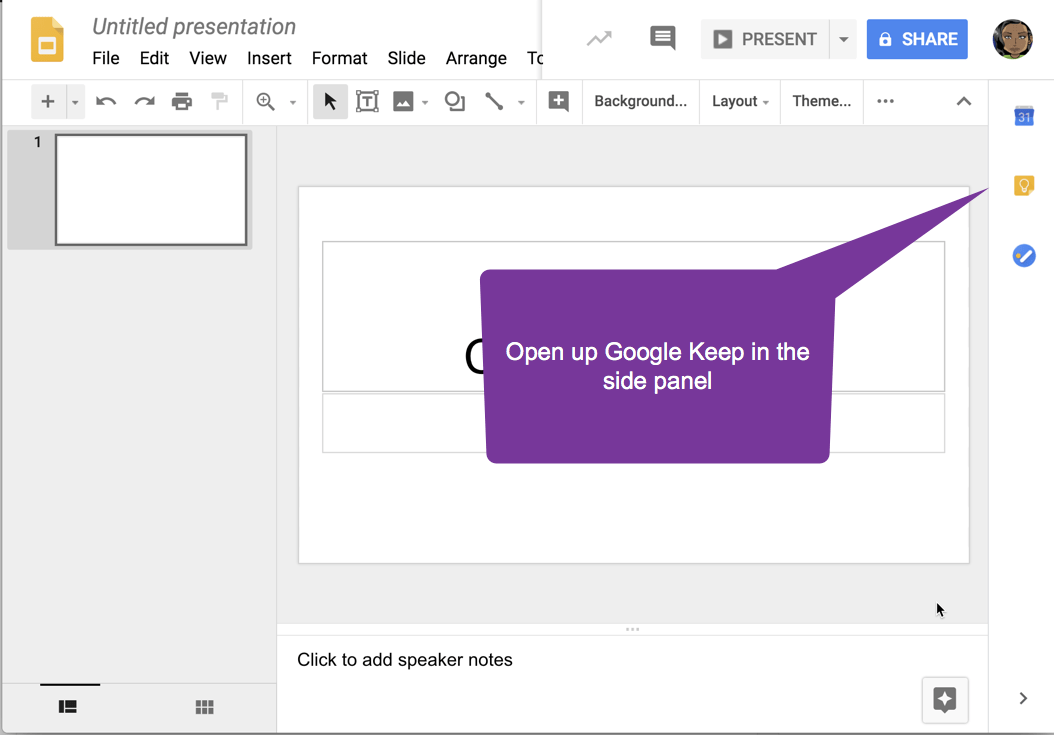
The note you just sketched will be in the side panel. Note: You need to have exited the note for it to have saved. If you are still writing it is not available.
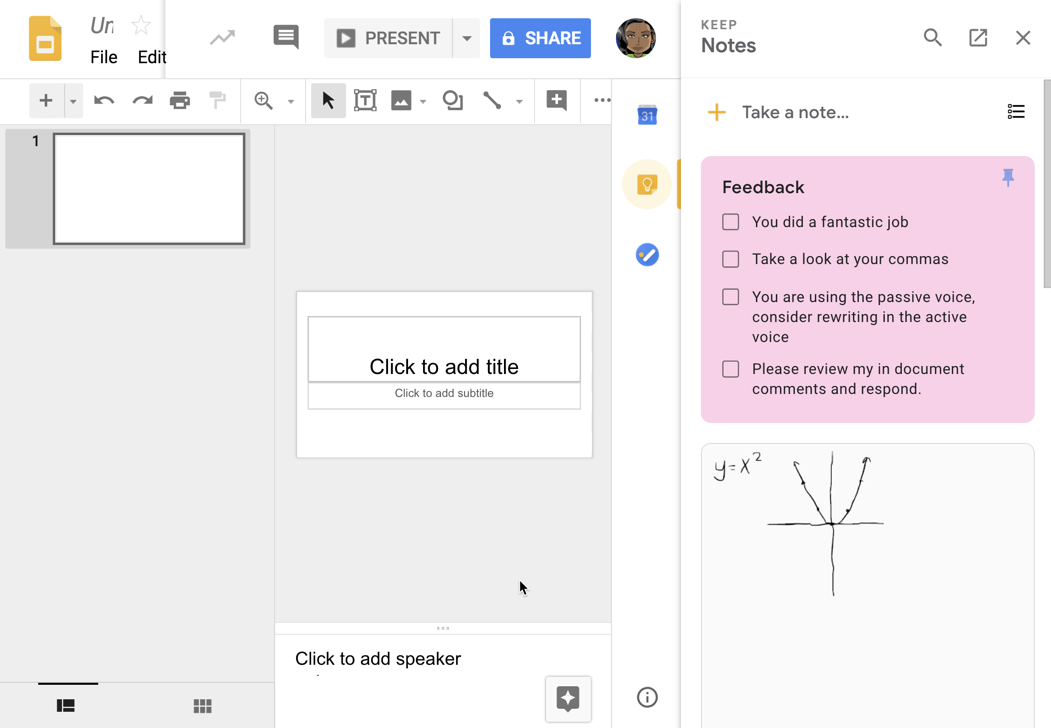
Drag the Sketch
From the side panel drag the sketch right onto a slide.
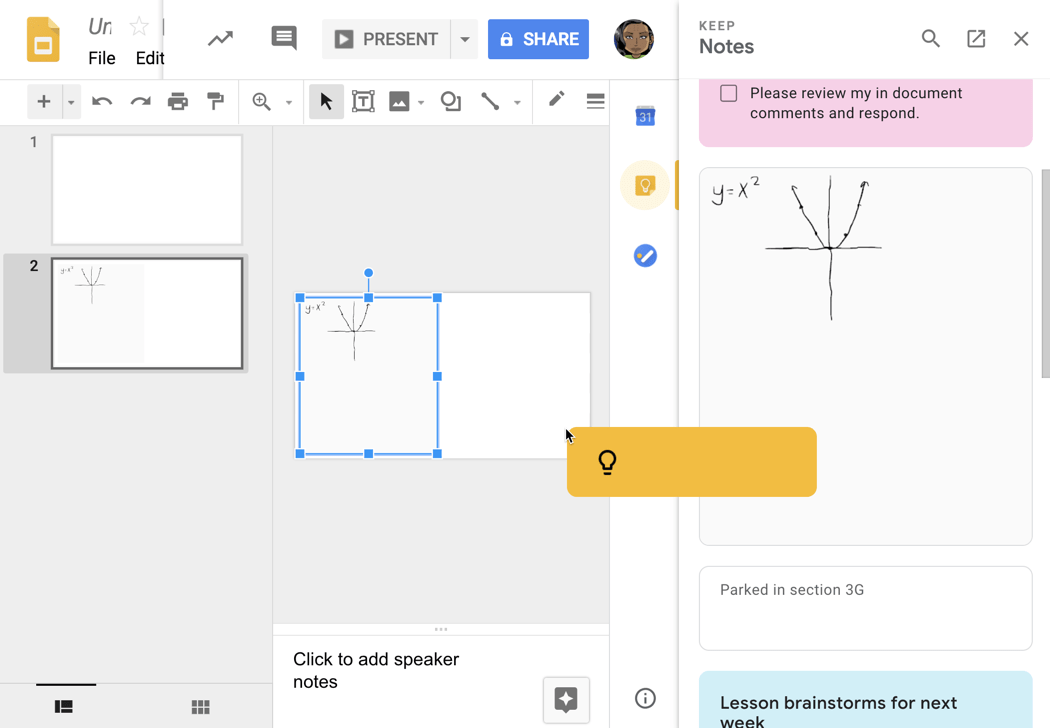
Clearly Communicate Ideas
Google Slides are multi-media. This allows students to combine pictures, video, text boxes, screenshots, and sketches together to clearly communicate their ideas.