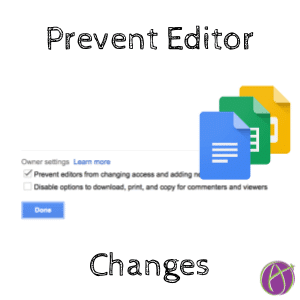Disable Adding Collaborators to Google Apps
This might only be an Alice problem, but when you share Google Apps with users outside of your domain there is a chance that the other domain can hijack your document. It’s a glitch but it’s pretty rare to happen so it’s not a priority to be fixed. However, if you are planning on sharing a Google Apps document outside of your domain (please do! We are better when we share.) you may want to consider disabling the ability to add collaborators to the document.
Hijacked Collaboration
Some schools have a setting on their domain to restrict use to their domain. Thus, when one person from the school edits a collaborative document it automatically adds permissions to their domain to edit the document and accidentally ends up locking out other people from editing the document. My collaborative document gets hijacked. There is no way to remove the hijacking domain even though I am the owner of the document.
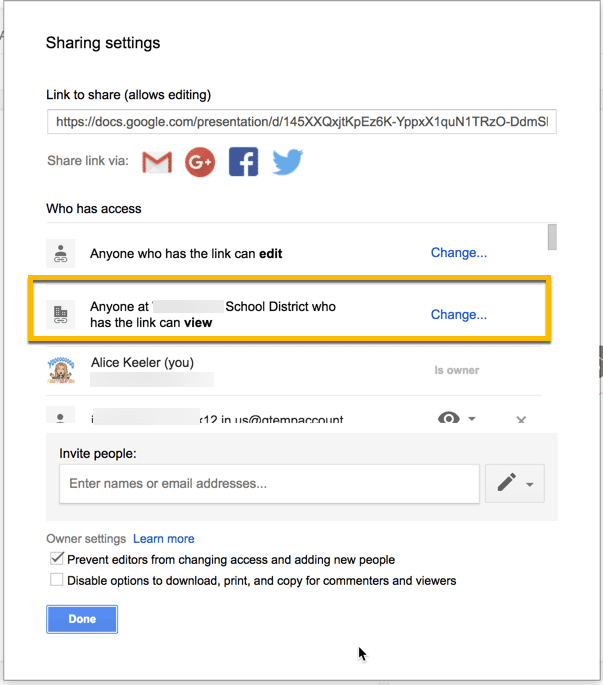
Prevent Editors
To prevent this from happening, click on the blue share button. Choose “Advanced” on the share window and at the bottom there are 2 checkboxes. The first one says “Prevent editors from changing access and adding new people.” Check this.
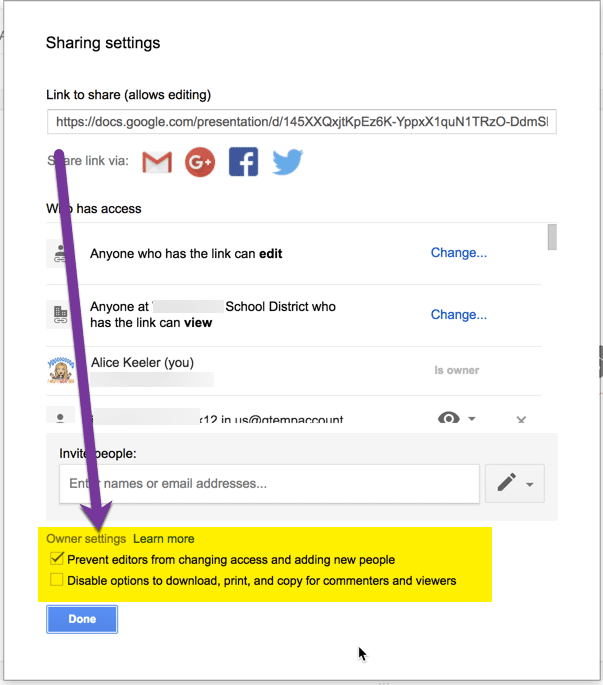
Google Classroom Warning
Note: When you add a document to Google Classroom it automatically adds your students and any co-teachers as editors. If you checkbox “Prevent editors from changing access and adding new people” you possibly will be blocked from adding the document to Google Classroom. I make my documents in my personal Gmail account and share them with my school account to ensure that I am the intellectual property owner of my documents and to make it a non issue if I leave my school that my documents go with me. I put my files in a folder that I share with my school account so that no matter what account I am in I can access all of my files for Google Classroom. This works fine unless I checked that checkbox to prevent editors from changing access.
Crowdsourcing
Where you want to use this “Prevent editors from changing access and adding new people” is when you’re crowdsourcing outside of your school. This is something I do frequently. I create a Google Slides or spreadsheet and change the permissions to “Anyone with the link can edit.” I then blog it or tweet it out giving access to anyone in the world. This is fine other than the rare occasion when someone from a school participates where their school has restrictive settings. The checkbox prevents this from happening.