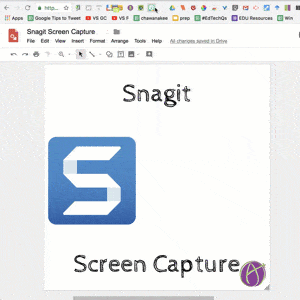
Snagit Screen Capture is a Must
I use Snagit every single day. It allows me to take screenshots, record video, and crazy super easy create animated GIF’s. Let me start by saying that Snagit does not work on Chromebooks. It is a download for your Mac or PC. Snagit is not free, but it is also NOT a subscription. It is a one time cost of $29.95. The site license is a lot cheaper, I highly recommend schools get a license for their teachers.
Download Snagit
Click here to view educator pricing and download a free trial.
Do Not Teach Tech
I encourage teachers to NOT take time to demonstrate how to use tech. Use your valuable time to work with students on content. Instead, incorporate the tech requirements students will need to use into the directions document for the activity. Take a screenshot of what to click on for logging in. Use a callout to point at the login button.
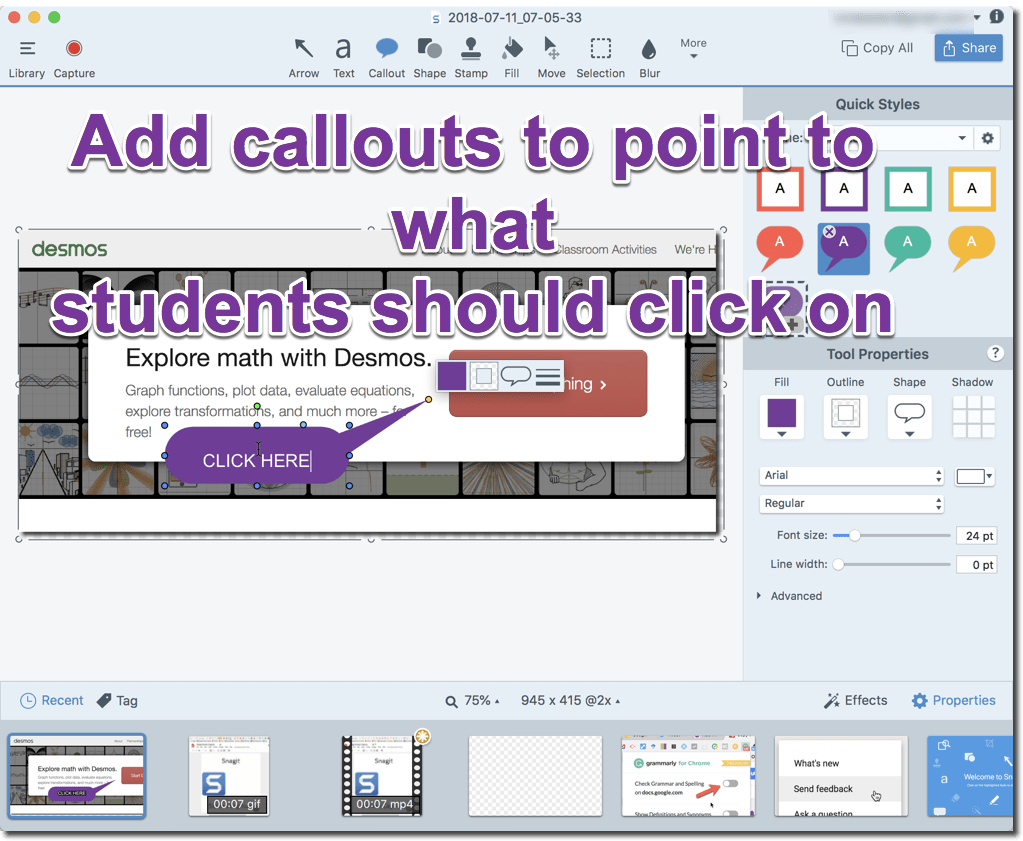
DRAG
Literally, DRAG the screenshot from Snagit onto a Google Doc, Slides, Office, tweet, etc… straight from Snagit. Below the screen capture is the tray of images. Drag from the tray onto whatever platform you are using that allows you to add images.
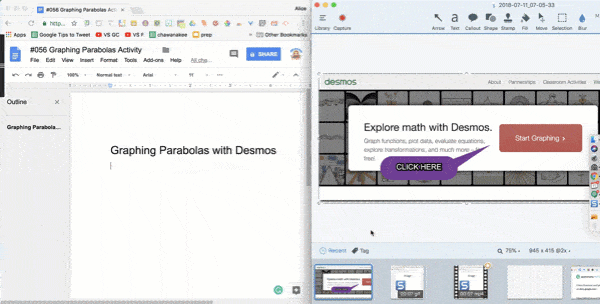
Animate
You will notice I am demonstrating above the dragging of the screen capture from Snagit into a Google doc with a GIF animation. This is super easy to do with Snagit. Choose video record rather than screenshot and record your using a digital tool.
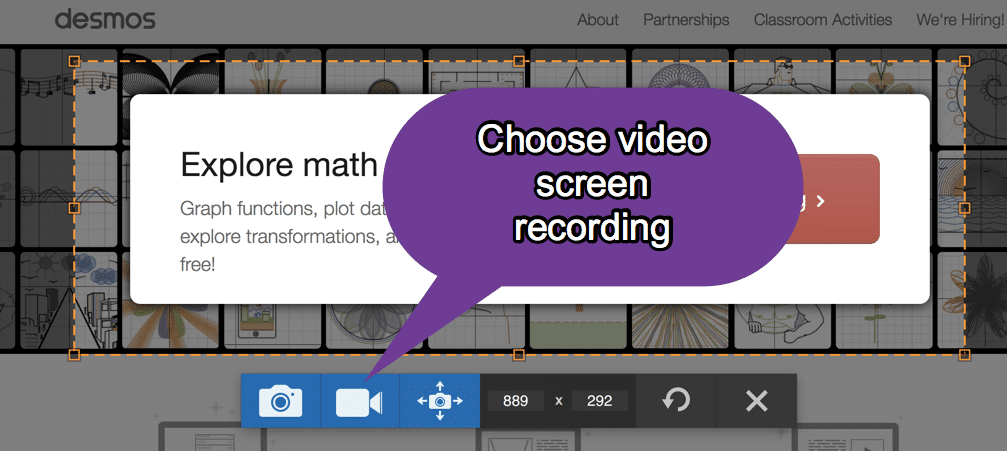
The video opens in Snagit for editing. On the playhead is a button that says “GIF.” Click it. Boom, your screencast is an animated GIF. DRAG the animation from Snagit into your Google Doc.
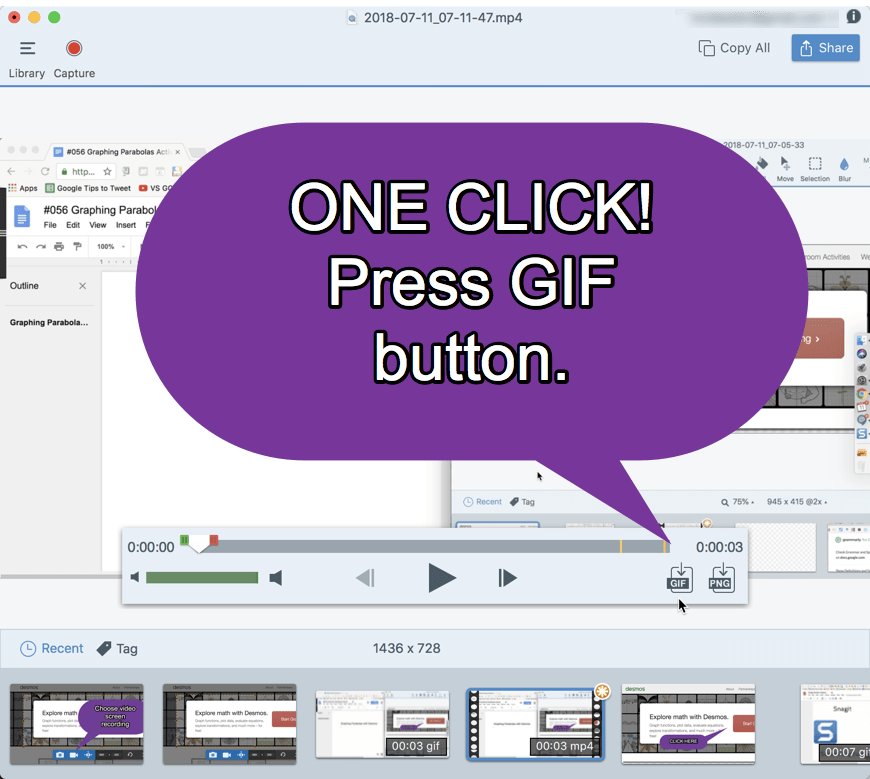
Eliminate Loading Time
Let’s be honest, the Internet is not always so fast at loading. How many times have you been showing something and the site is slow to load. Everyone is just sitting there… not learning… waiting for the Internet to load. Snagit makes is easy to edit the video to cut out all the mouse dragging, Internet loading, things you clicked on by mistake, etc…
Notice in this 43 second video I was putzing around. I scrolled down to see if there was something I should be looking at. I clicked on the start graphing button. I had to wait a second for it to load. I paused to figure out how I would put in the equation. I made a mistake I had to edit. You want your animations to be under 20 seconds, but also students do not need to see the mistakes or loading time. Edit them out!
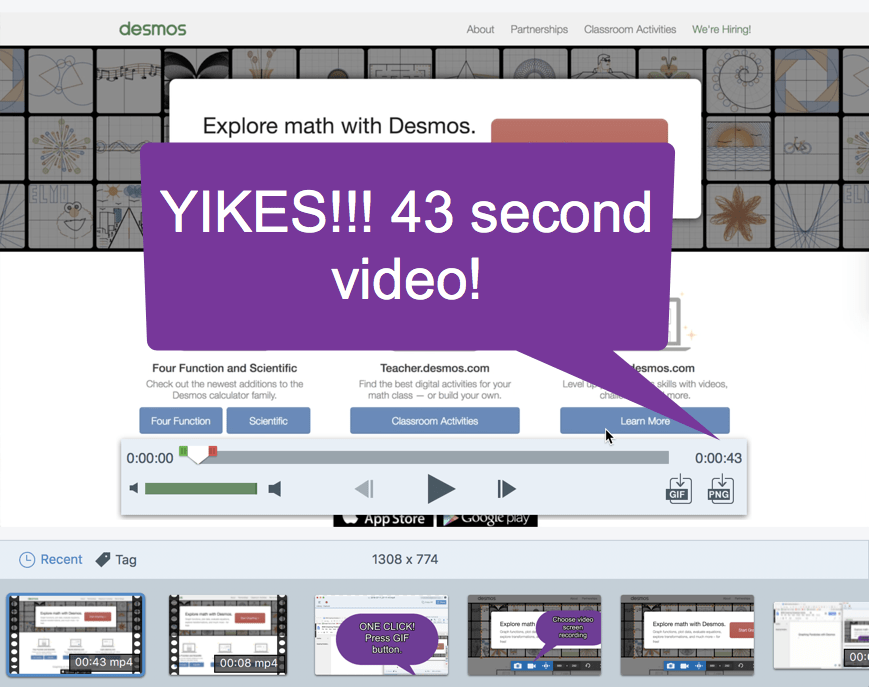
Notice I was able to cut down the 43 second video to 8 seconds. This is an 81% savings in student time. More time for students to be doing work, less time watching you use the Internet. Bonus, you won’t have to hear “I missed that, can you do it again?” The GIF animation loops infinitely, students can watch the demo as many times as they want.
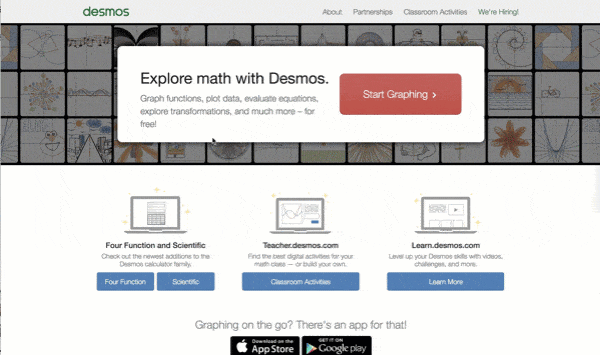
Save to Drive
As an added bonus I can easily save the screenshots or videos to Google Drive. Selecting Share in Snagit allows me to choose Google Drive. Once it’s done uploading, the link to the screenshot or video is automatically copied to my clipboard so I can simply Control V paste. Here is the video of me editing the video: https://goo.gl/vGQ4Xj
Teachers Are Professionals
On another note, professionals should not be expected to purchase the software they need to do their job. I am working with PledgeCents to try to find a solution to teachers paying out of pocket. Our short term goal is to reduce teacher out of pocket costs. Long term we want to help eliminate out of pocket costs. Please sign up at teachersareprofessionals.com to help us end the expectation that teachers pay out of pocket for classroom supplies and EdTech. We are doing giveaways for different things, securing group pricing to reduce costs, and seeking out funding to eliminate your paying out of pocket.






