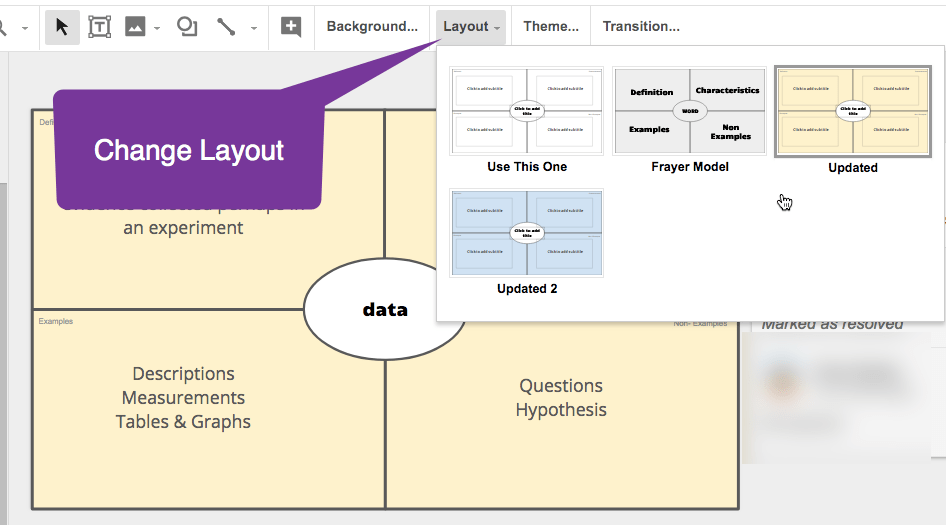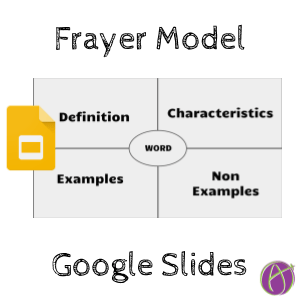Frayer Model in Google Slides
The Frayer model is a graphic organizer to help students make connections with vocabulary words. Here is a template in Google Slides.
Template
Individual or Collaborative
Why open 30 documents when you can open one! Using Google Slides allows each student to add a slide, put their name in the speaker notes, and add a graphic organizer template. Share a copy of this Google Slides with edit access. Alternatively, provide a copy of the template to each student.
Add your own Frayer example to these Slides.
Multi-Media
The advantage Google Slides provides is the opportunity to include multi-media. Students may choose to include a video, picture image, and text.
Feedback
Google Slides are great for providing feedback. Insert feedback comments on elements of the student’s Frayer model to allow them to reflect on better ways to show understanding. Having all students on the same Google Slides allows for students to “critique the reasoning of others.” Students can provide peer feedback on how to more clearly demonstrate the vocabulary word in the Frayer model.

Control D Duplicate
One option is to have students duplicate their slides rather than make edits based on suggestions. Clicking on the slide in the filmstrip allows for using the keyboard shortcut Control D to duplicate the slide. After duplicating, there is a “Layout” button in the toolbar that allows students to change the layout. My template has 2 additional options for layouts that indicate that this is an updated layout.