4 Tricks for Copying and Pasting Off the Internet
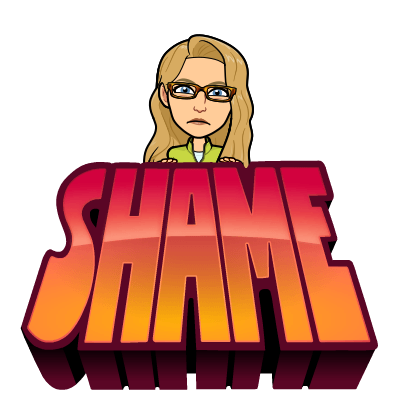
I know I know you’re thinking “Alice, it is not ethical to copy and paste off the Internet.” I am so glad you said that. You are correct, other people’s ideas and words are not yours for the taking. Knowing how to properly cite and also knowing when it is still a copyright violation even if you do cite is an essential skill for when you use the Internet. But… that is not what this post is about. There are legit reasons you copy and paste off the Internet and here are some tips to help you do it.
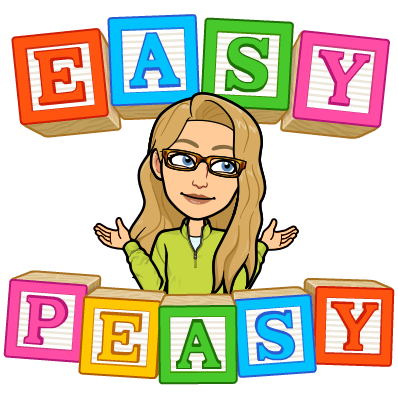
1. Control Shift V
Control C copy and Control V paste is great until you do it from the Internet. The formatting when you paste does not match your document. The trick is to hold down the SHIFT key when you paste. This will match the destination formatting. In other words, if your document is in comic sans, hot pink, and size 14 font and you paste from the Internet using the SHIFT key (Control Shift V) then what you pasted will also be comic sans, hot pink, and size 14.
2. Capitalization
I was helping my daughter create her bibliography for her paper. Wanting to make sure the authors names were spelled correctly we were copying and pasting from the resource. Some of the names were all caps. We needed the first and last name capitalized but not the other letters.
Using Google Docs, highlight the text. Use the Format menu and choose “Capitalization.”
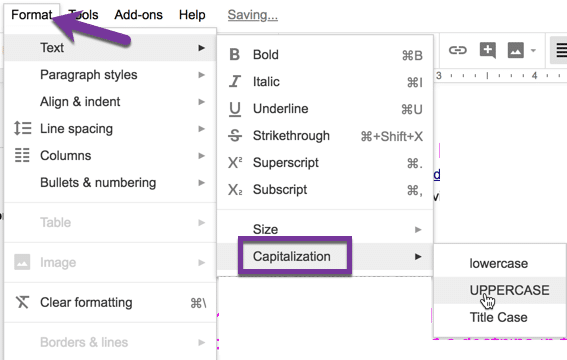
This gives you 3 options for automatically adjusting the capitalization of the words.
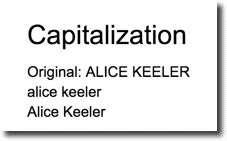
3. Format Painter
Even if you use tip #1 to hold down the shift key when you paste you may want to match different formatting in your document. Let’s say you previously had some of your text that is bold and “Cherry Cream Soda” font and orange and big. You want what you just pasted from the Internet to also have those qualities. Highlight some of the fancy formatted text. (Even one character is enough). Click on the paint roller icon in the toolbar. This copies the formatting.

Then highlight text that you want to match. When you release your mouse, the formatting will match.
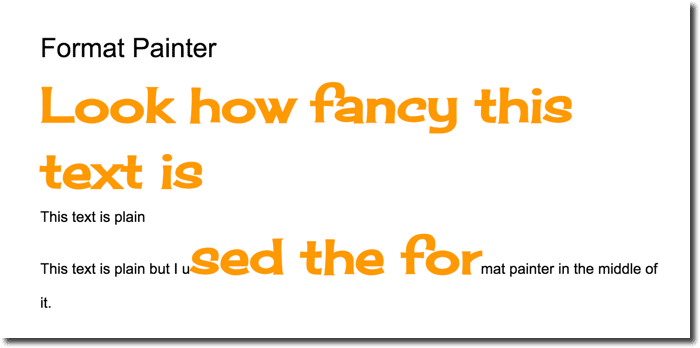
4. Shift Arrow
Highlighting can be TRICKY. You try to highlight a selection but you miss some of it and have to try to highlight again. It’s annoying. Stress less. Highlight your text. Realize you messed up. Hold down the Shift key. Use the right or left arrow key to select one character at a time. Then use Control C to copy.
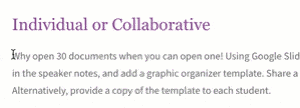









1 thought on “4 Tricks For When You Copy and Paste Off the Internet”
I’ve found that pasting into Notepad on the PC or TextEdit on the Mac removes most formatting when copying from the web. Then I reselect and copy from Notepad or TextEdit and paste into email, or Blackboard. I’ve also discovered shift-option-cmd-v (match format) for Word and cntrl-cmd-v (paste special).