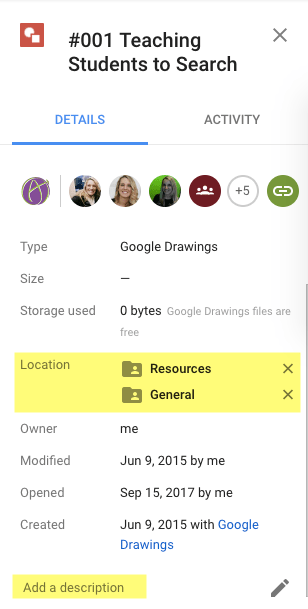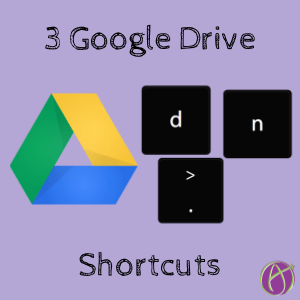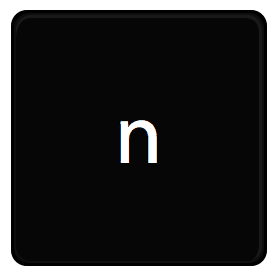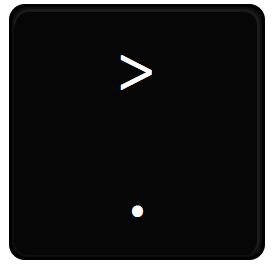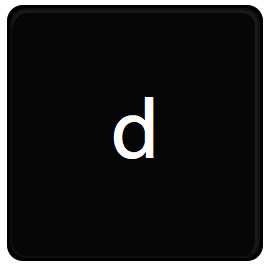3 Google Drive Shortcuts
Keyboard shortcuts can help you to be significantly more productive. Here are a few of my favorite ones in Google Drive.
1. Rename
In Google Drive single click on a file name and press the N key. This will allow you to rename the document.
One way I use this a lot is with the Webcam Record Chrome extension. It will record 30 seconds of my webcam and save the video to Google Drive. It does take a minute or so for the video to render. I will keep open Google Drive and go to Recent on the left hand side. Clicking once on the webcam record video I press N and name the webcam recording for a specific title of what I said.
2. Share
Single click on a file in Google Drive and press the period key to open the Sharing dialogue box.
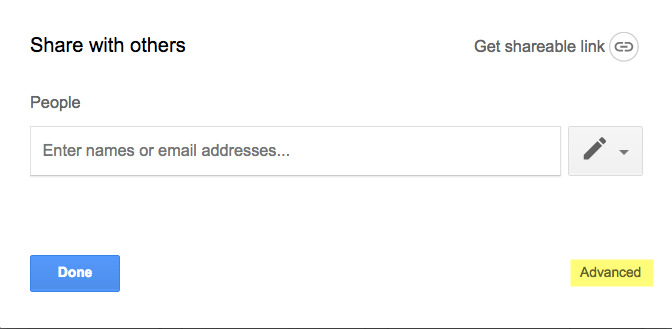
3. Details
Press D in Google Drive to open the details pane. The details pane will give all kinds of information about the document. Who has access, what folders the file is in, who the owner is, when it was modified, opened and created. You can also set a description for the document.