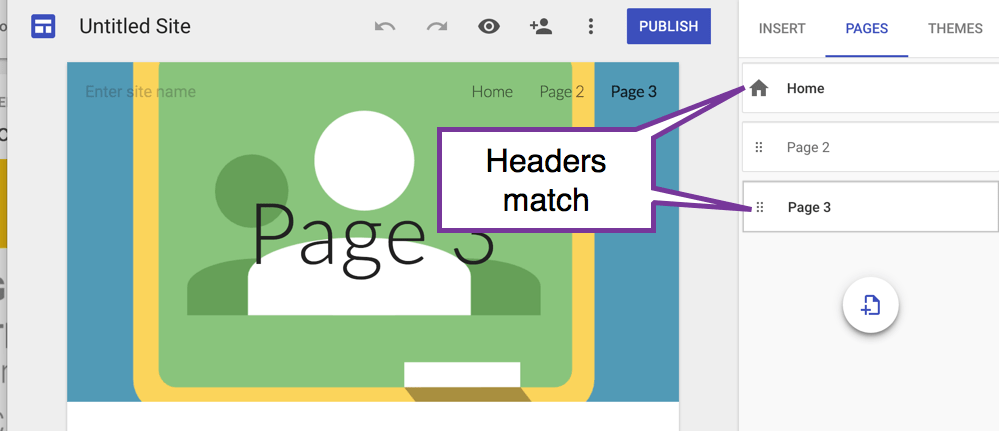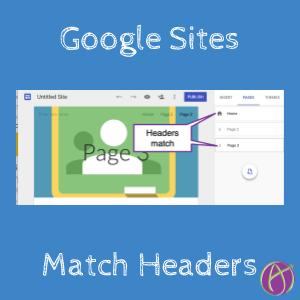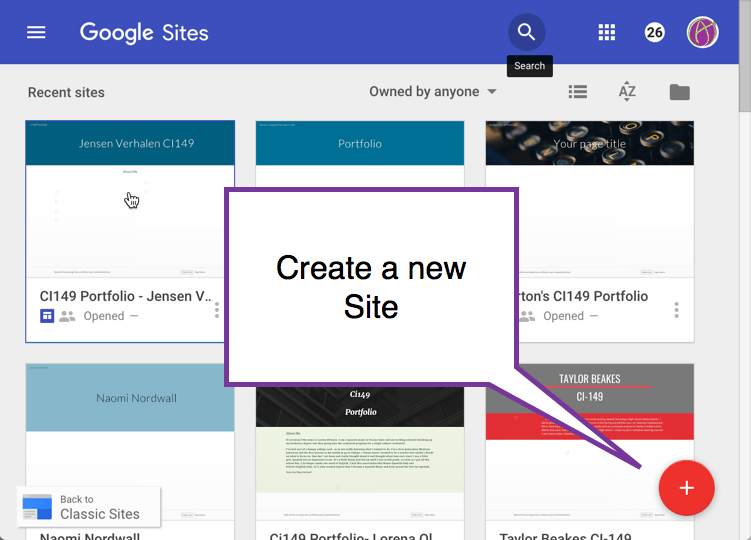New Google Sites: Match Page Headers
When creating pages in the New Google Sites you may want the header image to match. The trick is to have the page you want to match be selected in the side panel when creating a new page.
New Google Sites
Change Image
On the header page or on a new page you will want to add a header image. Hover in the header area to choose “Change image.”
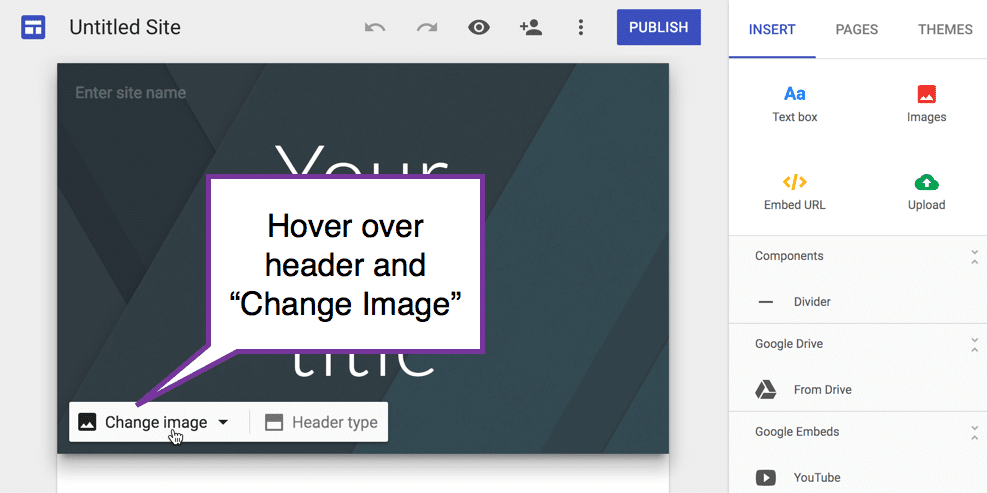
Pages
In the side panel, you will see a tab for “Pages.” Click on this to create a new page.
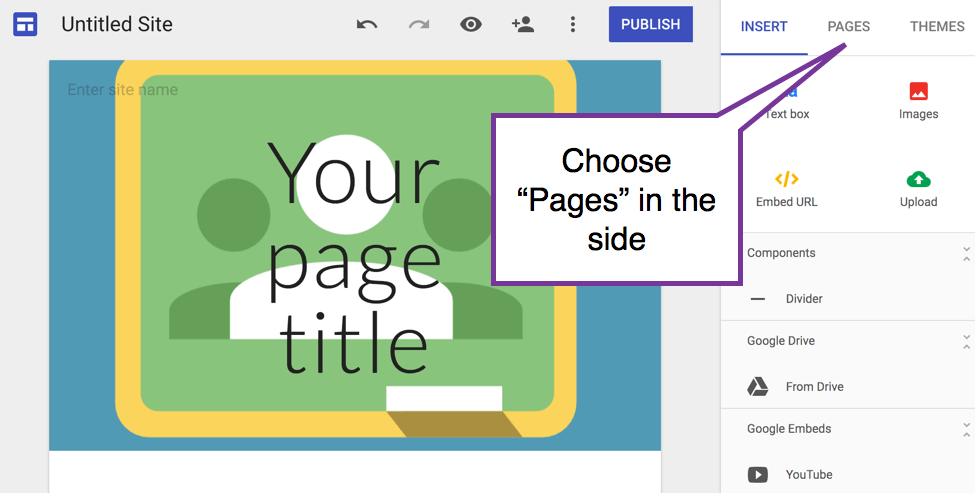
In the side panel, there is a button to add a page to the site. If you click this, the header area will be blank.
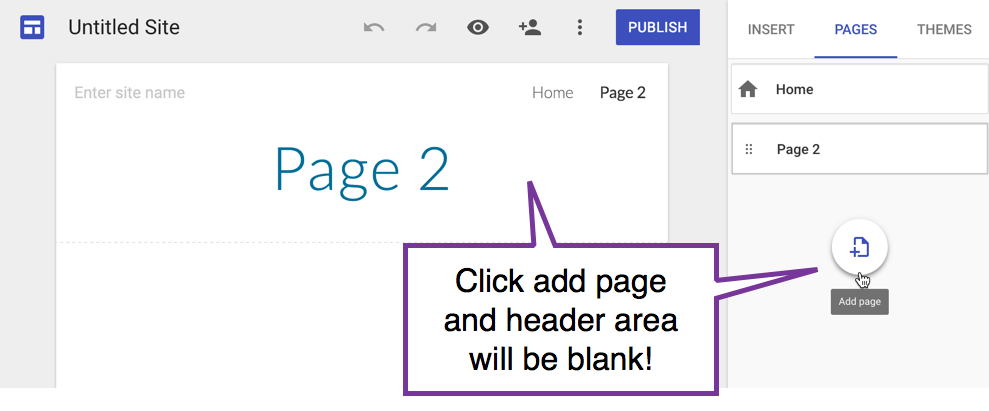
Select a Page
BEFORE clicking the “Add page” button, click on the page tile in the side panel that has a header you want to match. Now when you click on the “Add page” button, it will match the header.