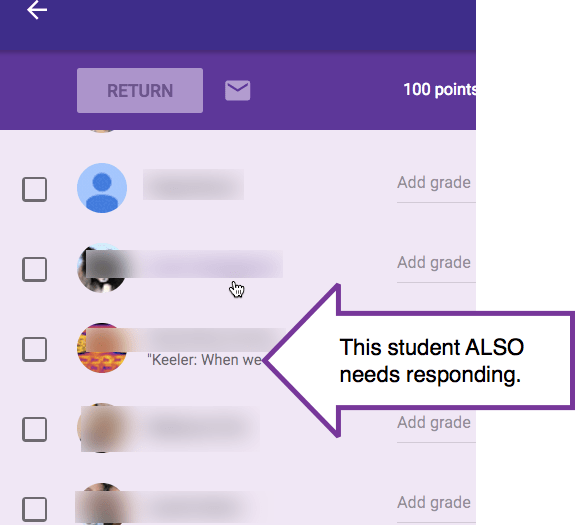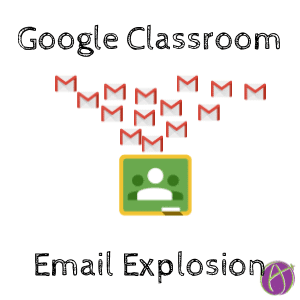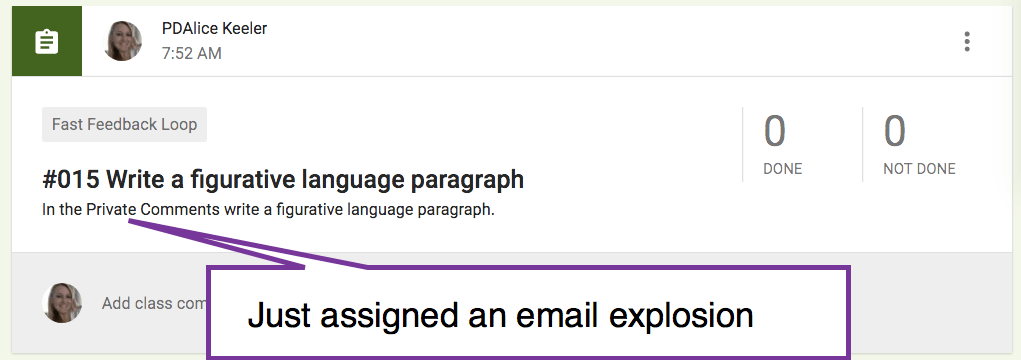Google Classroom Private Comments Makes Learning Better
Private Comments in Google Classroom are hands down the best thing I’ve done as a teacher. I prioritize answering Private Comments quickly. This improves relationships with students, which improves learning. The problem is when you ask the students to leave you a Private Comment in Google Classroom your email just exploded.
Leave Email On
You can go into the settings and turn off emails, but I highly discourage this. You want to respond quickly to Private Comments and email is a good way to know that a student left you one. [tweet]Missing or ignoring Private Comments has the opposite effect of responding quickly to Private Comments.[/tweet]
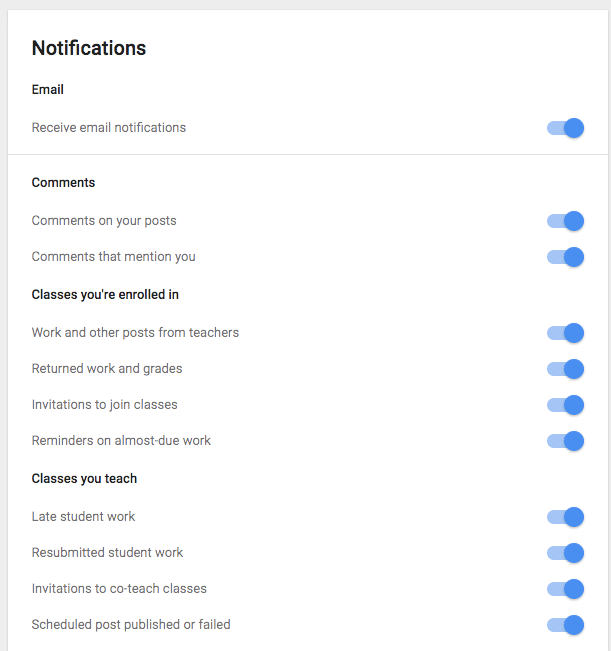
The trick is to know how to manage your email.
Use the Search Box
In Gmail, I use the search box at the top. When students leave you a Private Comment, the email contains the assignment title name. One of many reasons I number my assignments, it is a lot easier to filter my Gmail if I am searching for a number.
The email title says something like
“Libbi Smith added a private comment on “#010 Why does parenthesis come before…”
In the search box at the top type in some or all of the assignment title. This will filter your Gmail for just the assignments that have that in the subject line.

If I assigned the students to leave me a private comment, then I go through the roster in Google Classroom and respond to each student. I do not need or want a Gmail notification in that instance.
Delete
After searching for the emails that have the assignment title from Google Classroom, check the “Select All” box and press the trashcan icon.
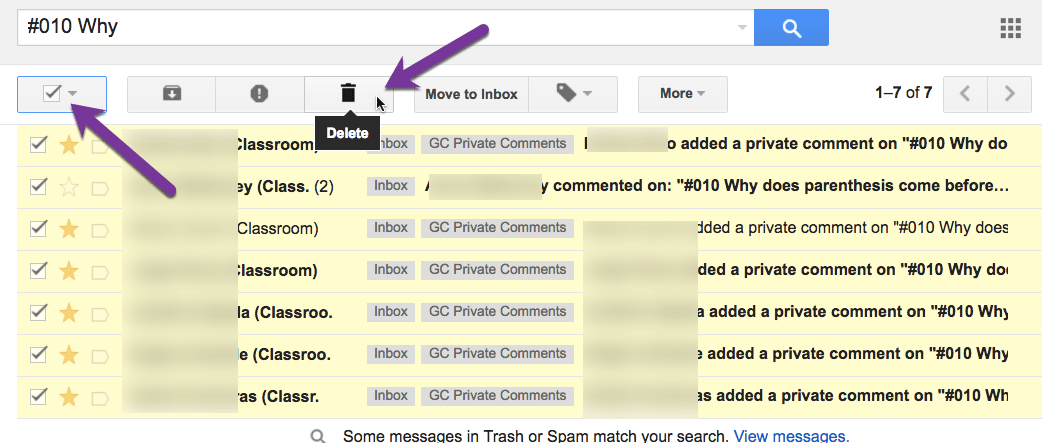
Filter
Previously I had blogged how I filter Gmail for Private Comments from Google Classroom. Any incoming Private Comments are labeled “GC Private Comments” and starred. This helps me respond fast to the Private Comments. When I do not get an email explosion of comments, I need the email notification. After I respond to a student’s Private Comment, I delete the email from my Gmail.
Respond and Delete
When I open a Private Comment in Google Classroom and notice on the roster on the left-hand side that other students left Private Comments, I will go through and answer each student right then. I then go into Gmail and search for that assignment title, so I can delete all email notifications that pertain to that assignment.