I have my students work in Collaborative Learning Groups (CLG’s). The amazing Jackie Gerstein taught me this technique. I intentionally design collaboration activities that they will do with their CLG. Writing COLLABORATION super huge at the top of your lesson plans is one of the things I suggest. The CLG group provides students a support system and helps students to be more independent of me. Try this peer collaboration evaluation template to help with CLG’s.
Peer Collaboration Evaluation Template in Google Forms
I ask students to evaluate their collaboration with their CLG and the group members. A Google Form is perfect for this peer collaboration evaluation template.
Make a Copy of the Template
Edit the Peer Collaboration Evaluation Template Form
The peer collaboration evaluation template is initially quite generic; hence, you will likely want to customize the Google Form to better suit your specific requirements. It is particularly advisable to refrain from allowing students to manually type in the names of their peers. This approach can lead to disorganized and confusing data. Instead, it’s more efficient to utilize the dropdown question type for listing student names. Simply click on “Option 1” within the dropdown question setting, and then use the Control V shortcut to paste your entire student roster. This action will automatically populate each student’s name as a separate choice. Subsequently, you can swiftly repeat this process for each group member, ensuring a more streamlined and orderly data collection process.
The template, designed to accommodate up to seven collaborators including six group members, might exceed the size of your student collaboration groups. To tailor it to your specific needs, simply remove any excess questions. This adjustment will ensure the template aligns more closely with the composition of your student groups.
Create a Spreadsheet
Remember to navigate to the “Responses” tab in your form and click on the spreadsheet icon. This step is crucial for organizing and reviewing the collected data efficiently.
Conditional Formatting
In the spreadsheet, be sure to select the column that contains the ratings. Here’s a useful tip: you can hold down the Control key and select multiple columns simultaneously, making the process more efficient and streamlined.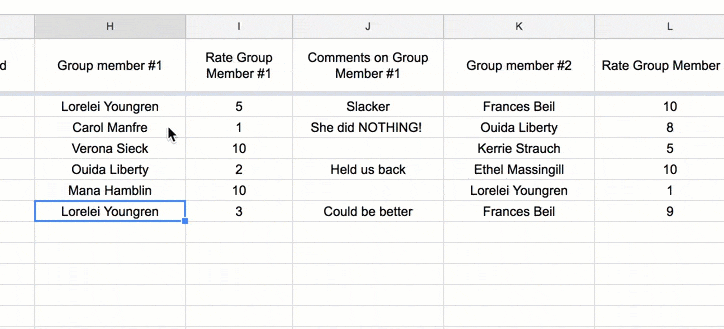
Right click or use the formatting menu to choose “Conditional formatting.” This will open a sidebar for you to create conditional formatting rules.
The default for formatting is “Cell is not empty.” Change this to “Is equal to.”
Set the condition to be 1 and use the paint can in the sidebar to highlight those cells red.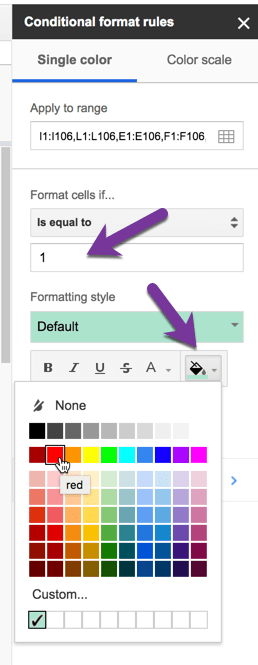
Click on “Add another rule.”
This will copy that formatting rule, thus preserving the range of selected cells. Edit the formatting rules for this second rule. Change “Is equal to” to “Less than.” and edit the 1 to a 5 and change the paint color to orange.
Choose “Add another rule” again. Edit this third rule to be “Less than” 7 and paint the cells yellow.
Click “Done.” Your list of formatting rules will appear in the sidebar.
Sample Data
If you would like to practice CLICK HERE to make a copy of the spreadsheet.
More About Google Forms with Alice Keeler
Understanding CLG's
In the dynamic landscape of modern education, the concept of Collaborative Learning Groups (CLGs) has emerged as a transformative approach. Initially, let’s explore what CLGs entail. Fundamentally, they involve small groups of students working together towards a shared academic goal, fostering a deeper understanding through collaboration and peer interaction.
Unveiling the Benefits
Moreover, the benefits of CLGs are extensive. Primarily, they encourage active learning, as students engage directly with the material, discussing and solving problems together. Additionally, CLGs foster the development of critical thinking and problem-solving skills, as students are often confronted with challenges that require creative solutions.
Social Skills Enhancement
Subsequently, social skills are significantly improved in CLGs. Students learn to communicate effectively, listen to diverse perspectives, and develop empathy by working closely with their peers. Also, these groups engender a sense of community and belonging in the classroom, enhancing the learning experience.
Strategic Implementation
Conversely, effective implementation of CLGs necessitates careful planning and consideration. For example, thoughtful formation of groups is crucial, ensuring a diverse mix of abilities and personalities to optimize learning potential. In the same vein, the teacher’s role shifts from a traditional instructor to a facilitator, guiding students in their collaborative journey and offering support as needed.
Technology Integration
In addition, the integration of technology can greatly enrich CLG experiences. Digital tools and platforms offer innovative ways for students to collaborate, share resources, and communicate, both inside and outside the classroom.
Rethinking Assessment
Equally important is the need to reimagine assessment in CLGs. Conventional testing may not fully capture the depth of learning in these groups. Therefore, alternative forms of assessment, such as peer evaluations and project-based assessments, can provide a more holistic view of student learning.
Collaborative Learning Groups
In conclusion, adopting Collaborative Learning Groups in education is not merely a trend but a significant move towards a more interactive and student-centered learning environment. As educators, wholeheartedly embracing CLGs and consistently refining our methods can lead to more engaged, motivated, and successful students. Ultimately, the journey towards integrating CLGs in education is a continuous process of learning, adapting, and evolving, both for students and educators alike.

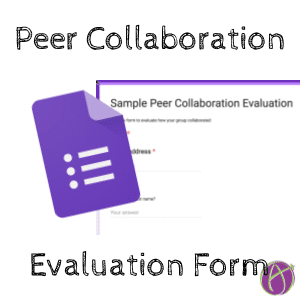



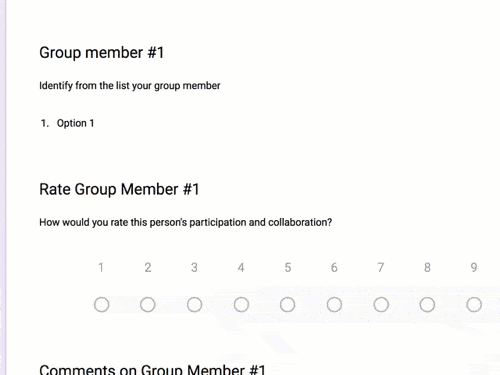
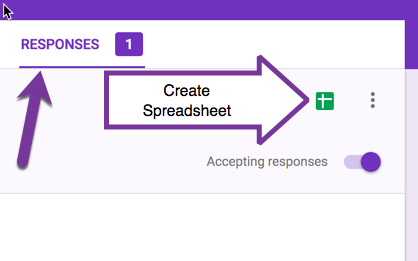


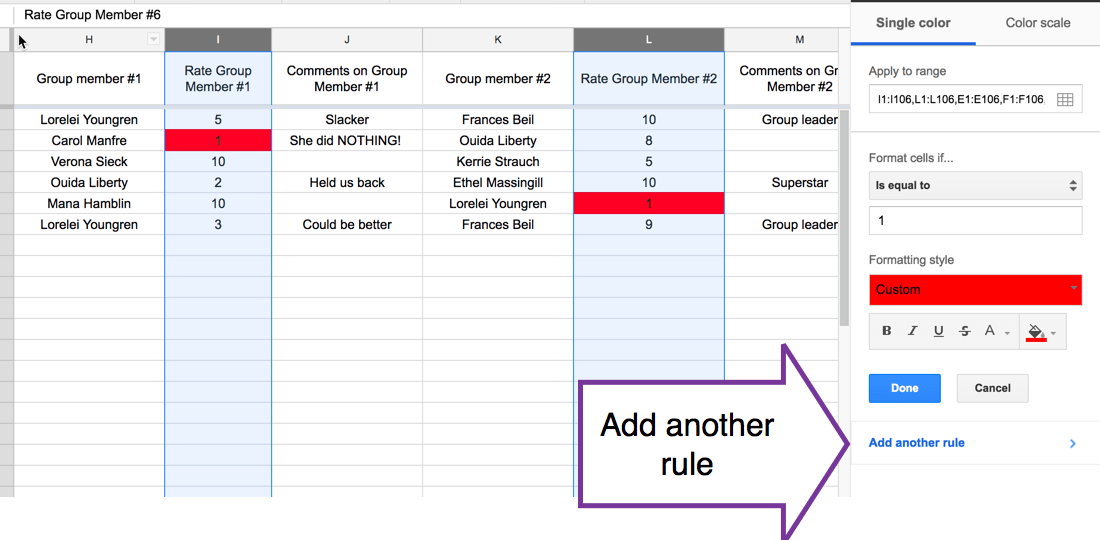

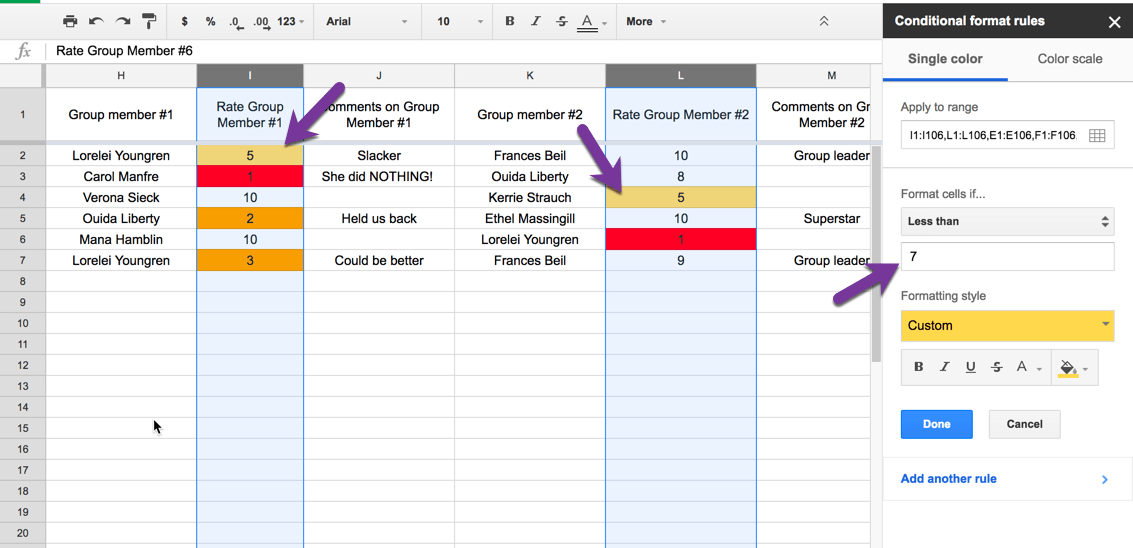
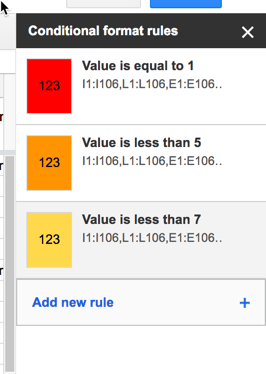




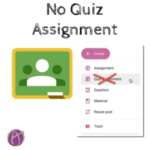





3 thoughts on “Google Form: Peer Collaboration Evaluation Template”
Thank you so much for sharing!!!!
Good afternoon,
I have made a copy of your template so I can utilizing this outstanding resource for peer collaboration evaulation however, the copy is not showing up in my Drive. Could you please help me?
I would guess it is in another account inadvertently. https://alicekeeler.com/conflict if you are signed into more than one account at the same time this will happen.