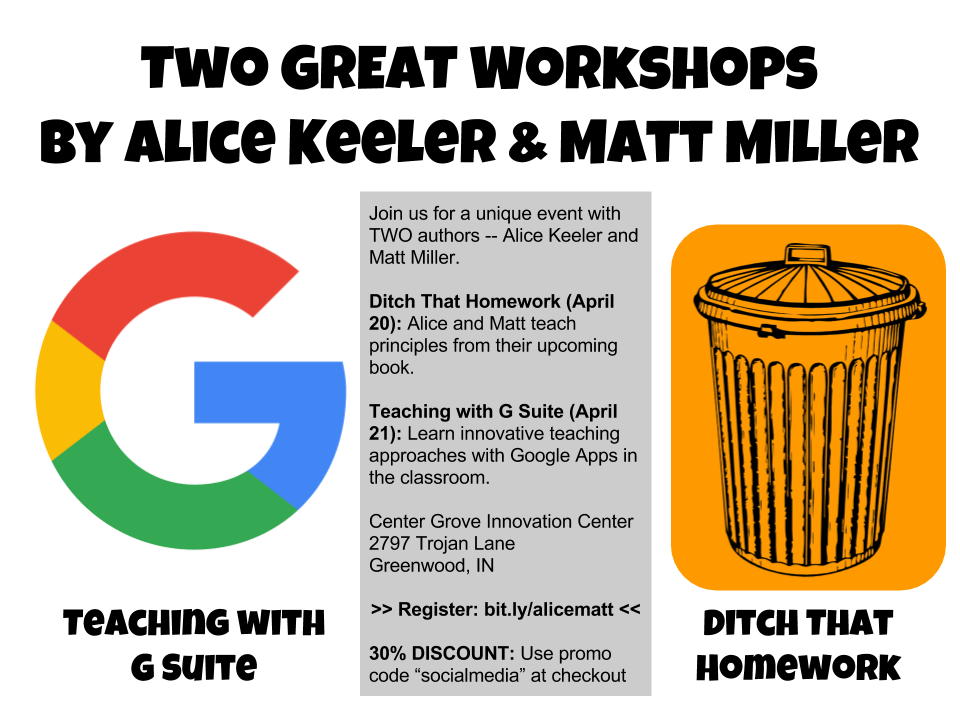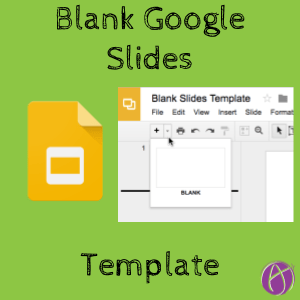This template is probably not so earth shattering. It is blank Google Slides. One slide layout. Blank. So often I just need a blank canvas and those 11 default layouts are just unnecessary.
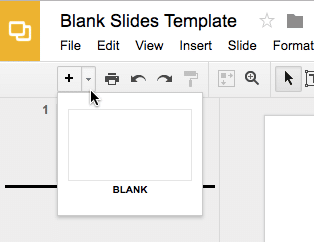
Blank Google Slides Template
“Whiteboarding”
I love to share collaborative Google Slides with my students, each student adds a slide and contributes their ideas. A blank slide makes a great canvas. Students can add their own text boxes as they need them. We can see everyone in the classes contribution, easily display any particular student’s work, and insert comments on each others work to create a COMMUNITY of learners.
Individual Slides
This morning I asked my 6 year old to please create a Google Slides and create shapes that are the same color with no border. I love how she can independently log into her Chromebook and get into Google Classroom. You know you’re a nerd mom when you have your own Google Classroom for your personal children. She’s really getting to be a champ at “click on the tiny triangle” since Google Slides and many Google products have tiny triangles all over the place. She needed the blank layout to draw me the shapes and was getting a little frustrated that she had accidentally inserted other slide layouts and desperately needed to figure out how to delete them.
Sharing the blank slides template through Google Classroom where you “make a copy for each student” gets the students started right away with drawing.
Do Not Give Templates
Be cautious about giving students templates. We do the thinking for them. My 6 year old really is fine with using the tiny triangle to add a blank slide and it is GOOD FOR HER to mess up and be frustrated at inserting the wrong slide because that is how she learns how to use technology. [tweet]When there is only one choice the student does not have to make choices or discover anything new.[/tweet] I find whatever she was frustrated with she is a champ at within minutes.