A useful tool for younger (and older) students to know is the Polyline tool in Google Slides. This is a type of line creation where students click to create vertices to create shapes. Learning this tool allows students to identify things in a picture.
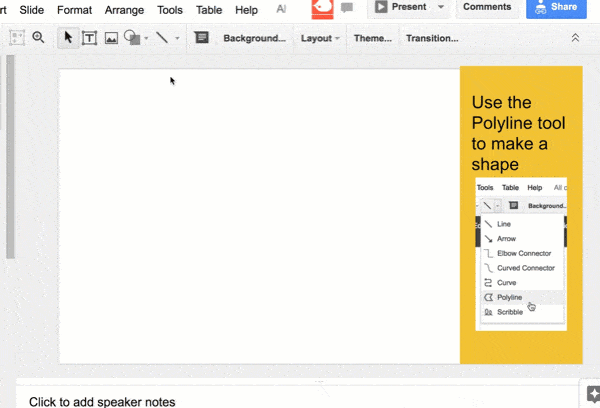
Template
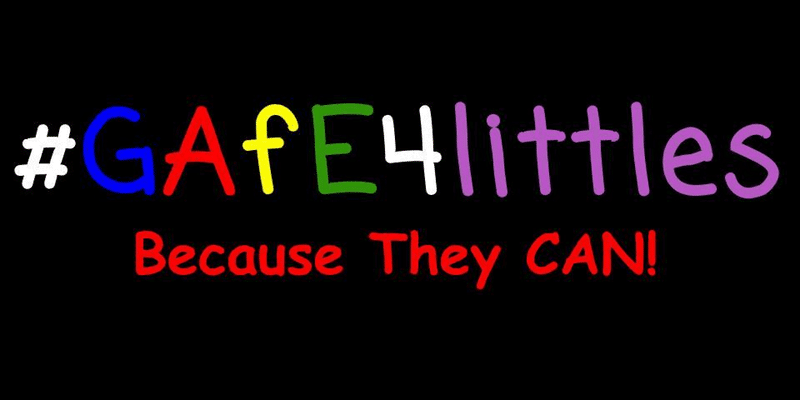
Polyline Tool
I showed my 6 year old how to use the Polyline tool. This consisted of telling her to click on the little triangle next to the line icon in the toolbar and I pointed out the Polyline. She quickly figured out on her own how to make shapes with it. I did not have to tell her anything. Without prompting her, she used the paint can tool to change the fill color after making a shape.
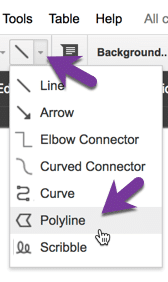
I showed her the little triangle and the Polyline tool ONCE. She left to go watch some shows and came back wanting her Chromebook again. By this time I had made a template and posted to Google Classroom. She came back, opened up her Chromebook, refreshed the Stream, clicked on the assignment title and opened up my Slides template. “What am I supposed to do?” Use the Polyline tool to make a shape. That was all she needed, she remembered how to click on the tiny triangle and select Polyline. No hesitation.
Practice Polyline Tool
The template allows students to practice using the polyline tool. The first slide just lets them explore and figure out how to create a shape. The students may at first just create random scribbles, let them figure out how to create a closed shape. Before showing them how to use the tool, see what students can figure out first. Once one student figures it out, encourage that student to show others. They will figure out how to change the color by themselves very likely. The default blueish color will not sit well with kids. They have their own color preferences and will want to change it.
I created this Polyline activity to build up to a math activity where students create composite shapes. To create a composite shape the students need to remove the border; make it transparent. After trying out the polyline tool show the students the tiny triangle next to the pencil icon.
Don’t Tell Them, Let Them Tell You
As much as possible, let students explore and show you things before you show them. Create a cultural expectation that they will explore and figure things out rather than wait to be told what to do. Guarantee you’ll have some amazing moments of kids showing you things you had no clue about. [tweet]When we show kids things, then that is exactly what they do.[/tweet] We limit their creativity.
Let students choose which of the pictures in the template they want to use the polyline tool on. Then after they use the polyline on the pictures, ask them to share with a neighbor what shapes they made. First let kids explore, then give them some challenges.
Lame Pictures
As I suspected, I chose lame pictures. My kid looked at the picture of the wagon and had a giant “who cares.” She was not interested in using the Polyline tool on the wagon picture.
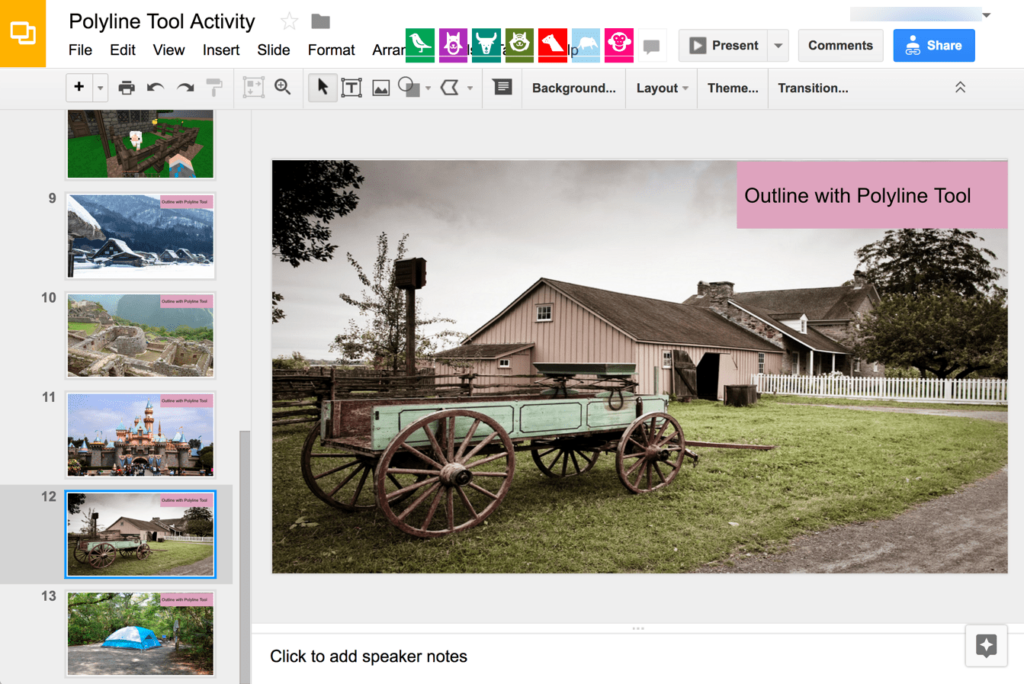
Christine Pinto polled her Kindergarteners. Apparently, my tent camping picture was lame too. I should expect this, I’m old and out of touch with what Kindergartener’s like despite my having a 4 and 6 year old. [tweet]Let’s just assume anything you make is lame, then your feelings won’t be hurt when you ASK THE STUDENTS if it is lame or engaging.[/tweet]
Here is their list of things that are NOT lame! Before doing this activity with your students try asking them what they like and changing the pictures (Use the View menu and choose Master) to things your students care about.

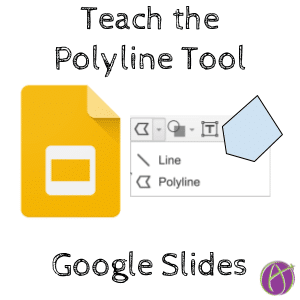



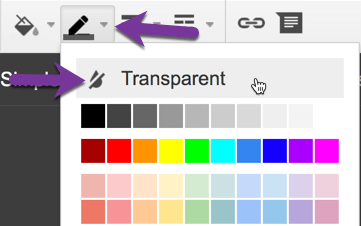
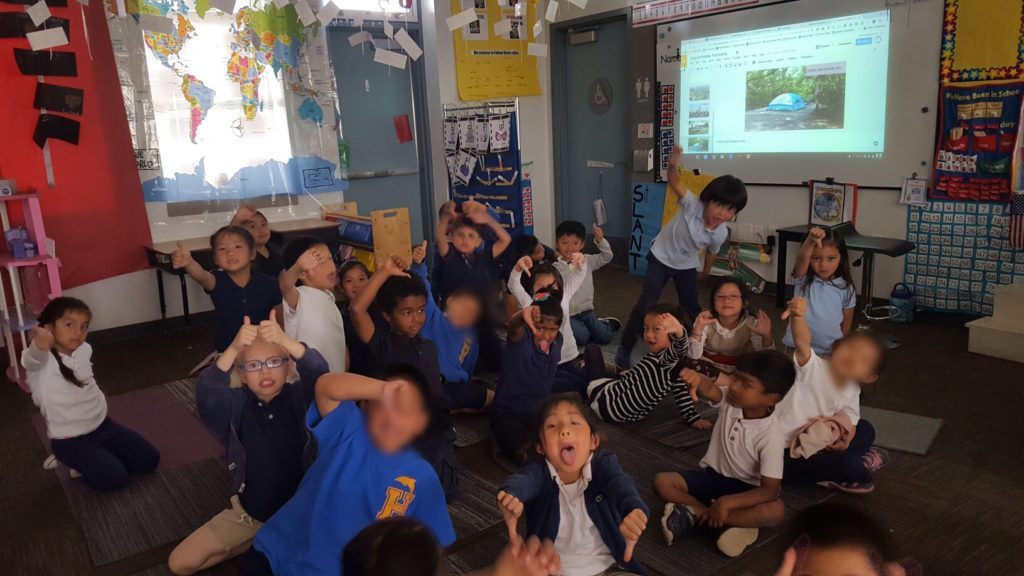
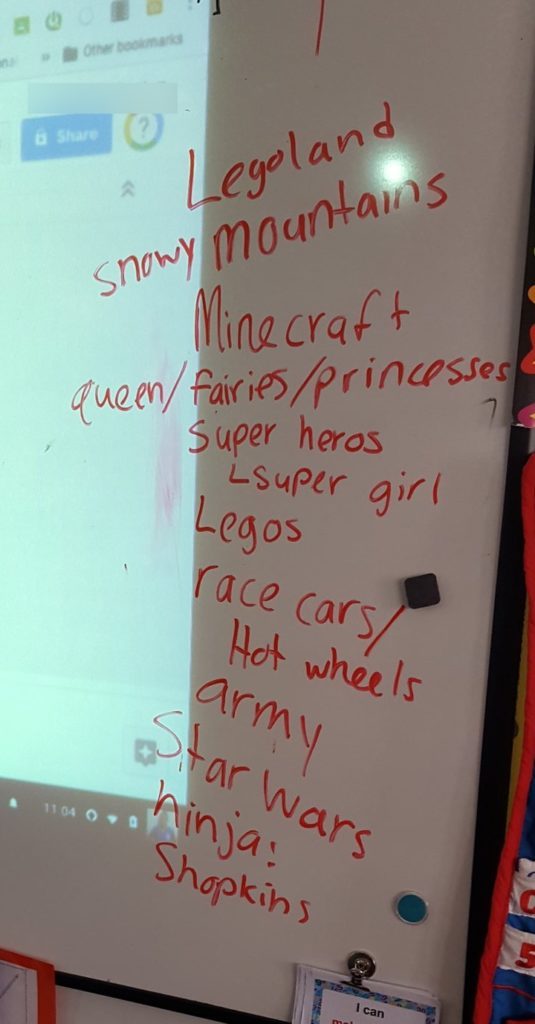




2 thoughts on “Google Slides: Teach the Polyline Tool”
Wait, you have a Google Classroom for your kids? Of course you do! #youneverceasetoamaze
My 6 year old goes by “Bacon.” Me “Bacon make me some Google Slides” she goes and gets the Chromebook, logs in, opens Google Classroom, opens assignment, clicks on Create and she’s doing stuff in Google Slides!