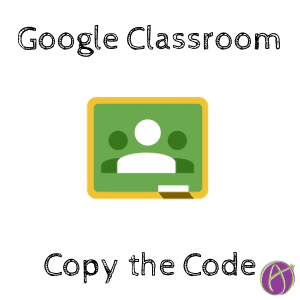
Google Classroom has updated how to obtain the code for a Google Classroom class.
I love it when I am in the middle of giving a training and stumble on a new feature. GIGGLES! More evidence that the Google Classroom team listens to teacher requests! Now when you go to get the class code there is an option to COPY the code! This is a feature I have personally requested several times.
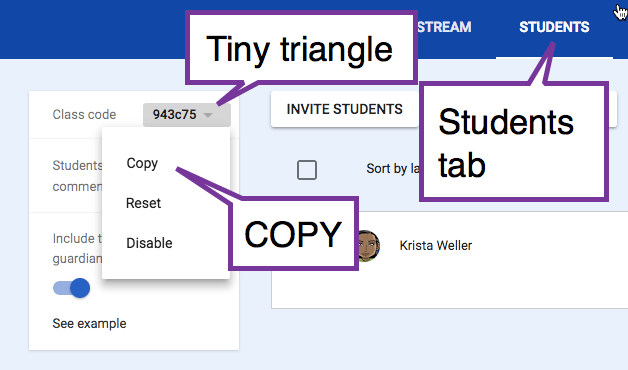
In the left sidebar of the Stream you can now copy the class code.
Students Tab
You can find the class code for Google Classroom under the Students tab.
The class code is no longer available on the Students tab. HOWEVER, the good news is that it is available in multiple places. The left sidebar of the Stream. Under the settings cog, and on the home tiles by clicking on the 3 dots of a class.
Hunt for the Tiny Triangle
Always be on the hunt for the tiny triangle. Google hides them all over the place in their products. For example, in Google Slides next to the “Present” button is a tiny triangle that allows you to turn on Q&A with the audience. In Google Classroom you’ll find a tiny triangle next to the class code. Click on the tiny triangle to reveal an option to copy the code to the clipboard.
Send Feedback
Google Classroom listens to your feedback! The more people who request a feature the more likely it is to happen. In the bottom left of Google Classroom is a question mark with the option to “Send feedback.”
Here are a few of my feedback requests that I am hoping for (feel free to send these as feedback for me):
- Change “Students can edit file” to “Students can collaborate on file.”
Vocabulary matters, if Google Classroom suggested we collaborate more collaboration would happen! - Keyboard shortcuts!!!
Specifically, Control Enter to post a comment. - Drop ownership requirements for turning in work.
Doesn’t stop one kid from cheating but greatly hampers group work. - Stop ownership switching when submitting work.
I can not search files in Google Drive by student since it thinks I am the owner of the doc. Students are unable to see feedback comments when they are viewers of a document, so it legitimately makes learning worse. Inserting comments onto Google Docs is one of the best features why hide them for even a second?! - Incoming tab to see notifications and respond quickly.
Stream, Students, Incoming, About.
I want an Incoming tab that shows all those email notifications but also allows me to reply right there in the incoming tab to student private comments or late work so I can be lightening fast to respond to students! - Feedback Faster.
In general, design Google Classroom to allow for faster feedback. The current assessment screen is a giant grading triangle. I need more efficient workflows for getting students feedback.








