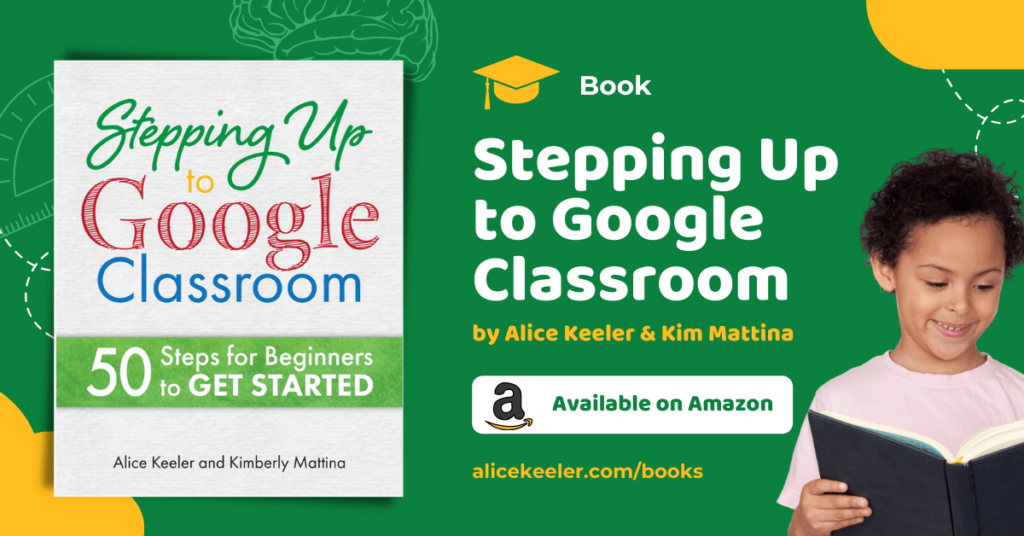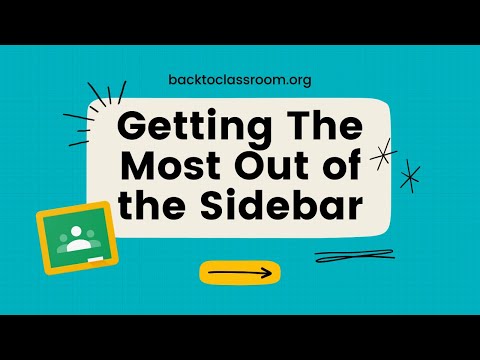
There are multiple ways to get a student into a Google Classroom class. One way is to share the class code with them. Students can go to classroom.google.com and use the plus icon in the upper right corner to add a class by code.
Google Classroom is great for more than simply organizing math class. Use Google Classroom for any co-curricular. Want students to sign up to be in the school play? Make a Google Classroom. Basketball tryouts? Make a Google Classroom. On the posters you hang up around the school put the class code on the poster to allow students to join and find out more about participating.
Want More Help with This? Become a Premium Member
Sidebar
On the Stream of any Google Classroom class you will notice options in the left sidebar. One of the options is “Class code.”

3 Dots
ALWAYS be on the lookout for the 3 dots! This is the “More options” menu and you will see it everywhere. Use the 3 dots, more options menu, for choices about the class code.
If you see 3 dots, click on them!

Copy Class Invite Link
The first option is to “Copy class invite link.” If you have a way to distribute to students the class code digitally, provide them the link so they can simply click on it and join.
Copy Class Code
If you are designing posters with the code for students to join with, select the option “Copy class code” to copy the code to your clipboard.
Reset Class Code
Resetting the code is helpful if you no longer want students to access a class code that you had previously put out there. Perhaps basketball tryouts are over and you have made the selection of who will be on the team. Remove the students who did not make it and reset the class code.
Turn Off
If you are not accepting anyone else into the Google Classroom turn off the class code.
Class Tile
When you first go to classroom.google.com you will notice a grid of you classes. Hover over the class and reveal 3 dots in the upper right hand corner. This more options menu let’s you select to copy the class code.
Settings
One last place you can obtain the class code is in the settings of the Google Classroom class. Click on the settings cog in the upper right hand corner.