It’s rare for a school to have what I would describe as “Awesome Internet Speeds.” Even at my house where I have super fast internet it can lag to open a document or reply for Google Classroom. I love how I can click on a reply button in an email of Google Classroom to quickly respond to a student comment, but it is not a good use of my time to wait for stuff to load. Add up those seconds… it matters.
Start with Gmail
For private comments, I like to start with Gmail for responding to students. UNLESS I am replying to every student because I asked them to put something in the private comments. In this case, I just click on the student names in the roster on the side of Google Classroom. When this is not the case, when students leave private comments on various assignments, I receive a notification in Gmail. There is a blue button “Reply” which launches Google Classroom in a new tab or if I am on my phone launches the Google Classroom app.
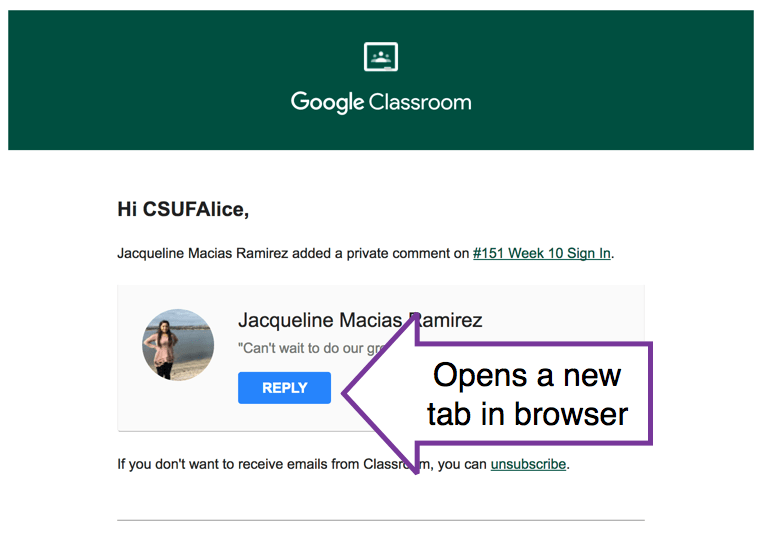
Click Blue Reply
You can not reply directly to the email notification. You must click on the blue “Reply” button and launch the private comment in Google Classroom.
Do Not Wait
Go right back to Gmail. Do not wait for it load.
Delete the email
The comment does not live in Gmail, it is in Google Classroom. If I’ve addressed the comment I do not need it in Gmail anymore.
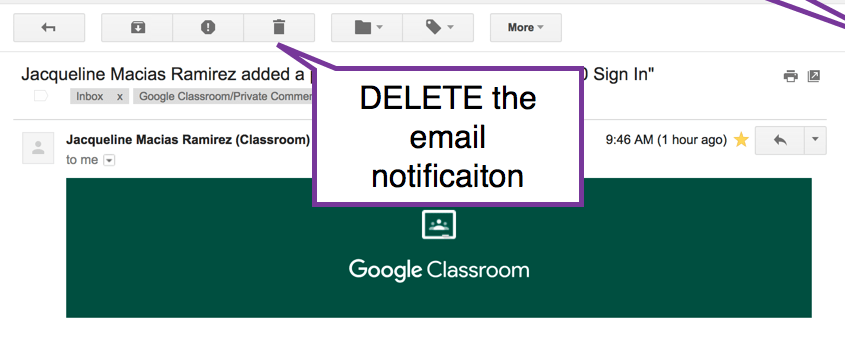
Open Another Email
I have Gmail set up to filter for private comments so they are in a folder and starred. This gives me a list of the private comments. Open the next one.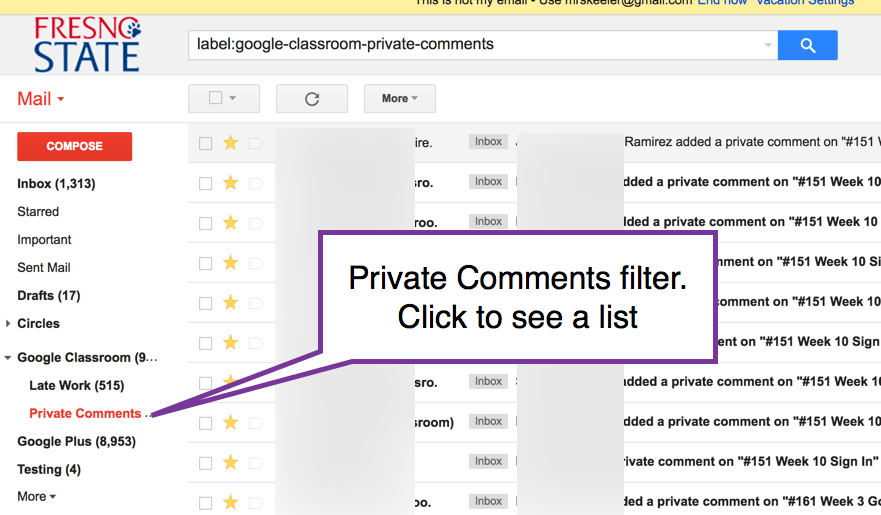
Click on the reply button, do not wait. Go back to Gmail. Delete the email and do it again.
Bunch of Tabs
The more tabs your computer has open the more your computer will cry. So don’t go crazy here, but let 4 or 5 tabs load while you click the blue “Reply” and delete the email.
Now Go Reply
Hopefully, that first tab has loaded so I can respond to the first students whose email I opened. I go to that tab and make a reply in the private comments. I press Post. I then use Control W to close the tab and go to the next student to respond to.
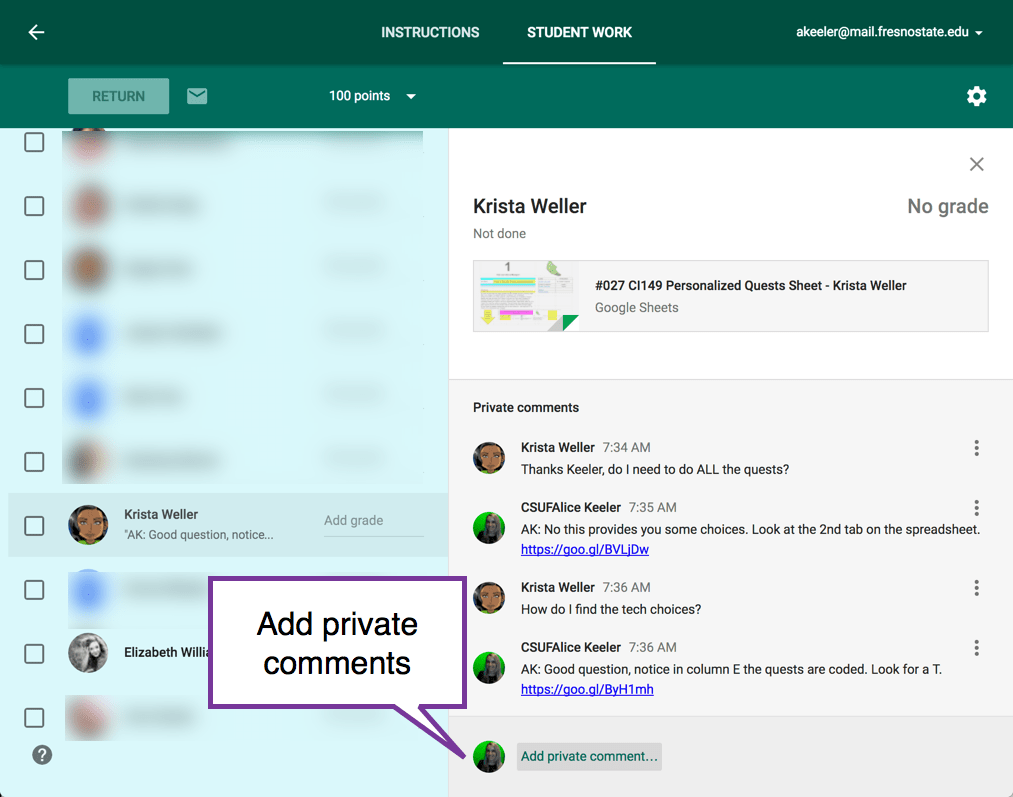








1 thought on “Google Classroom: Start with Gmail and Let it Load”
Love this workflow tip! Small things make a HUGE difference.