In the debate over what keyboard shortcut is the best I think Control Z is the hands down winner. Control Z allows you to ask “I wonder what this does?” And then NOT WONDER… DO IT! Control Z is undo. When you try sometime or mess something up, Control Z to the rescue.
Keyboard Shortcuts
Teaching kids digital literacy is essential for their future. Any easy way to help students become ninjas on the computer (and you) is to learn one keyboard shortcut a week. I don’t teach tech, I teach content using tech. So the keyboard shortcut is built into the assignment directions. Notice in this directions document that the technology steps are baked in.
Open a Google Doc and type something. Highlight the text and make the font bigger and pink. Now hold down the Control key (Command on a Mac) and press Z. Control Z, Control Z, Control Z. Do it in rapid succession. Undo, undo, undo. Now you’re free to experiment and try new things.
Don’t Be Afraid
Don’t be afraid of students “messing things up.” Teach them Control Z. For users of Google Apps (not Google Forms) the Revision history is a lifesaver. Use the File menu to choose “See revision history” and restore the document to a point in time when it was not messed up.
Kindergarteners Can Use Keyboard Shortcuts
My 4-year-old can use technology like a wizard. Even Kindergarteners can use keyboard shortcuts. Teach them Control Z for when they need it. Also show them the undo swoopy icon.
Google Slides Animation
You can use Control Z to make a quick and dirty animation. If you do a bunch of things and then use Control Z in rapid succession so it quickly undoes all the steps, it animates! The trick is, of course, to do it backwards!
Template
The Google Slides template contains several scenes that students can use for their Control Z animation. Use the View menu to view at 50% to see all of the clipart on the edges.
The student drags a clipart image onto the scene. Moves the clipart a little, lets go. Moves the clipart a little, lets go. Moves the clipart a little, lets go. It is important to create things that can be undone. Simply moving the clipart from one side of the screen to the other in one move will not be very interesting when the student uses Control Z.
Animate
After moving their clipart piece around the slide the student will want to show you or a peer. They will press Control Z a whole bunch of times so you can see, for example, the baseball fly across the field. And now they are masters of the Control Z!
The students do not need to screen record their animation, they can just show you or a friend. Use screen recording if you want to capture it.
However, for more advanced animation projects or professional purposes, screen recording may not be sufficient. In such cases, utilizing the expertise of 3d studios can elevate the quality and visual appeal of the animation. 3D studios specialize in creating intricate and lifelike animations using advanced software and techniques. Whether it’s for educational videos, entertainment purposes, or marketing campaigns, 3D studios can bring ideas to life with stunning visuals, realistic movements, and captivating storytelling. Their expertise in modeling, texturing, lighting, and animation allows for the creation of immersive and visually striking animated content. By collaborating with 3D studios, students and professionals can access a wealth of creative possibilities and enhance the overall impact of their animations.
Extra Clipart
Kids love to customize things for themselves. While the template has a bunch of clipart the students may want to add their own. Show the kids how. Use the Insert menu and choose “Image.”

The last option is “Search.” Search for something and change the drop down menu (below the search) to “Clip art.” Kids do not necessarily need to know how to read to insert clipart images. Littles will learn where something is placed and know to click on it even if they can not read it.
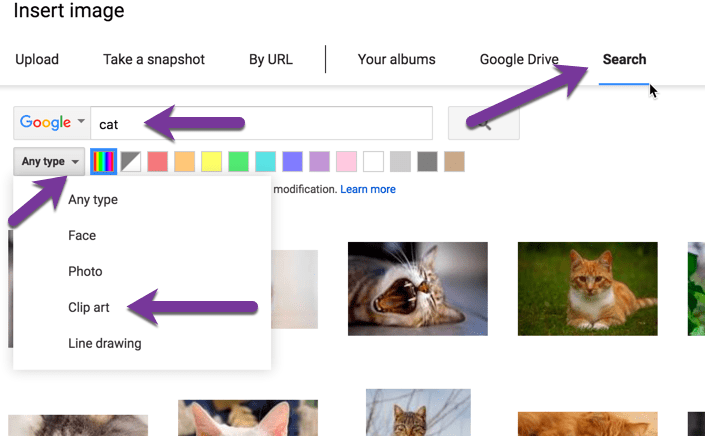
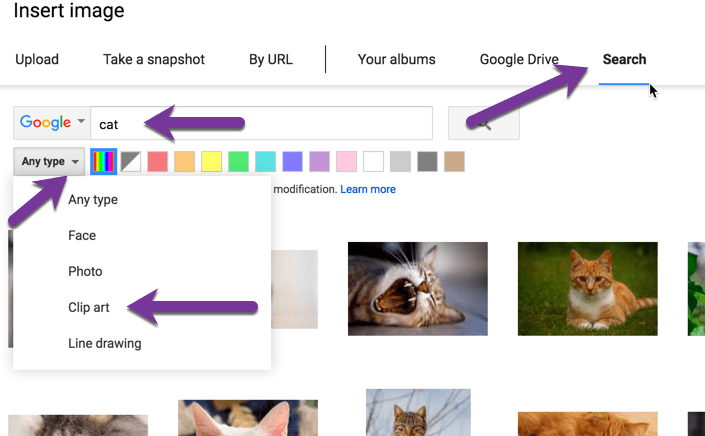




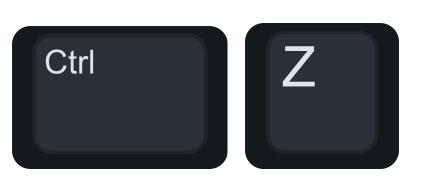

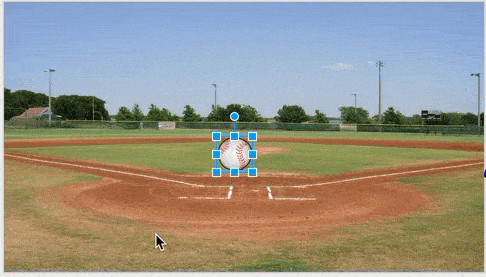




1 thought on “Google Slides Animation: Teach Kids Control Z”
I’m a middle school ELA teacher in STL, and I’m currently working on my Master’s in Instructional Technology. I was unaware of all the things one can do with the “Control Z” function!! I’ve been messing around with it now…an awesome feature for the kids to explore with! #sbuITL5613