Chrome Extension: AnyoneCanView
I like to think that I’m really really good with using Google Apps. I know that when you create a new document it is by default private. You have to click on the blue Share button and change the sharing permissions to “Anyone with the link can view.” This takes several steps. If you want to share the document, say on Twitter, you need to copy the URL as an additional step. I can do this fairly quickly but I get ahead of myself sometimes with excitement to share something and forget to change the sharing permissions. #facepalm
Save the Facepalm
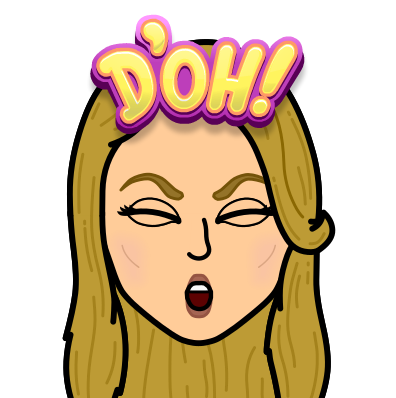
My newest Chrome Extension, AnyoneCanView, changes the sharing permissions to “Anyone with the link can view” and copies the URL to the clipboard in one click!
AnyoneCanView
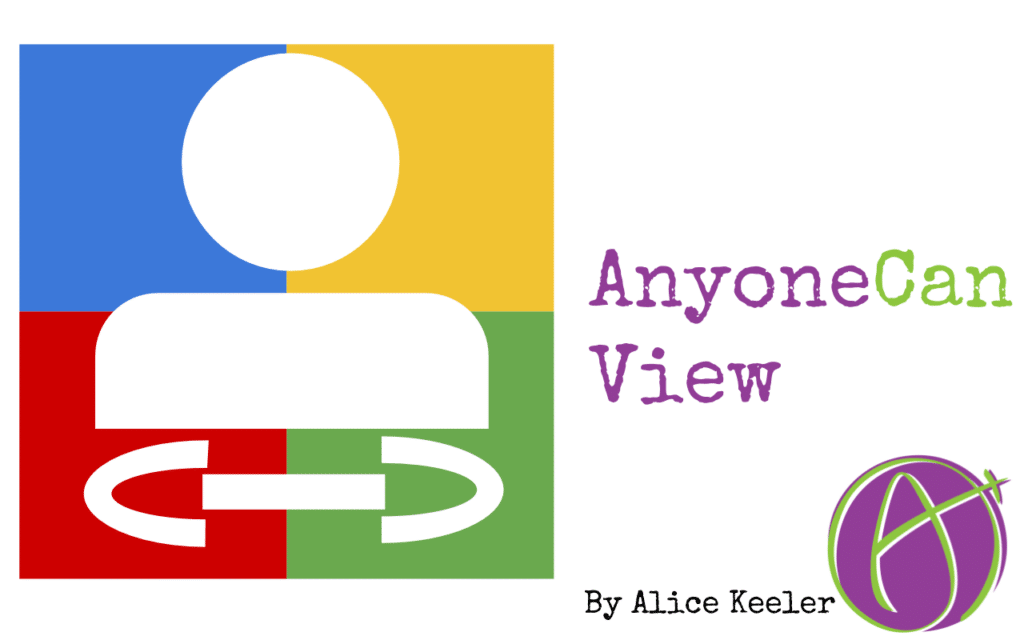
Install the AnyoneCanView Chrome extension and click the icon the next time you’re using Google Docs, Google Sheets, Google Slides or a Google Drawing. Instantly the document is visible to anyone with the link and copies the link to the clipboard.

Alice’s Chrome Extensions
Check out all my chrome extensions at alicekeeler.com/webstore

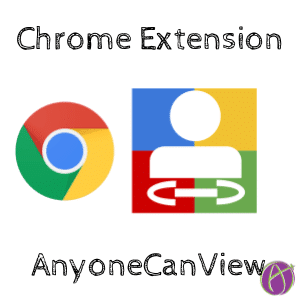






1 thought on “Chrome Extension: AnyoneCanView”
Great idea! Definitely going to give this a shot. I’m always having to go back into drive and change the settings so this should be very useful. Thanks!