SlideShot + Google Slides Explore Tool
The Explore tool in Google Slides is relatively new. It uses machine learning to predict attractive layouts for the slide. I have to admit it almost instantly became one of my favorite features. You can locate the Explore tool icon in the bottom right corner.

While creating a slide, click on the Explore icon to bring up a side panel with layout suggestions.
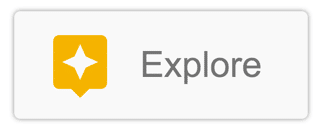
SlideShot
The Alice Keeler SlideShot Chrome extension takes a screenshot every minute and saves the screenshot to Google Drive. Choosing “Finish” on the extension automatically creates a Google Slides presentation in Google Drive.
![]()
After clicking on “Finish” students can find the Slides in their Google Drive.
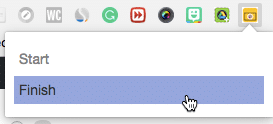
The Slides presentation has a slide for each minute the student was working while using the SlideShot extension. There is ample room on the slide for students to add a text box to explain their thinking and to clearly communicate their ideas.

Boring
A screenshot and a text box is fine, but kinda boring. Using the Explore tool the student can choose a more attractive layout to more clearly communicate their ideas.

The Explore tool reads the content on the slides and makes adjustments to the recommended layouts.

Google Classroom
Students can easily submit their SlideShot slides to Google Classroom by clicking on the “Add” button on their assignment and choosing “Google Drive.”
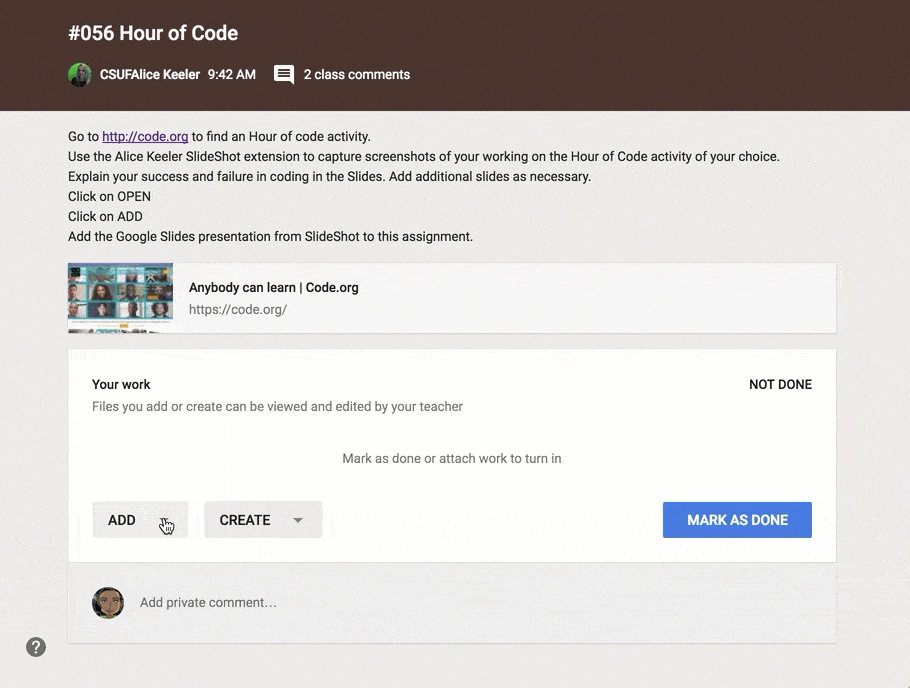
SlideShot Explore tool
SlideShot Explore tool








