5 Things To Explore in Google Calendar
To access Google Calendar go to calendar.google.com.
1. Appointment Slots

If you are a G Suite for Education user you can create appointment slots. Click on any spot in Google Calendar to create an event and click on “Appointment slots” at the top. You can use these to schedule parent conference meetings or office hours.
Choosing a block of time (say 2 hours) on the calendar, appointment slots will chunk it into, by default, 30 minute slots. There is a special appointment slot calendar link you use to allow others to sign up for appointment slots. If a person making an appointment with you clicks on an available slot in the appointment calendar it will be added to their calendar and removed from others being able to book that spot.
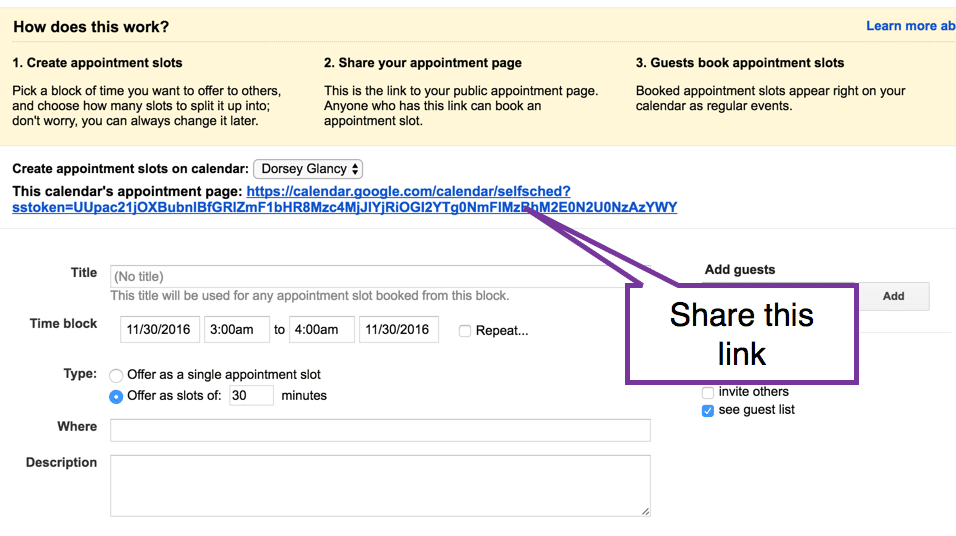
2. Drag Events
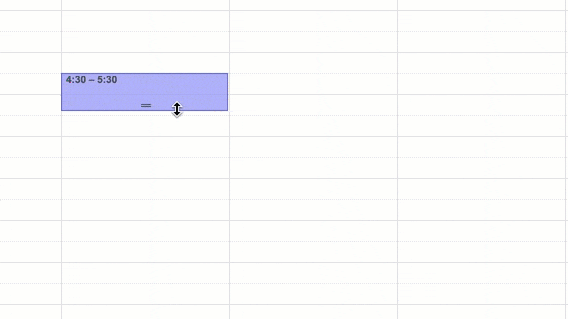
Scheduled something and need to move it? Simply drag the event on the calendar to move it to another time. I use Google Calendar to remind me to do things. Having 5 kids my time is not always so easy to schedule so I need to do what I planned to do later. I just drag the missed event to another spot, boom.
3. Use Agenda View
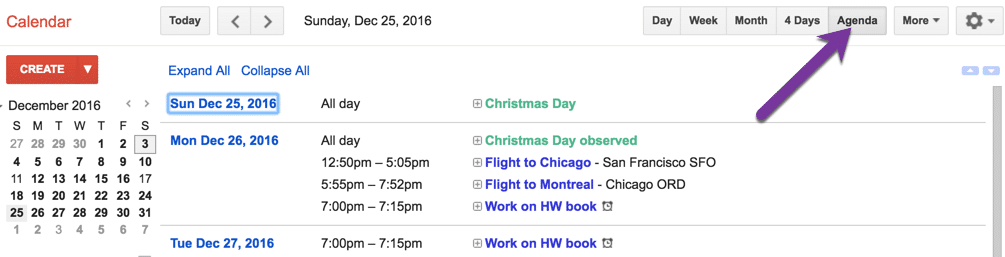
By default, the calendar view is a week view. Change the view in the upper right to “Agenda” to see a list of all the upcoming items you have.
4. Toggle Calendars Off
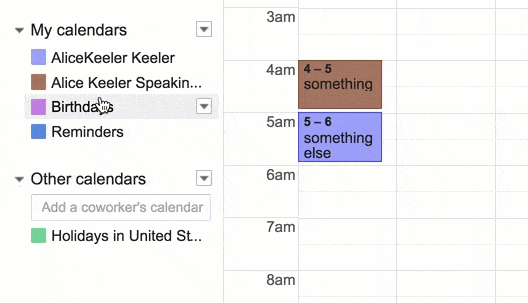
On the left-hand side of Google Calendar is a menu “My calendars.” The calendars are color coded by a square next to the calendar. Click on the calendar square to deselect it from appearing on the calendar.
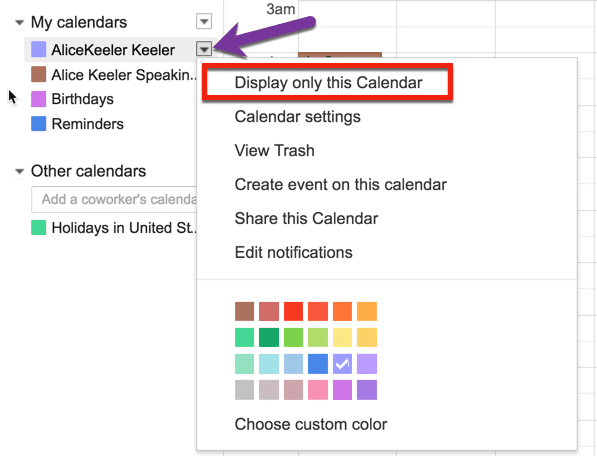
“Be on the hunt for tiny arrows.”
When hovering over a calendar under “My calendars” a tiny arrow appears. Click on the tiny arrow to reveal a menu of options for that calendar. Instead of toggling all of the other calendars off manually, choose “Display only this Calendar.”
5. Use Google Hangout
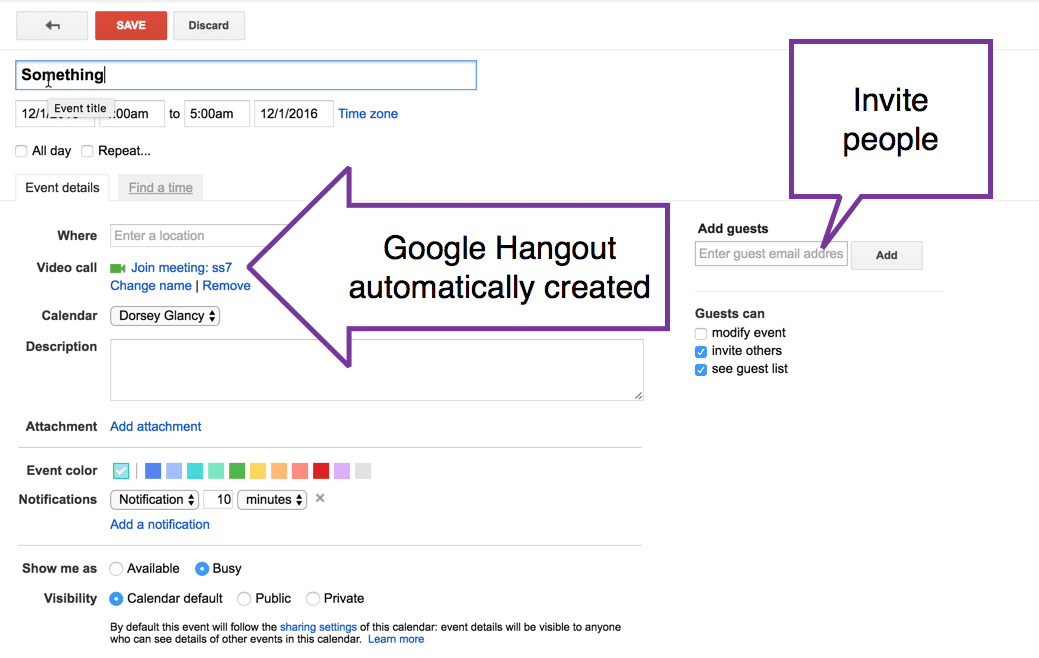
In my opinion, the easiest way to use Google Hangout is to start with a Google Calendar event. A hangout is automatically added to each calendar event created. Share a calendar event with someone and each of you can open the Google Hangout from Calendar. Note: There are times you do NOT want the hangout in the calendar event as it might give the impression that you are meeting via hangout. Simply click “Remove” in the event.

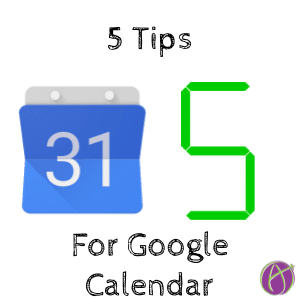






1 thought on “5 Things To Explore in Google Calendar”
All good tips, but my favorite is the 4 day view. If today’s Thursday, I really don’t care what happened Monday through Wednesday – that’s the past. The 4 day view starts with today and show the next 4 days.