Finally…. New Google Sites
New Google Sites released today (for those G Suite for Education users on rapid release). Gmail users, not yet. Here is a sample Google Sites I created for the #GaETC16 conference. If you want to see what the new Sites looks like.

Google Sites will now start to show up in your Google Drive.
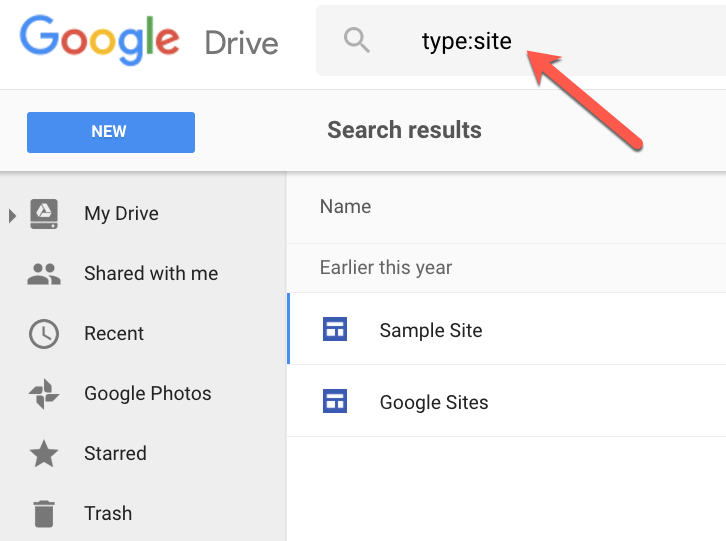
Create a Site from Google Drive.
Like you can use the “New” button in Drive to create other Google Apps, you will be able to create a new Google Site.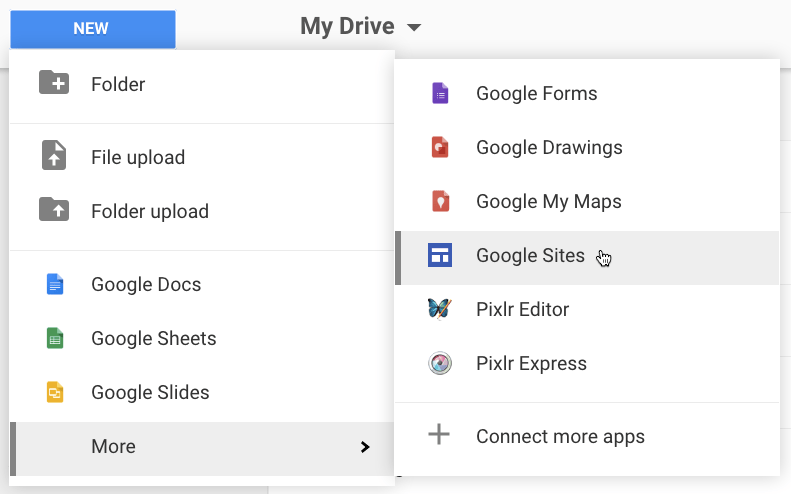
Private
Unlike old Google Sites, New Google Sites are not public by default. You will need to publish the site and choose the sharing permissions. 
Get Going With New Google Sites

Making a new Google Sites is super easy.
- Name the site
Type the site name into left hand corner of the site. - Name the “file”
The site name does not match the “File name” you would see in Google Drive. Click in the upper left to name the site as it will appear in Google Drive. As is the case with Google Forms, Slides and Docs, clicking on “Untitled Site” in the upper left will match your site name. - Title your Site
This may be the same as your site name and your file name, but what do you want visitors to see first really big? - Insert Stuff
The sidebar menu makes is really simple to add things your website page. Note that you CLICK on the icons in the sidebar, you do NOT drag them. My favorite trick is to NOT use the sidebar; double click on the page itself to bring up a wheel to more quickly add items to the page. This is a GOOGLE Site which means it is wicked easy to add your Google stuff. Items in your drive are a click away from embedding into the website. - Send Feedback
As you’re adding things to new Google Sites you may have suggestions or compliments (send compliments, they like that!). In the bottom left is a feedback icon. Use it often. - Add Pages
Add additional pages to the site with the “Pages” tab. Click the “Add page” icon and it is added to the bottom of the pages and organized in a horizontal navigation along the top of the site. Drag the pages in the “Pages” tab to reorder. You can create a subpage by dragging a page tile onto another page tile. It’s a little tricky. You can only go one level deep. Currently you can not add a subpage to a subpage. - Add Collaborators
It’s Google… you can collaborate. - Publish
When you click the “Publish” button you will be asked to choose what the URL looks like. It does NOT default to the site title. By default, the site is restricted to the domain. This means the world can not see it. Choose “Anyone on the web” to allow people outside of your school to view the site. Edits are not automatically published. You will need to republish each time you make updates to the pages.
New Means New
Keep in mind that New Google Sites is new. This means it may not have all the features you are expecting… YET. Be patient and send feedback!

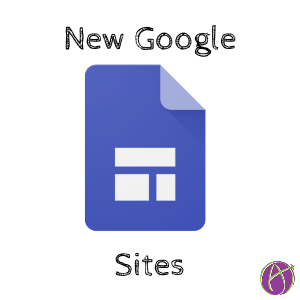







8 thoughts on “Finally…. New Google Sites”
You are my Ed Tech shero! Thanks you so much for your hard work and contributions. Do you know when the new G sites will be released to gmail users? My school still does not have access to it.
No clue about Gmail, I’m sure it’s coming
Is there a way to just take the “old” site and somehow transform it into the new google sites without designing a whole new site?
Not yet. It’s coming
Do you know if I will be able to reaches all my old google sites? They seem to have disappeared!
Your old sites should still be available from sites.google.com. New Sites is at sites.google.com/new
I appreciate all the support you provide. I have created a Google Site using the new site and now need to move it to another domain…have searched and searched and cannot find any information on how to do this…any ideas?
Sorry, can’t be done.