Google Classroom: Pin All Your Classes
Pinning Google Chrome tabs makes it easy to get to websites you regularly frequent. If you are a Google Classroom user, definitely pin this tab. If you have multiple Google Classroom classes, pin each of the classes.
Open Classroom Classes
Rather than opening a class, going back to Classes, and choosing the next class instead open each class in a different tab. You can use Control-T to open a new tab and go to classroom.google.com and select a class. Repeat for each class you teach.
I make sure each of my Google Classroom classes are a different color. The favicon (tiny icon on the browser tab) for Google Classroom matches the color of your Google Classroom class. ![]()
Pin Classes
After opening all of your Google Classroom classes at once pin the classes. You should be able to see them all at the same time on different browser tabs. Right click on each Google Classroom class tab and choose “Pin Tab.”
Since each class is a different color I am able to easily tell which pinned tab is which. This makes it fast to move from 1st period to 2nd period.
Keyboard Shortcut
When tabs are pinned they stay in the same place. The 2nd period Google Classroom tab, for example, is always the 7th tab. In Chrome you can jump quickly to tabs using Control 1 for the first tab and Control 7 for the 7th tab. Quickly you’ll memorize which tab number each class is and jump class to class fast.




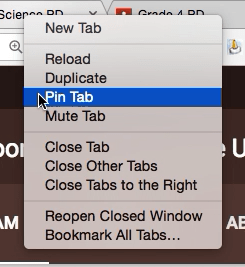

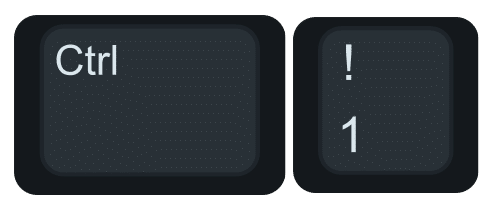




2 thoughts on “Google Classroom: Pin All Your Classes”
Hi Alice
Is it possible to keep the tabs pinned when you close chrome?
They should stay pinned, mine do…