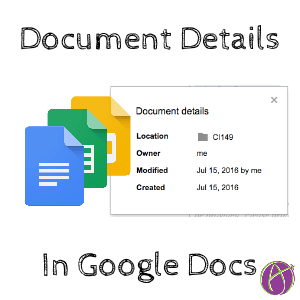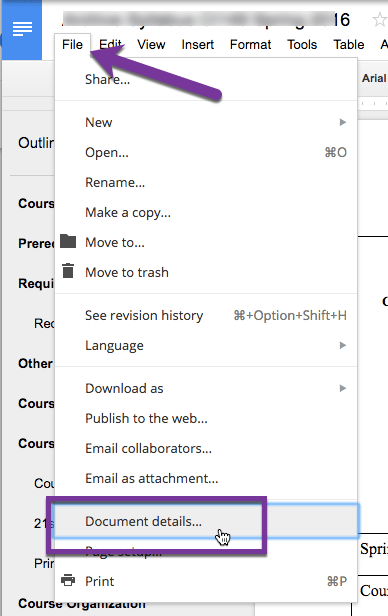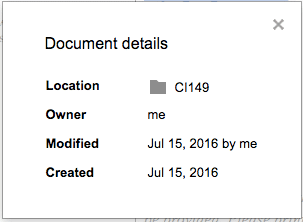Document Details
New menu item in Google Docs (which includes Sheets, Slides, and Drawings) allows you to see when a document was created and what folder it is in.
Folder Icon
I find it very helpful to click on the folder icon next to the document title. This shows me what folder that document is filed in. I can move it to another folder using the blue “Move this item” button. Clicking on the folder location in the drop down window launches the folder. I find this useful because I typically want access to other documents in that same folder. This is a fast way to get to Google Drive, specifically the folder of materials you’re probably working on at that moment.

Google Drive
You can get the document information in Google Drive also. Single click on a document and press the icon in the toolbar of an i in a circle to reveal the details pane.
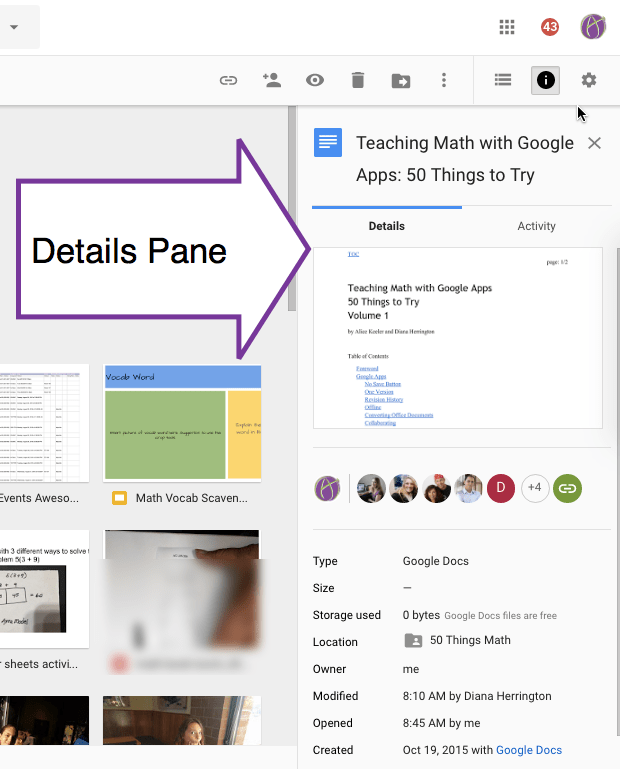
D is for Details Pane
The keyboard shortcut to show the details of a document is the letter D. Single click on a document and press D.
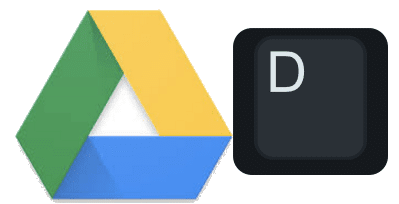
Folder Location
The details pane will show you what folder that document is in. You can have a document in MULTIPLE folders. Single click on a file in Google Drive, hold down the Shift key and press Z to add the file to an additional folder.

Notice next to to the document location is an X. To remove a document from a folder, click on the X in the details pane.