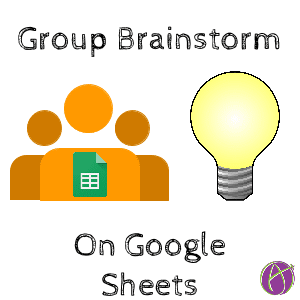Group Brainstorm a Topic with Google Sheets
When asking students to brainstorm a spreadsheet is a great tool to capture their ideas. If students are working in small groups to brainstorm a topic or idea, put all the groups into a single Google Sheets spreadsheet to make it easier to collaborate and share across groups. Each group would have their own tab in the spreadsheet. group brainstorm google sheets
Template
Directions
Make a copy of the above template. Edit the title of the spreadsheet to match your assignment along with your assignment number. By default, 10 groups are listed. If you have group names you can edit the names. Post your discussion topic in cell C2.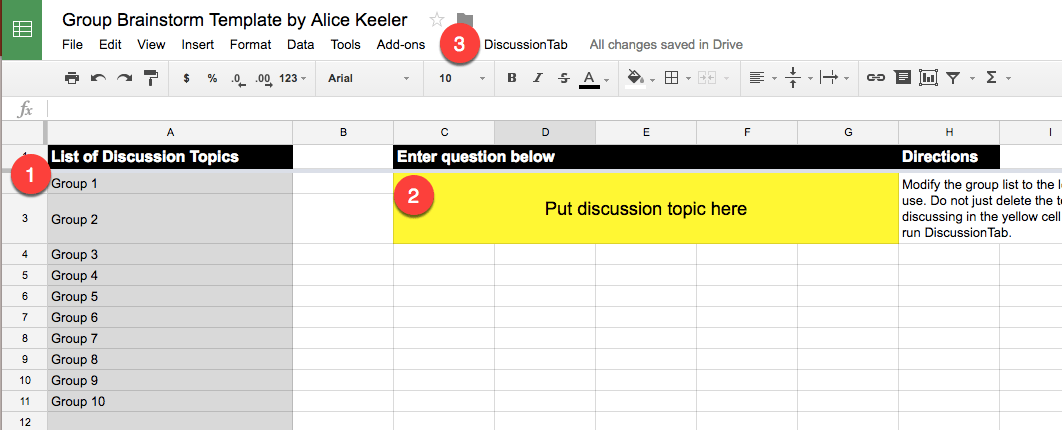
Editing Group List
Note that deleting extra groups in the list will cause an error when the spreadsheet is created. It isn’t a huge deal, but if you want to have less than 10 groups created you will want to delete the ROW and not just the text. Right click on the row indicator that you wish to delete and choose “Delete row.”
Create Group Tabs
Use the menu “DiscussionTab” to create a sheet for each group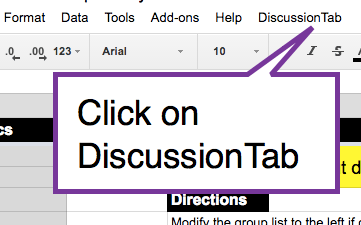
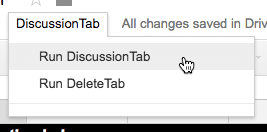
Students locate the group tab down at the bottom.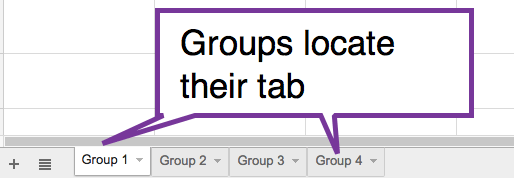
Students can collaborate in small groups on their tab. The spreadsheet gives lots of room for students to individually contribute their ideas then come together to to organize and discuss the ideas. Students can drag cells around to group like ideas. Use the paint can to fill the cells to color code thoughts.
Google Classroom
If you are using Google Classroom attach the template into an assignment as “Students can edit file.” This gives everyone in the class edit access to the same document. Each group locates their tab and brainstorms in the cells. Since all students are on the same document it is easy to share each groups’ work with the class.
*Thank you to Hans Tullmann for his help in creating this idea.
group brainstorm google sheets group brainstorm google sheets