Google Forms One Version
Having a single version of things is one of the things that make using Google Apps different from the old days of Office. You stop wondering if you have the correct version. You only have one version and keep it updated.
One Google Form
I recommend you do NOT use a separate Google Form for each period or section you teach of a class. Having all of your data together in one place makes life simpler and gives you more options. Instead, ask questions in the Google Form that help you to filter your responses.
Period or Section
Have a drop down list asking for what period the student is in. This allows you to sort the spreadsheet data by period. You can also filter your Pivot tables by period.
Date
Google Forms automatically collects a timestamp when submitted. However, the timestamp includes the time as well as the date. If you want to filter the results by date you will want a drop down list of dates to choose from.
Summary of Responses
Deleting the responses from a Google Form does NOT delete the responses in the spreadsheet. The data in the spreadsheet is a COPY of the submitted responses to the Form. After each period, go to the responses tab in the edit Form. Click on the more options (3 dots) icon and choose “Delete all responses.” Remember you have to manually connect your Google Form to a spreadsheet, make sure you have done that first. The summary of responses will reflect the new Form submissions.
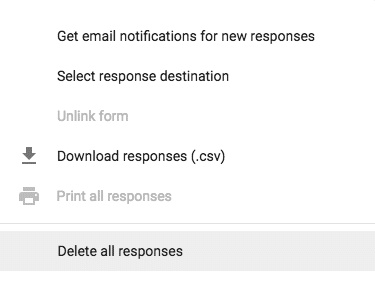
ReUsing a Google Form
Open the Google Form and go to the Responses tab. Click on the more optionns (3 dots) icon.
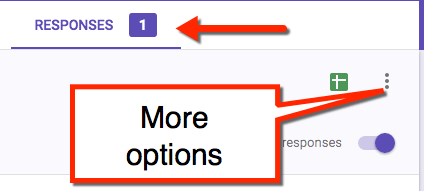
Unlink Form
If you had previously clicked on the green spreadsheet icon and linked your Google Form to a spreadsheet you can unlink the spreadsheet from the Form. This saves your data from the previous time you used the Google Form.
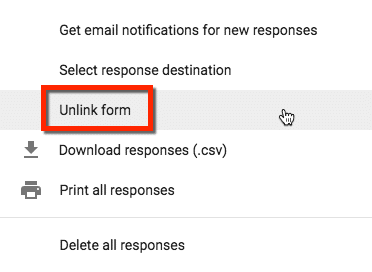
Delete All Responses
Delete the data in the Google Form. If you have a spreadsheet the data is saved in the spreadsheet, allowing you to delete responses from the Form. Remember the spreadsheet is a COPY of your data so deleting in the Form does not delete in the spreadsheet and vice versa.
Click on the more options icon and choose “Delete all responses.”
Link Form
Either click on the spreadsheet icon to create a new spreadsheet or click back on the more options icon and click on “Choose response destination.”
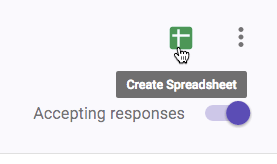
Fresh as a Daisy
Your Google Form is fresh and ready to be reused! One version, no loss of data.








1 thought on “Google Forms: Do NOT Duplicate Forms”
Giving this a try to organize exit ticket responses.