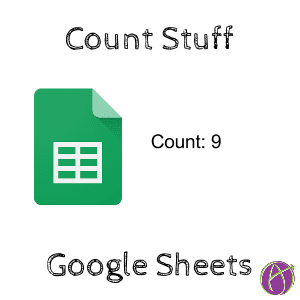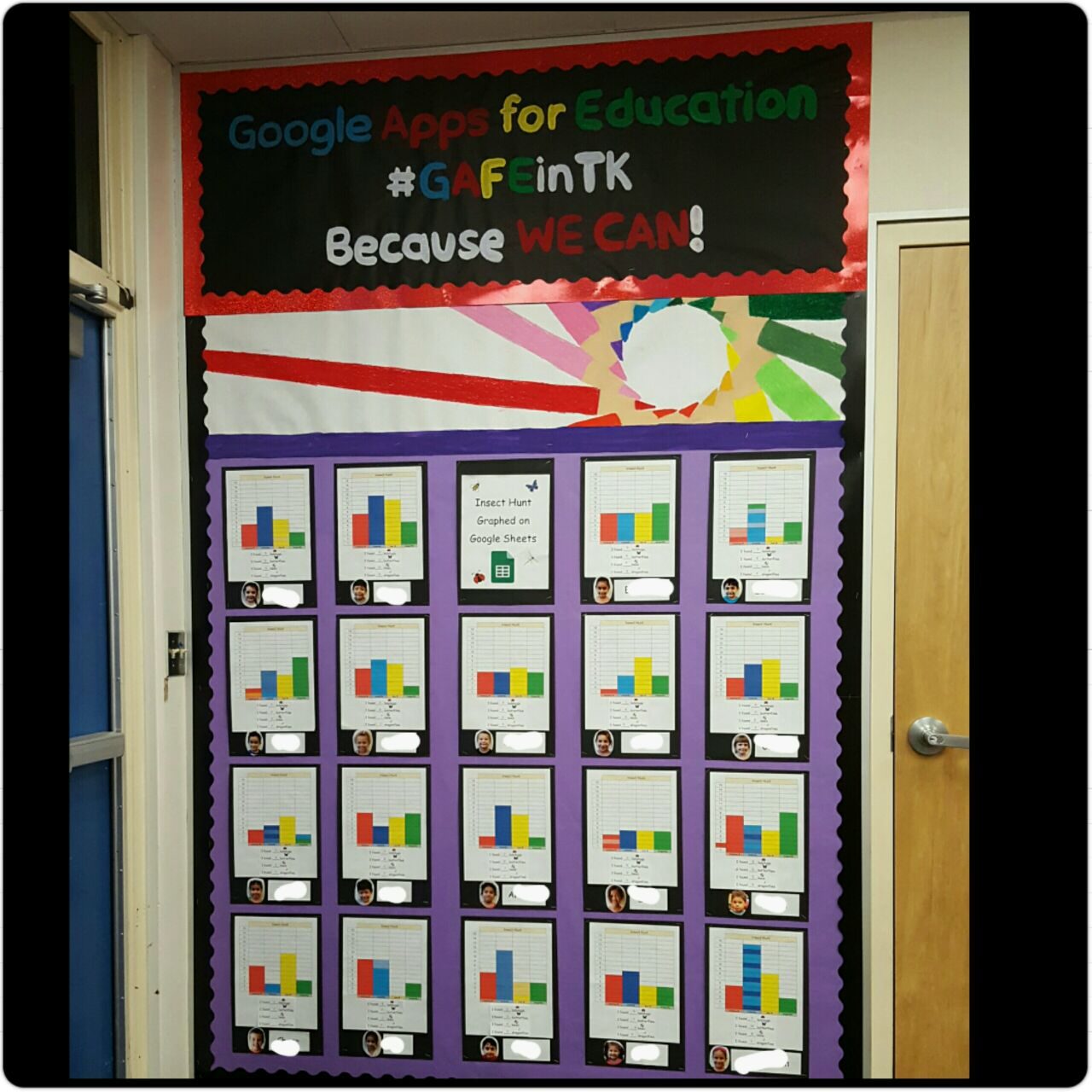Use Spreadsheets
Spreadsheets are an incredibly valuable life skill. Students of any age can use them. Essentially you have a grid to put stuff in, doesn’t have to be numbers. Help students to sort and organize information by doing tasks in Google Sheets.
Count
In Google Sheets, highlight a range of data (stuff). Automatically the count of the items will appear in the bottom right-hand corner.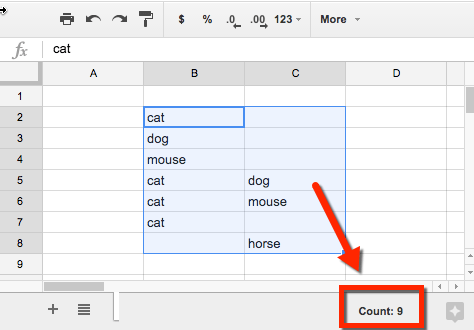
Chart
Google Sheets can create charts from items that are highlighted in the spreadsheet. Use the Insert menu to insert a chart.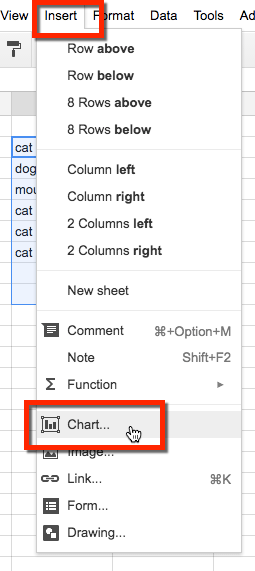
Google Sheets will automatically suggest a chart based on the data. But is this the best chart? Under the “Chart types” tab are more options. Ask students to justify their chart choice. Why does that best “clearly communicate their ideas?”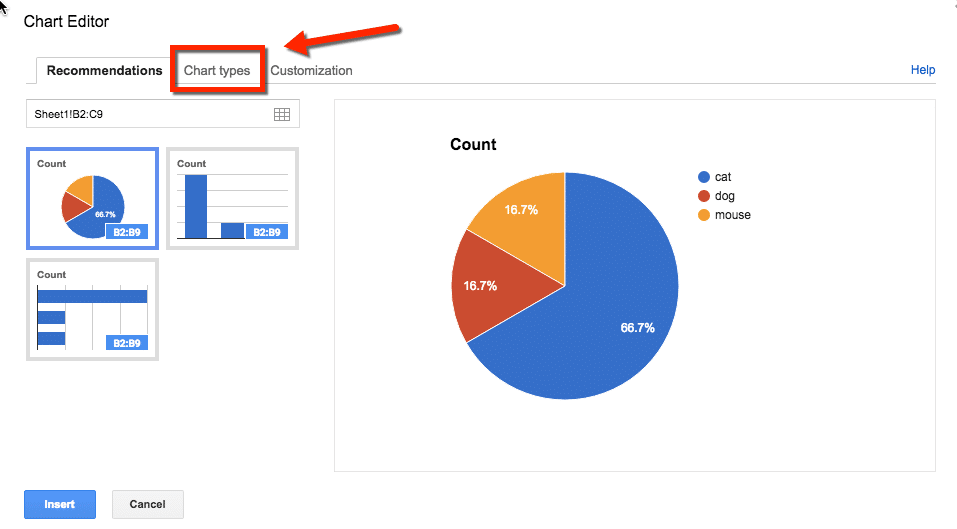
Chart Options
Notice on the chart is a small drop down arrow in the upper right. You will need to click on the chart first to activate the arrow. This allows you to edit the chart and do advanced options. You can “Save image” to use the chart in other applications, a PNG file will be downloaded to your computer.
Insert Chart into Slides
If you are using Google Docs or Google Slides you can insert the charts from Google Sheets easily. Use the Insert menu in Google Docs or Google Slides and choose “Chart” and “From Sheets….” Browse for the spreadsheet you were using and any charts in the spreadsheet will be an option to insert into your Google Doc or Google Slides presentation. The chart is connected to the spreadsheets so edits to the spreadsheet that affect the chart will be updated.
The chart does not automatically update in Google Docs or Slides. After updating the spreadsheet, an option to “Update” the chart will appear.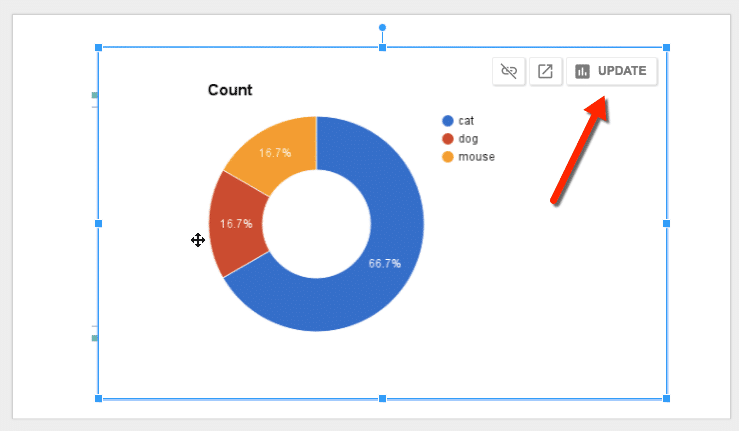
Collaborative Discussions
I love to use Google Sheets to collaborate, brainstorm and ask questions. I share a spreadsheet in Google Classroom as “Students can edit file” which means they can all type on the same spreadsheet at the same time. Students can type their response into a cell somewhere on the spreadsheet. Click on a single cell, hover mouse over the edge until it turns into a hand. Hold down the mouse and drag the student response to a new location to gather up like ideas.
Templates
I use these templates to help facilitate collaborative spreadsheets.
discussionTab allows me to take a list of questions and put each question on a different sheet.
alicekeeler.com/discussiontab.
rosterTab allows me to create a named tab for each student on my roster.
alicekeeler.com/rostertab
templateTab does the same thing as rosterTab but allows you to design a graphic organizer that is copied for each student.
alicekeeler.com/templatetab
Want to Know More?
Check out my online Go Slow workshops: alicekeeler.com/goslow