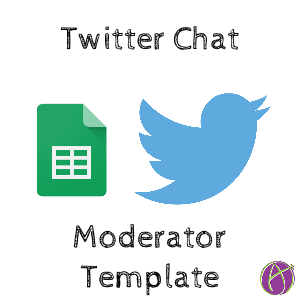Moderating a Twitter Chat
Twitter chats are great ways for educators to connect. Moderating a Twitter chat is definitely rewarding but requires some organization. Since “the answer is always a spreadsheet,” I created a template to facilitate the process for being a Twitter chat moderator.
Template
Chat Information
After making a copy, fill out the first tab “Getting Started” with the chat information.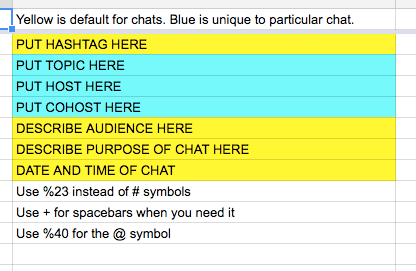
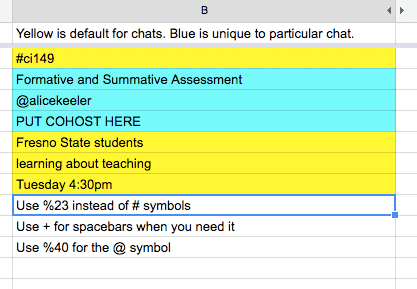
Next Tab
Notice the tabs along the bottom. Each tab sets up different parts of the chat.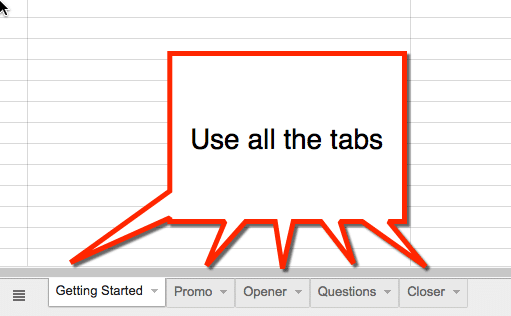
Promo
In column B are some pre-written promotional tweets. You can add additional promotional statements to column B. The hashtag is automatically included in the tweet. Click on the blue link in column D to generate a tweet.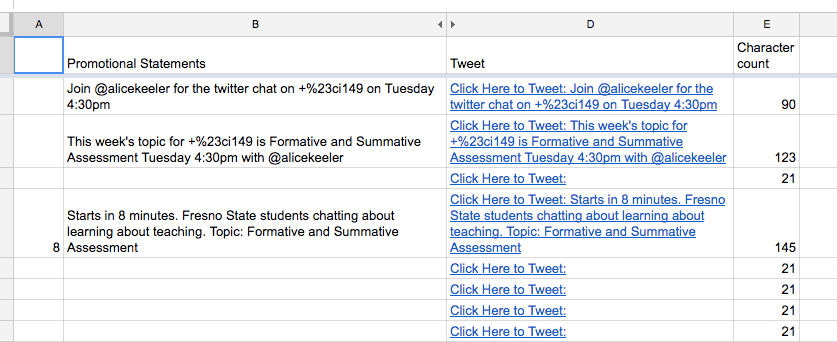
A new tab is opened in the browser that contains the tweet. You need to click on the blue “Tweet” button to send the tweet.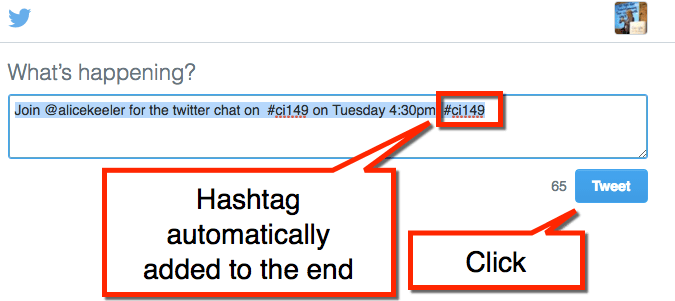
Control W
Use the keyboard shortcut Control W to close the twitter tab and go back to the spreadsheet.
Opener
The opener tab is the tweets you will use to open the chat. Welcoming people to the chat and telling them the format. You can add additional opening messages to column B. Use Column D to click on the blue link and create the tweet.
Questions
Prepare your questions in advance on the questions tab. The Q1, Q2, etc… will automatically be appended to your tweet. Omit those from column B. The hashtag is automatically added to the end of your tweet. Simply focus on the question. Click on the blue link in column D to launch the tweet during the chat.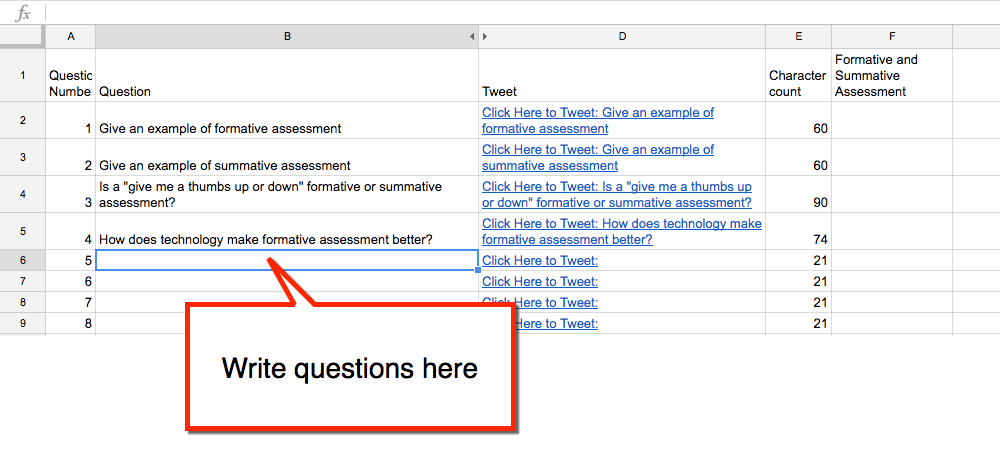
Closer
The closer tab is your statements you say at the end of the chat. Again, use column D to click on the blue link to launch the tweet.