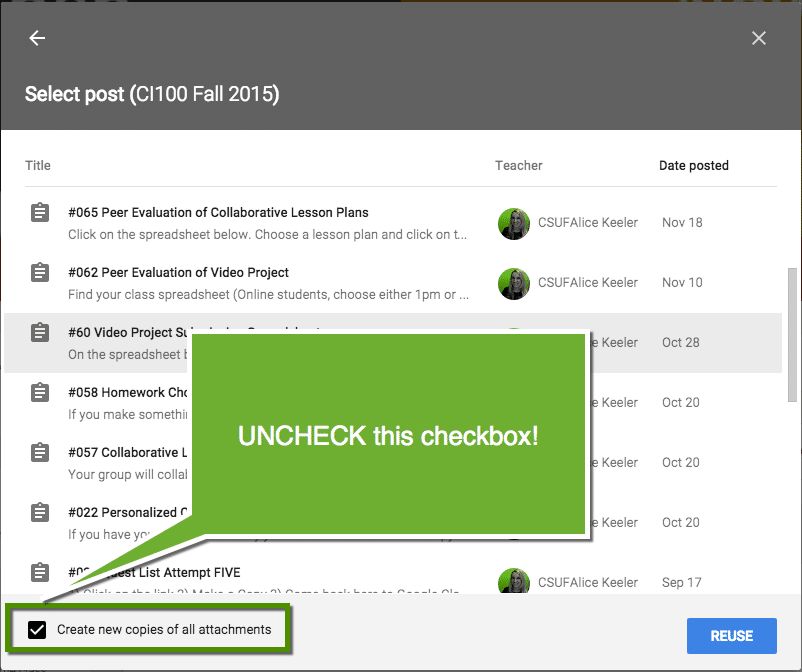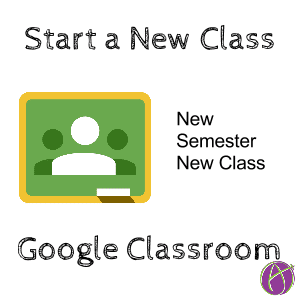Google Classroom allows you to create your own classes. This means you can create one for clubs, teacher collaboration, differentiated groups, etc… Creating a new class is easy, simply click on “Create class” from the class tiles page. Share the code for the new class with students and you are all set!
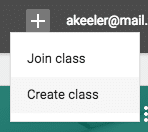
New Grading Period
For a new grading period why not create a new Google Classroom?
My best tip is to number all of your assignments. I start with #001, #002 and keep going. I do not restart my numbering when I start a new grading period. The assignment number is a handy reference, duplicate numbers can cause some confusion.
Archive Old Class
From the class tiles page, click on the 3 dots icon to archive the class. Students can still view the archived class but are no longer able to submit or comment.

ReUse Assignments
You can reuse assignments from an archived class. From your new Google Classroom class, click on the plus icon and choose “Reuse post.”
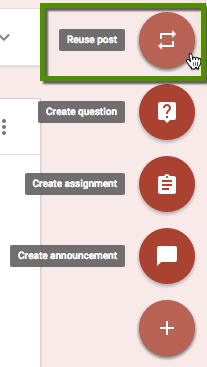
Caution
When reusing a post there is a default to “Create new copies of all attachments.” In most circumstances you do NOT want copies of your documents to be created. Be sure to uncheck the checkbox.