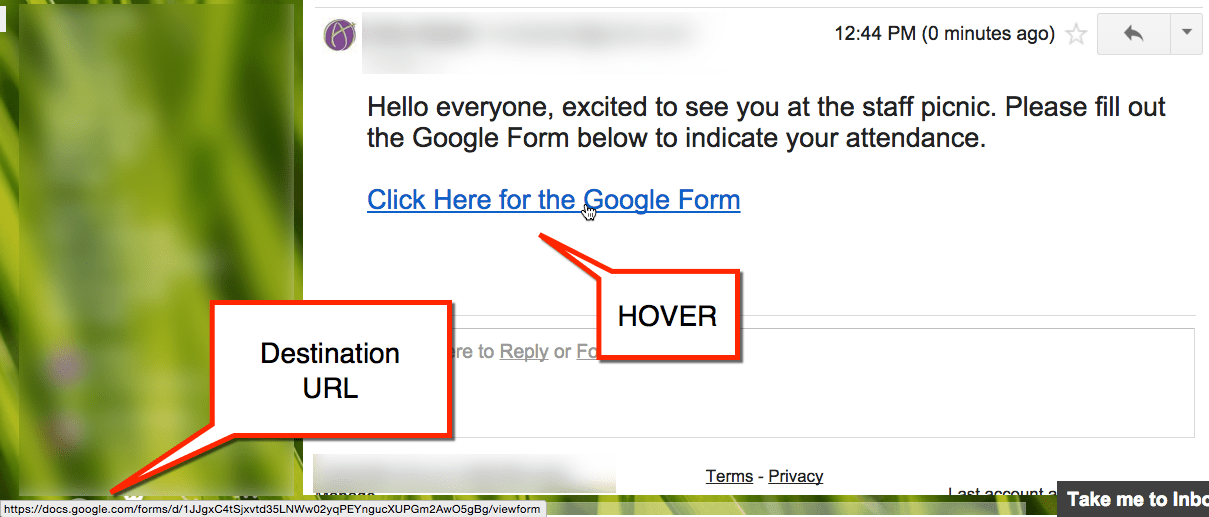Copying and pasting a URL into an email can be really ugly.
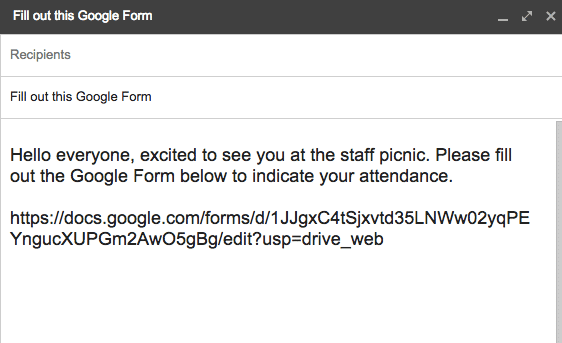
Hyperlink
Type text into the email that will signal to the reader to click on the text. Choose descriptive text besides just “Click Here.” Indicate where the link will be directing the person to. Highlight the text. Tip: Hold down the shift key and use the arrow keys to highlight text one character at a time. This is particularly handy when you highlight text and miss a couple of letters.

Control K
The keyboard shortcut Control K (Command K on a Mac) will create a hyperlink. Alternatively, there is a link icon in a toolbar along the bottom of Gmail.
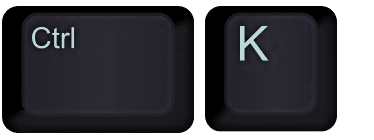
Linked Text
The text is now a live hyperlink. After sending the email the recipients can click on text that is descriptive of the link.
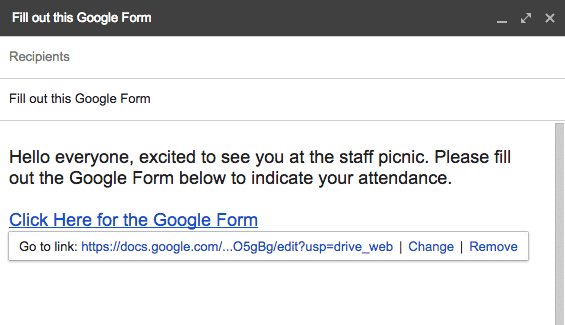
Digital Citizenship
It is important when reading an email with hyperlinked text that you know what you are clicking on before you click on it. Hover over the hyperlinked text before clicking on it. The destination URL will appear in the bottom left hand corner of your screen. Check before you click!