Google Classroom makes it really easy to distribute documents to students. When attaching a template in Google Classroom as “Make a copy for each student” a document is created for each student with the same document title and appends the students name onto the title. The problem comes when you go to Google Drive and try to search for your original. You now have multiple copies of the document. When students “Turn In” the assignment in Google Classroom the ownership of the document is switched from student to teacher. This means you can not filter your search in Google Drive to documents owned by you; student work will still appear in the results.
Star Your Originals
When you create a Google Doc, notice there is an option right next to the document title to star the document. I recommend you click the star immediately after naming the Google Doc.

Search
In Google Drive or when attaching files in Google Classroom include is:starred in the search options. When attaching files from Google Drive in Google Classroom, there is a tab to view starred documents. This is also a quick way to find your originals. 

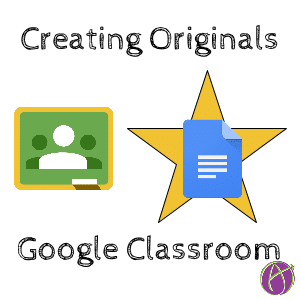









2 thoughts on “Google Classroom: Workflow for Creating Documents”
Thank you! Learning something new from you every day! 🙂
This is an AMAZING tip.