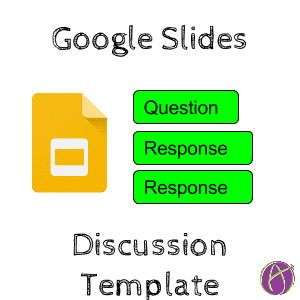
What can you not do with collaborative Google Slides? It is such a versatile tool, you can almost use it for everything. Google Slides are a great way to get started using tech and Google Classroom. Create a blank Google Slides and have students insert an idea, a picture of their work, draw something, concurrently build presentations in the same presentation, . It does take a few minutes for students to get used to the idea that they are all editing the same document, but it is so amazing to see all students working at once. Quickly students learn to work together in a collaborative environment.
Discussion Template
This works a little like a Twitter chat if you have ever participated in one (bit.ly/educhatcalendar). Post a question in Google Slides and then have the students insert a slide to respond to the question. Students can insert comments on the slides of other students to respond. Insert the next question when ready.
After making a copy of the template, click on the arrow next to the plus icon to choose a slide template. There are 4 color coded question templates pre loaded into the template. Choose the “Question 1 Slide” to insert a question to the students.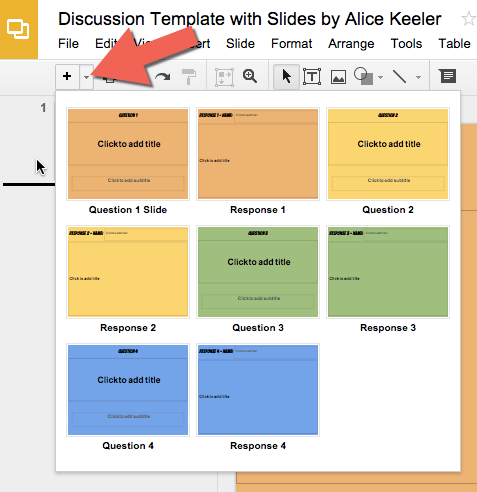
Google Classroom
Attach the Google Slides presentation discussion into Google Classroom as “Students can edit file.”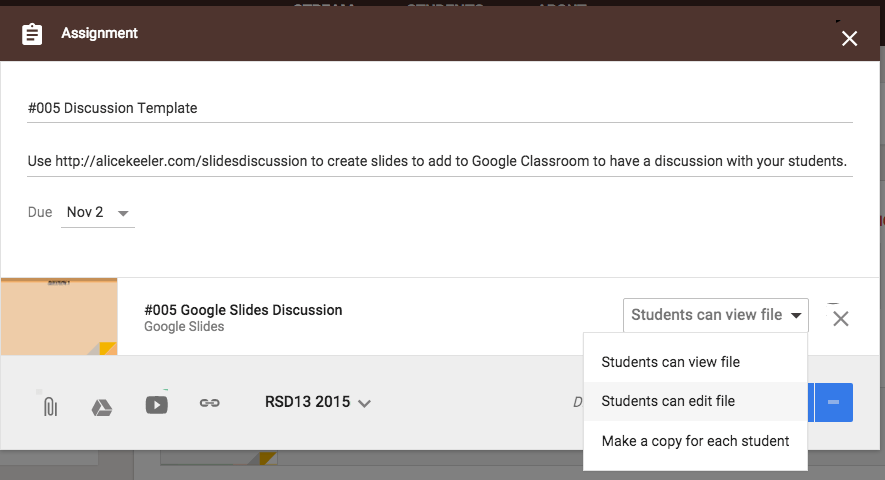
Students Add a Slide
Students will click on the arrow next to the plus icon and choose the response slide. When they make a mistake and choose the wrong template, students can click the “Layout” button in the toolbar to change the layout.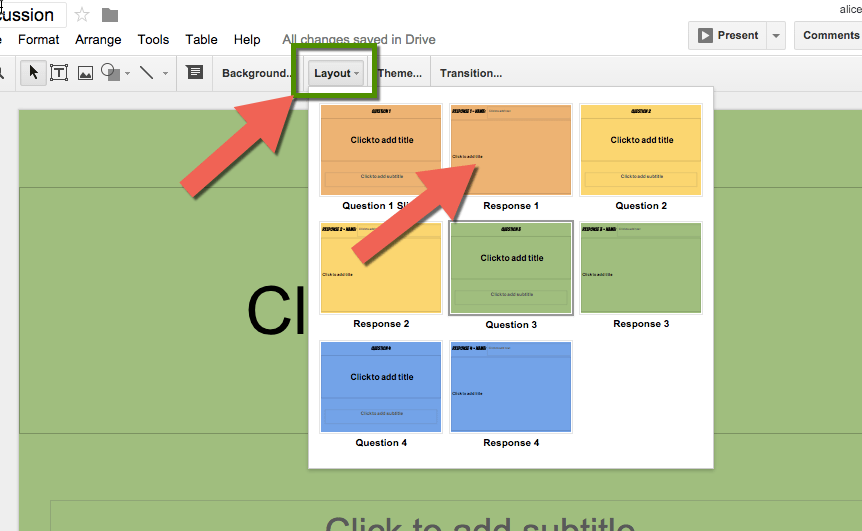
In the response slide, students respond to the question. There is also a spot to insert their name.
Peer Comments
Encourage students to go to the slides of other students and right click to insert comments in reply. Students can plus mention students in their comments by typing a plus sign immediately followed by the student’s email address. This will alert a specific student to the comment.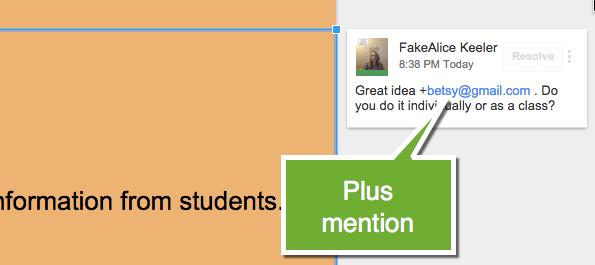
Next Question
After students have responded to the first question, click on the arrow next to the plus icon and choose the layout for the second question. Quickly type or paste the question into the question spot. Students can then respond to the second question by using the second response template.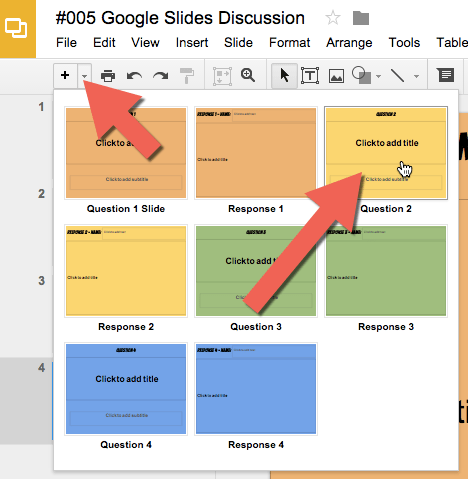 Qui
Qui







4 thoughts on “Google Slides: Discussion Template”
I agree.. that Google Slides is one of the most versatile tools created.. so glad Google changed the name because I use it for so much more than presentations. I’ll add this handy tip to my toolbox.
It seems like such a wonderful idea but unfortunately I’ve tried it several different times with different classes/grades and elementary students really seem to struggle with the collaborative part. They all start freaking out that someone is on their slide. Then someone hits apply to all or add to theme and changes everyone’s slide and it has gotten pretty frustrating for all involved. I’m not trying to be negative because I would LOVE for this to work instead of having them create one slide and ME spending time putting a show together. Do you have any tips to make it run more smoothly? Also, if one person hits undo does it only undo what THAT person did? It seems like I’ve had a variety of things happen. It’s sometimes hard to monitor in a class full of 28 4th graders. 🙂
**I’ve had them do Halloween Riddles and animate the clipart to make ghosts and witches fly, etc. and then I share it with their classroom teacher to play during class parties. 🙂
Yes, the first time you do collaborative slides with ANY group it takes a bit to establish the norms. They absolutely CAN do it, but the trick is to do a collaborative Google Slides activity. Next activity… collaborative Google Slides. Next activity… collaborative Google Slides. Teaching kids to work in a collaborative environment is important, but you do need to teach them. Just like you have to teach them how to act at a fancy restaurant (if you were their parent). The trick is to EXPECT it to go wonky the first few times and have digital citizenship discussions with them about how can we respect the work of others. This is a good life skill! How to be respectful of others online! And once they got the norms down, doesn’t take as long as you think it does, then you can do a lot of really fun activities with collaborative Google Slides. This is a discussion idea, but I have a “million” ideas for different ways you can do collaboration activities with kids. It’s worth it.
Undo only does undo for that one student.