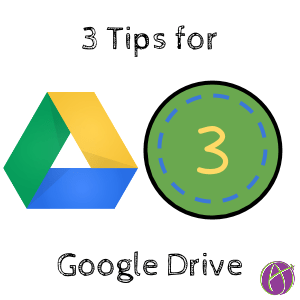Here are 3 things you may not know about Google Drive.
1. Convert on Upload
If you are like me, you live in Google Docs. I highly recommend you do not straddle the fence. If you’re going to use Google Docs, jump in both feet first and don’t look back. If you want all of your files to be Google files you can set the default to convert upon upload.
In Google Drive, locate the settings cog.

Check the checkbox for “Convert uploads.”

2. Locate Files from Yesterday
The search box at the top of Google Drive helps you to find your files. If you want to locate a file on a particular day type in Before:yyyy-mm-dd After:yyyy-mm-dd

3. Delete Large Files
If you are on a Google Apps for Education domain this tip is not very useful, you have unlimited storage so load it up with video! I ran out of room on my Gmail account though. To locate large files in Google Drive, hover over your storage usage in the bottom left of Google Drive.

Hovering over the data usage will reveal a little pop-up window that shows how much storage Drive, Gmail and Google Photo’s are using up. Click on the word “Drive.” This will filter your Google Drive by file size.
You can also go to
https://drive.google.com/drive/u/0/quota