Update
The Snagit Chrome extension is no longer available. However, you can save screenshots and screen recordings to Google Drive using the full version Snagit ($30). You will want to follow the same steps below to update the folder settings. I love the save to Google Drive feature of the full version Snagit, I highly recommend.
Snagit
The Snagit Chrome extension by TechSmith is one of my top recommendations for educators. It allows you to take screenshots and annotate them. Create screencast videos and if you can keep the recording under 20 seconds, create an animated GIF. The files automatically save to a folder in your Google Drive. This makes it a snap to attach the screenshots and videos to Google Classroom. Simply click on the Drive icon in Classroom and find the TechSmith folder. Other ways to share the screenshots and videos are with a link. However, files saved in Drive are defaulted to private.
Change Folder Permissions
Go to Google Drive and locate the TechSmith folder.
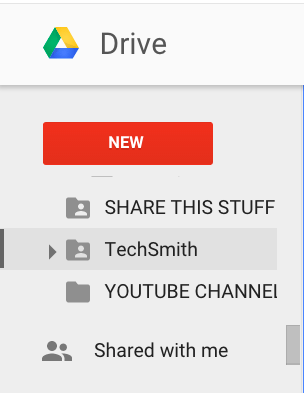
Right click on the folder and choose “Share.”
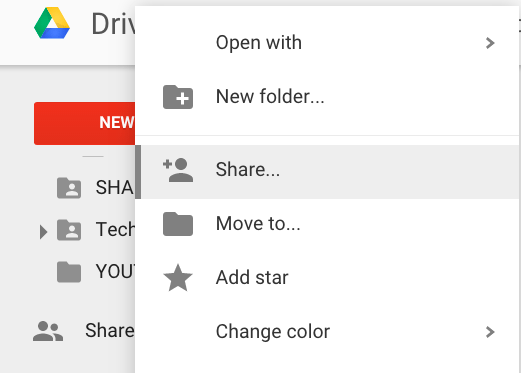
Click on the “Advanced” link in the bottom right hand corner.

Click on “Change” under “Who has access.”

Choose the option for “Anyone with the link.” If you are on a Google Apps domain, there is also the option to restrict the sharing to the domain. I don’t share the link to the folder, so choosing “Anyone with the link” gives me the option to share my captures with parents or other community members if I want to. 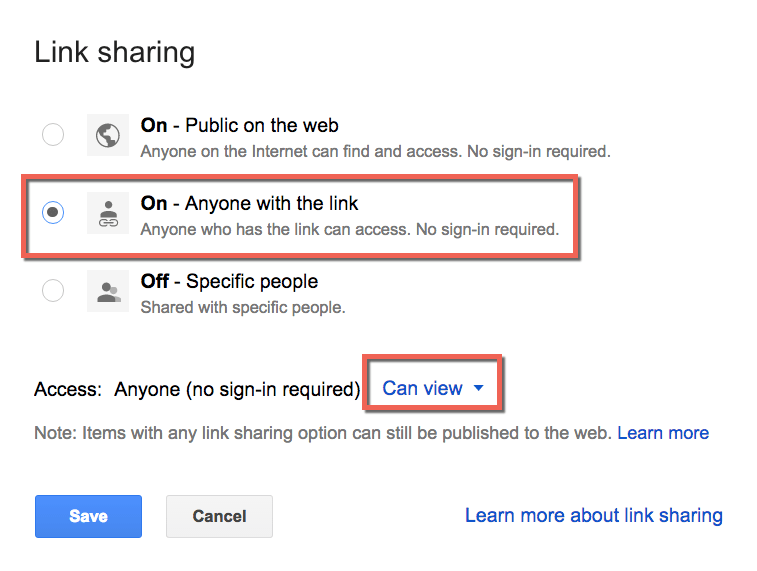
Changing the sharing to anyone with the link on the folder ensures that all of your Snagit captures have this as the default feature. Usually you take a screen capture to communicate information, setting the folder permissions helps make this even easier.

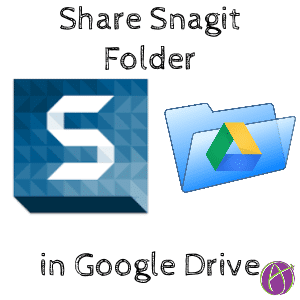






1 thought on “Snagit Chrome Extension: Share the Google Drive Folder”
Right on…love Snagit too. Used it for my lesson last week. Kids love to learn from videos. I love to make them and add some goofiness in my narration. Next step is have the kiddies screencast with it. Rock On!